Computer technologies involve using a lot of jargon that can be confusing to untrained and unfamiliar individuals. Abbreviations provide an alternative and easier way to familiarize and understand computer terminologies.
This article will list some of the most common computer abbreviations and their respective meanings:
Computer Acronyms
BIOS
BIOS means Basic Input-Output Service or the information in the CMOS chip that contains the computer's firmware or core elements for integrating computer hardware and software.
CPU
CPU stands for Central Processing Unit. This is the main processor component of the computer and is considered as the brain of the computer. It is responsible for executing computer tasks such as running software applications, executing utility tasks, running games, and more.
DDR
DDR stands for Double Data Rate. This mostly applies to RAM sticks sending and receiving twice the amount of data per clock cycle, making it significantly faster than its predecessor, the SDRAM or the Synchronous Dynamic Random Access Memory.
There are several categories of DDR sticks, namely: DDR2 or Double Data Rate 2; DDR3 or Double Data Rate Type 3; and DDR4 or Double Data Rate Type 4.
DNS
DNS stands for Domain Name Server. This is the name that websites use to allow people to reach websites online. It facilitates easy searching of websites that does not require the input of the IP address.
DVI
DVI refers to Digital Video Interface that is one of the most commonly used digital interfaces for computers and video devices. It is the next generation to the previous standard VGA or Video Graphics Array but was superseded by the newer HDMI connection or High Definition Multimedia Interface.
FTP
FTP means File Transfer Protocol which is the protocol that allows sharing files, documents, and data over the internet or a computer network.
GPU
GPU stands for Graphics Processing Unit. It is responsible for producing visual content from the CPU to the monitor. It is sometimes sold as a separate card known as a graphics card. However, modern computer systems now have GPU installed on the CPU or the motherboard itself.
HDD
HDD means Hard Disk Drive. This refers to the mass storage device that is composed of various magnetic disks that store and retrieves data using mechanical components.
HDMI
HDMI means High Definition Multimedia Interface. This is the next generation video connection for computers and video devices that superseded the DVI connection. A unique feature of the HDMI connection is its ability to not only project video but audio as well, making it a standard interface for most video devices.
HTML
HTML means Hypertext Markup Language which is the format used to transfer files and facilitate its movement over the internet.
HTTP
HTTP or Hypertext Transfer Protocol is the main instruction set that facilitates the movement of files on the internet.
I/O
I/O means Input/Output which refers to the movement of data into and out of the computer and its media components.
IGP
IGP stands for Integrated Graphics Processor which is a subset of the GPU that is connected to the motherboard or the CPU. Computers with IGP do not require an external graphics card to display content to the monitor. However, gamers often choose to add dedicated graphics cards as these are more powerful than IGP.
IP
IP stands for Internet Protocol which pertains to the rules of systems on the internet. The IP Address, moreover, refers to the digital address of websites on the internet
ISP
ISP means Internet Service Provider. This is the company that provides services that allow residential and commercial establishments to have access and connect to the internet through computers and mobile devices.
JPEG
JPEG stands for Joint Photographic Experts Group. It is the common standard format for image files due to its compressed nature and smaller file size compared with other image files such as GIF, TIFF, and RAW.
LAN
LAN means Local Access Network which refers to the connection of various computers to a central server. LAN connections allow wireless sharing of files and wireless communication of various computers on the network.
LCD
LCD means Liquid Crystal Display which is the most common display technology used in modern computer monitors. This replaced the CRT monitors and provided a slimmer feature and better performance.
LED
LED means Light Emitting Diode which is most popularly used as a light source. In LED monitors, light-emitting diodes are installed on the monitor instead of the standard CCFL or Cold Cathode Fluorescent Lamps to provide a better light source for the monitor and provide greater performance in terms of color accuracy and screen refresh rate.
MAC Address
MAC Address means Media Access Control Address which refers to the digital address of a device connected to a computer network. The computer's MAC Address is found in the computer's network card.
NIC
NIC stands for Network Interface Card which facilitates the connection of the computer to the network. NICs can either be pre-installed in a computer or sold as a separate device for older computers.
NTFS
NTFS stands for Net Technology File System. This is Microsoft’s proprietary file system used in most Windows operating software from Windows NT to Windows 10.
NVMe SSD
NVMe SSD means Non-Volatile Memory Express Solid State Drive which refers to the type of SSD card that delivers the fastest read/write speeds among SSDs today. It connects to the PCIe bus or Peripheral Component Interconnect Express instead of the normal AHCI bus or Advanced Host Controller Interface which provides a significant boost in read/write speeds of theoretical speeds reaching 3GB/s.
NVRAM
NVRAM or Non-Volatile Random Access Memory refers to the type of RAM that retains data even when the electricity source has been cut off or interrupted. This is a special feature of RAM because most RAM is composed of volatile memory which wipes data when electricity is cut off.
OS
OS refers to the Operating System. This is the computer's primary program and interface that
run the computer and facilitates user command. It runs automatically during computer startup
P2P
P2P means Peer-to-Peer which is a network infrastructure that allows two computers to share files and communicate without requiring a central server. This is an effective form of connection between two computers as each computer is a server and a node at the same time, enhancing the speed of communication and transaction.
PCIe
PCIe stands for Peripheral Component Interconnect Express which is an expansion interface in motherboards that allows connecting video cards and storage devices. It is an enhanced version of the PCI and provides faster processing speed for SSDs and graphics cards.
PDF stands for Portable Document Format. It is one of the more popular document file formats because it is an open format that all operating systems and applications can read and process without encountering formatting issues.
PNG
PNG means Portable Network Graphics which is also another popular image file format along with JPEG. PNG processes image files through lossless compression which results in greater quality images at the expense of slightly larger file size.
PS/2
PS/2 means Personal System/2 which is a layout categorization of media devices into two primary colors, green and purple, to designate their specific function on the computer. IBM designated green for the mouse port and purple for the keyboard port.
PSU
PSU stands for Power Supply Unit. This is the computer component that connects directly to the power source and distributes electricity throughout the entire computer and its various components.
RAM
RAM or Random Access Memory refers to the type of computer memory that stores application data and information at significantly faster speeds than mass storage devices. However, RAM is naturally volatile which means data is wiped clean through every computer shutdown.
SATA
SATA means Serial Advanced Technology Attachment. It is the primary connection interface used to connect mass storage devices to the computer. The SATA interface is widely popular for the HDD but it is also available for SSD. However, the read/write speeds of SATA bottlenecks the potential speeds that SSDs can provide.
SSD
SSD stands for Solid State Drives. This refers to the new generation of mass storage devices after the HDD. It provides significantly faster read/write speeds than HDD and has several available interfaces to facilitate even faster speeds. Currently, the NVMe SSD connected through PCIe provides the fastest speeds among all types of SSDs.
UPS
UPS stands for Uninterrupted Power Supply. This is a device that functions as a power backup to the computers when the main electricity supply is cut off.
URL
URL stands for Uniform Resource Locator. It is the digital address of a website on the internet more commonly known as web address.
USB
USB stands for Universal Serial Bus. This is the most popular communication protocol between the computer and external devices. It also transfers data between the computer and external storage devices as well as facilitates communication between the computer and peripheral devices.
VGA
VGA means Video Graphics Array. It is the previous video connection standard between the computer and the monitor. It is considered as an obsolete connection protocol today as it only provides an analog interface compared with the digital interface common among DVI and HDMI connections.
VPN
VPN means Virtual Private Network which is a secure connection and interface between a user and a private network. It involves the extension of a private network to a public network, bearing similar security and functionality of interacting within a private network.
VRAM
VRAM refers to Video RAM or Video Random Access Memory which is a type of RAM that is made specifically to store image data and files. It functions as the buffer between the CPU and the monitor to allow regulation of frames transmitted from the computer to the monitor.
Old RAM modules can be re-used in home servers that can perform non-demanding tasks. It can be sold at online marketplaces or donated to charitable institutions. It can be re-purposed as decorative items. Lastly, it can also be sent to an e-waste refinery for WEEE recycling.
This article will explain the various ways to recycle old memory modules, namely: re-using on a home server; re-purposing as a decorative item; selling or donating; and WEEE recycling.
Old RAM Modules

All DDR memory are mutually incompatible. Their sockets feature different notches. The power supply is also different: DDR1 is 2.5v, DDR is 1.8V, DDR3 1.5V, and DDR4 1.2V.
Needless to say, previous iterations of hardware become obsolete and there is no longer a use for them. As of writing this post DDR and DDR2 are obsolete. Most modern motherboards only support DDR4, however DDR3 compatible models do exist.
Truth be told, you are somewhat limited in terms of use as well as being able to recycle them effectively. Here are a few possible options:
Re-using on a Home Server
Without any prospect for selling, old RAM modules can be installed as memory for a home server primarily intended for basic tasks like multimedia playing and running basic applications.
DDR2 and DDR3 memory work fine for older versions of modern applications that do not require much memory and processing power.
Re-Purposing
Old memory modules can also be repurposed into DIY keychains and other decorations. People often choose to repurpose these old memory modules instead of re-using or selling because it is often not worth buying an old computer and because they don't sell for much.
Another benefit of repurposing old memory modules is to prolong its usage. While it may not be used for its intended purpose, its decorative value provides greater satisfaction for some people.
Selling or Donating
Old memory modules can also be donated to charitable institutions who refurbish old computers to donate to people in need. Donating old memory modules is often the better option because these institutions have better connections and a better supply of compatible computer components that can use old memory modules.
RAM modules can also be donated without having to reformat or wipe data unlike hard disk drives as its volatile memory, which means it is wiped clean every time the computer is powered off.
It is also hard to find an interested buyer for old memory modules, even for local computer dealers. Pawnshops may also not be interested in buying old memory modules or may offer to buy them at a very cheap price.
WEEE Recycling

The most viable option of recycling old memory modules is through waste electrical and electronic equipment (WEEE) recycling. WEEE recycling refers to the extraction of primary resources from electrical and electronic components.
Given the fast transition of technology, the rate of WEEE is increasing and becoming one of the fastest waste streams in the world today.
WEEE recycling prevents electrical and electronic components, which often contain toxic chemicals such as lead and mercury, from polluting the environment when it is thrown haphazardly into a landfill. Improper disposal of WEEE not only contributes to environmental pollution but can also be a source of poisoning and other diseases.
Old memory modules are considered as waste from information and telecommunication equipment according to the EU directive on WEEE. It is also classified as a Printed Circuit Board (PCB) and will follow a series of processes for WEEE recycling.
As a PCB-based computer component, old memory modules will undergo removal of copper components through de-soldering. The chips and gold-plated parts will undergo chemical stripping through submerging in hydrochloric acid. The dismantled board will then be subject to open burning to extract the remaining metal components.
WEEE recycling can extract gold, silver, and palladium from old memory modules. The gold component in old RAM modules can be found in the IC chips. Other RAM modules also have gold plated holes which can also be recycled.
E-waste refineries offer a decent price per kilogram of gold gathered in old memory modules. However, not all RAM modules contain the same amount of gold. Usually, the brand and model are good indications of the gold content per kilogram.
RDRAM contains the largest volume at 5g of gold per kilogram. This is followed by DDR2 and DDR3 RAM modules with 3.75g of gold per kilogram. DDR1, or DDR SDRAM, contains the least amount of gold at 1.2g of gold per kilogram.
Selling at e-waste refineries is a good way to recycle old memory modules. They offer the best price when compared with pawning or selling at online marketplaces. It also helps reduce pollution in landfills as well as to promote efficient use of primary resources for manufacturing precious metals, especially gold.
Final Thoughts
Old memory modules have very little use, especially if it is already several generations old like the DDR and DDR2 RAM.
The development of WEEE recycling is currently the best way to recycle these old memory modules. It provides a higher selling price depending on the number of precious metals as well as helps the environment by extracting these precious metals which can then be used to produce new products.
Computers slow down for a variety of reasons. Usually, people attribute computer slowdown to low storage, insufficient RAM, or outdated processors. However, thermal throttling is another common reason for computer slowdown, especially for computers designed for overclocking.
Computers are now equipped with a safety mechanism called thermal throttling to protect from excessive heat. It allows the computer to cool down by reducing its overall performance. Efficient heat management particularly by investing in heat monitoring software, improving cooling systems, and reducing voltage and clock speed of the computer can prevent thermal throttling.
This article will discuss thermal throttling and its effects. It will also discuss the cause of thermal throttling and the instances that aggravate thermal throttling, particularly, insufficient airflow, overclocking, and prolonged usage. Lastly, it will discuss the ways to prevent thermal throttling such as using monitoring software, improving cooling systems, and underclocking and undervolting.
What is Thermal Throttling?

Thermal throttling, or dynamic voltage frequency scaling, is the process of reducing the computer’s performance to a lower temperature. Continuous operation at high temperatures exposes the computer’s internal components to heat-related damages. Thermal throttling is a feature of modern computers designed as a safety mechanism to prevent overheating.
While it is an effective security measure to prevent heat-related damage in the computer, thermal throttling can also cause performance reduction such as lower frame rates and clock speed, making the computer run slower and feel sluggish.
Thermal throttling does not damage the computer but its effects can be detrimental to work and gameplay. Thermal throttling can affect programs like graphic designing, and video editing and rendering because it slows down the computer’s processing power. It can also affect gameplay because of sudden drops in frame rate or crashes.
Causes of Thermal Throttling
Since a computer is an electronic device, it intrinsically produces heat when used. When the heat does not dissipate fast enough, the computer's temperature significantly rises. This eventually triggers thermal throttling to counter the excessive heat build-up inside the computer.
A computer will operate normally until it hits its maximum temperature or the thermal junction maximum. Different CPUs have different thermal junction maximum values. For instance, AMD CPUs are designed to handle up to 90 degrees Celsius and Intel CPUs can handle up to 105 degrees Celsius.
Poor Airflow
The proximity of the computer's internal parts affects heat build-up and makes the computer more prone to thermal throttling. The CPU and GPU produce most of the computer's heat since they are responsible for most of the computer processes. Thus, if the components have a more compact arrangement, heat will build up faster which can make heat dissipation more difficult.
Thermal throttling is also common for computers with sub-par cooling systems. When the enclosure doesn't facilitate proper airflow, heat can build up rapidly. It can also happen when the cooling system is not powerful enough or when the ambient temperature is too high.
Due to their compact nature, laptops are more prone to thermal throttling than desktop computers. A laptops internal components are tightly arranged leaving little to no space to accommodate adequate cooling systems. As a result, laptops heat up faster and are more prone to frequent thermal throttling.
Overclocking
Overclocking is the process of increasing the CPU clock rate, making the CPU operate faster than its designed maximum speed. Overclocking makes the computer produce more heat because it forces the CPU to perform more clock cycles and operations per second.
Long Usage
Thermal throttling can also happen when the computer is used for a long period. For computers that perform heavy workloads, particularly those with slim cases and inadequate airflow, the increased duration of work can overwhelm the computer's cooling system.
How To Prevent Thermal Throttling?
Performance Monitoring Software
Thermal throttling is usually indicated by a sudden performance slowdown. However, this is not an absolute indicator of thermal throttling since sudden slowdowns can also indicate problems with RAM.
Performance monitoring software can help detect thermal throttling in a computer. This software monitors the temperature, core memory frequency, and CPU usage of a computer and presents them through graphs.
The graphs illustrate the change in temperature and the corresponding change in CPU clock speed. Sharp changes on the graphs are reliable indicators of thermal throttling.
Monitoring software can regularly check the computer's temperature. Ideally, a computer's temperature should be maintained at least 15 degrees Celsius lower than its designed thermal junction maximum value. This will help lessen the likelihood of the computer developing heat-related problems, specifically thermal throttling.
Improving the Cooling System

Cooling fans are the most common heat management devices for computers. Using intake fans to bring in cool ambient air and then exhaust fans to pull warm air away from components.
A water-cooling system is ideal as water has a higher thermal conductivity and it facilitates better heat transfer. However, upgraded air cooling systems with large heatsinks made of copper can suffice, provided that they fit in the case.
Thermal paste can also help improve the computer's heat management. Thermal pastes facilitate rapid and continuous heat transfer from the GPU or CPU to the heat sinks.
Undervolting and Underclocking
Undervolting is the reduction of the power directed to the CPU while underclocking is the reduction of the CPU clock speed. Reducing the voltage or the clock speed of the CPU to a safe amount can significantly lower the computer's temperature.
These processes can prevent thermal throttling. However, these are not always practical solutions since they can also cause stability issues to the computer if done incorrectly.
Final Thoughts
Thermal throttling has its advantages and disadvantages. It allows the computer to protect itself from excessive heat, but it also limits the computer's performance and hinders the computer from reaching its maximum capacity.
Efficient heat management is the best way to prevent thermal throttling. This is accomplished through performance monitoring software, improving cooling systems, and processes like underclocking and undervolting.
G-sync and FreeSync monitors provide hardware solutions to a persistent display problem: screen tearing. The competition between NVIDIA and AMD in providing a solution to screen tearing has given consumers a variety of options from both a cost and performance standpoint.
G-sync monitors use proprietary technologies by incorporating a chip or module inside the dedicated G-sync monitors that allows the monitor and GPU to communicate and synchronize frame rates and reduce or eliminate screen tearing. FreeSync, on the other hand, does not use any additional technologies and simply employs the open standard of adaptive synchronization technology present in DisplayPort connections to reduce or eliminate screen tearing.
This article will explain the nature of screen tearing and the V-sync software solution to address the display problem. It will then introduce NVIDIA and AMD's hardware solutions through G-sync and FreeSync monitors, respectively.
Screen Tearing

In a computer system, the graphics processor unit (GPU) is responsible for producing images on the computer screen. Depending on the GPU's capabilities, it can produce a certain number of frames per second depending on the application.
The computer monitor is the computer hardware that displays the information that the GPU sends. The panel technology used in the monitor will determine the frequency of transition per image or refresh rate of the monitor.
The disparity between the GPU's FPS output and the monitor's refresh rate can cause erratic images; This is called screen tearing.
Screen tearing can also occur due to sudden drops or spikes in frame rate from the GPU where-in the computer monitor cannot keep up due to hardware limitations.
V-Sync
V-sync or vertical sync is a software tool that allows the GPU to maintain a certain level of frame rate transmission to the monitor depending on the monitor's specifications and capabilities.
It prevents issues like screen tearing but can also cause input latencies. Usually, input latencies occur in fast-paced games as the V-sync features cap the game's FPS to suit the capabilities of the monitor.
The primary problem with V-sync is that it prevents the GPU from performing at the peak of its capabilities and accustoms performance based on the capabilities of the bottleneck, the monitor.
The input lag and the dip in performance may also become apparent and negatively affects in-game response time.
Introduction to FreeSync and G-sync
To provide a solution to screen tearing without limiting the capabilities of the GPU and without reducing in-game performance, NVIDIA and AMD introduced G-sync and FreeSync monitors respectively as hardware solution.
Both G-sync and FreeSync work similarly to V-sync. However, both are hardware innovations that use similar adaptive synchronization technology to control refresh rate depending on the GPU's frame rate transmission.
The adaptive synchronization technology is a built-in feature of the DisplayPort connection, which Freesync takes advantage of to deliver the technology without requiring additional hardware. Soon after, the adaptive synchronization technology also became available through HDMI connection.
FreeSync
FreeSync uses the open standard on adaptive synchronization technology for LCD monitors using the built-in protocol in DisplayPort 1.2a. It is currently not compatible with legacy connections such as VGA and DVI.
To use the adaptive synchronization technology in FreeSync monitors, the AMD GPU must also support adaptive synchronization technology. Older graphics cards are therefore unable to use the technology.
Freesync provides an alternative to NVIDIA's G-sync by using an open standard that does not require the use of additional hardware. It is also cheaper to buy a FreeSync monitor than a G-sync monitor since the latter uses proprietary means to provide a hardware solution to screen tearing.
While G-sync has been present longer, Freesync has become a direct competitor to G-sync for addressing screen tearing issues. It uses price and compatibility as its general selling point.
Freesync 2 is the the latest iteration. The new version provides HDR support, the capability to switch between standard dynamic resolution (SDR) and high dynamic resolution (HDR), and low framerate compensation (LFC).
LFC addresses the stuttering issues found in previous FreeSync monitors where-in framerate dips beyond the threshold supported by the FreeSync technology.
G-Sync
NVIDIA's G-sync monitors use proprietary means rather than open standards by inserting a chip/module inside the computer monitor to communicate with the GPU and prevent fluctuation of FPS and screen tearing.
This solves the previous issue where the monitor only receives data from the GPU irrespective of the differences in performance and capabilities of the two hardware.
G-sync monitors require dedicated graphics cards that support G-sync technology and also require the user to connect the GPU to the monitor using a DisplayPort connection.
The G-sync module inside the monitor is responsible for the smooth gaming experience with no tear, flicker, or artifacts. It synchronizes the performance of the GPU and the monitor by controlling the vertical blanking interval (VBI) or the transition of the monitor towards subsequent frames.
NVIDIA also works with various companies responsible for manufacturing monitor components to provide the best materials for G-sync monitors in terms of supporting G-sync standard refresh rates, response times, flicker properties, and visual quality.
The level of quality control and assurance that NVIDIA puts in G-sync monitors helps to explain why many people feel G-sync monitors are superior to FreeSync and it justifies why G-sync monitors are more expensive.
G-sync Ultimate is an upgraded/refined version and offers HDR and 4K resolution support. It also supports refresh rate overclocking which produces very minimal motion blur ideal for competitive e-sports titles. It also has LFC to remedy the ghosting issues or the retaining of faint images of previous frames on present frames.
G-Sync-Compatible FreeSync Monitors
FreeSync and G-sync monitor technologies are known to be incompatible. FreeSync monitors cannot use the G-sync support in NVIDIA video cards while AMD video cards cannot use G-sync technologies in G-sync monitors.
Recently, however, NVIDIA announced that the G-sync features in modern NVIDIA graphics cards can now support FreeSync monitors. However, upon examination of over 400 FreeSync monitors, only 12 brands and models were released to work with G-sync technologies.
People who are tight on budget and cannot afford to buy a dedicated G-sync monitor can now opt to buy NVIDIA's recommended G-sync-compatible FreeSync monitors.
G-sync should automatically activate once it recognizes a compatible monitor. However, this will often require updating the G-sync graphics card to version 417.16 onwards.
Final Thoughts
Screen tearing has been a persistent issue as monitor technology development has lagged behind that of graphic cards.
G-sync and FreeSync monitors are ideal solutions to reduce the bottleneck through hardware rather than software changes targeted at the monitors, which are often the cause of the bottleneck, rather than the graphics cards. This allows the computer to harness the full potential of the graphics card in delivering outstanding graphics at high frame rates.
Hitscan refers to a gunplay mechanic where-in simple calculations are used to determine target hits in shooter games. Hitscan uses raycasting technology to cast a straight ray from the gun's muzzle to the next point of contact. It does not fire an actual bullet from the gun but instead uses 2D imaging to determine a hit on a particular target.
This article will define hitscan and its various applications. It will differentiate hitscan from more advanced gunplay mechanics called projectile ballistics. It will also list games that use hitscan, projectile ballistics, and a hybrid system that combines hitscan and projectile ballistics.
What is Hitscan?
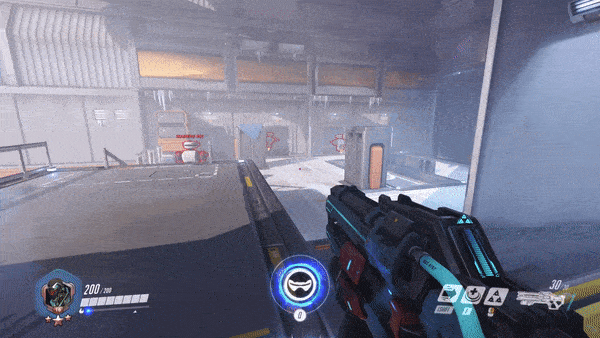
Hitscan refers to the simple gun mechanics used in shooter games to determine whether a player hits a target or not.
It uses a method called raycasting to translate a 3D environment into a 2D plane and shoot a straight line from Point A, the gun, and Point B, the next point of contact. If the straight line intercepts the player's target object, this will register as a hit.
Furthermore, raycasting occurs at the speed of light. This means that the straight line cast from point A to point B occurs instantaneously. Thus, firing a shot from the gun will instantly deal damage to an opponent if successfully hit.
Hitscan only takes into consideration several points: the direction of the gun, the firing instance, and the register of the shot on the point of contact. At first glance, this seems to be the appropriate method to calculate hits in shooter games. It is the simplest mode of calculation to determine and ascertain hits.
Most casual shooter games employ hitscan as its gunplay mechanics. However, this can be simplistic and feel unrealistic for some players. Its simplicity provides an advantage for processing and does not require powerful devices to determine hits. It is also possible to add certain dynamics such as hitting multiple targets in a straight line or ricocheting off reflective surfaces.
Hitscan, however, does not simulate the actual mechanics of firearms. It does not take into account other variables that can affect hit or miss like gravity, wind, bullet velocity, distance, and time traveled. It presents a simple learning curve for shooter games but can fail to add realism to your experience.
Projectile Ballistics
Projectile Ballistics is the alternative to hitscan for gunplay mechanics. It adds elements of realism to shooter games by incorporating various dynamics that can influence hit or miss. For instance factors like gun recoil and shot distance.
As a result, sniping in games that use projectile ballistics as its primary mechanics require the player to shoot above the target in order to account for distance, gravity, and bullet velocity.
It also eliminates the instantaneous bullet travel speed. As such, different types of guns with different types of caliber ammo have different travel speeds from the muzzle to the target.
Guns like pistols and submachine guns will have lower caliber bullets and therefore have shorter travel speed and distance than assault rifles and sniper rifles. This will immensely influence gameplay as the player is forced to choose different weapons for different scenarios.
The main mechanics of projectile ballistics involves rendering the bullet as an in-game object that must travel according to the game's physics engine.
Thus, bullets are affected by the game's definitions of size and weight as well as other forces like gravity and velocity. Some games even incorporate more difficult elements like wind, which can change regularly and affect shot accuracy.
As compared with hitscan, projectile ballistics actually has bullets coming out of guns when fired. Hitscan does not have bullets but theoretical rays of light from the muzzle to the next point of contact. As such, projectile ballistics is more realistic in terms of gunplay mechanics.
However, hitscan provides several gameplay advantages. It is easier to play for casual gamers and also lighter as a workload for the computer. It does not require significant overhead and/or a resource surplus to ensure that the game runs smoothly on older and weaker devices. Older games almost exclusively use hitscan as the technology for projectile ballistics.
For multiplayer games, hitscan is often employed instead of projectile ballistics because it allows servers to support a larger player base without freezes, lags, and glitches. Multiplayer games on small arenas are also better with hitscan as factors affecting hits usually manifest for long-range shots. As a result, however, players with more accurate aim and greater mechanics/coordination almost always dominate matches.
Games that Use Hitscan
Some of the shooter games that employ hitscan include Overwatch through characters like McCree, Ashe, and Soldier76 among many others.
Fortnite also uses hitscan for most weapons besides explosives, bows, bolts, and rifles. However, they added elements like bullet spread accuracy and damage reduction for long-distance shots for low caliber guns to add a degree of realism to the game.
Fallout 3 almost exclusively use hitscan for weapons when not on VATS mode.
Elder Scroll V: Skyrim use hitscan to inflict damage using shock spells.
Games that Use Projectile Ballistics
Some of the first shooter games to employ projectile ballistics are Sniper Elite and Max Payne. Sniper Elite was exemplary and revolutionized shooting games.
Today, Apex Legends mostly uses projectile ballistics except for the Havoc when used in charge beam mode.
Projectile ballistics is also noticeable in the Borderlands franchise due to the noticeable hit delay when using sniper rifles.
Hitscan + Projectile Ballistics?
Several games use a hybrid system that combines hitscan and projectile ballistics. The hybrid system uses hitscan for short-range weapons and uses projectile ballistics for long-range and slow-moving ballistic equipment.
Warframe uses this hybrid system by having a variety of weapon selections that either employ hitscan or projectile ballistics. Team Fortress 2 also uses a hybrid system by using hitscan for bullet-based weapons while using projectile ballistics for explosive weapons like grenades and rockets.
Halo and Overwatch also selectively choose guns that use hitscan and projectile ballistics. Halo mostly use hitscan for bullet-based human weapons while Promethean and Covenant guns use projectile ballistics.
In Overwatch, Ana's rifle normally uses projectile ballistics but switches to hitscan when scoped.
Some even use combinations of hitscan and projectile ballistics in the actual gunplay mechanics. Sniper elite used the hybrid system by using hitscan to determine whether the shot will trigger slow motion for lethal kills. If the hitscan determines a hit, it will fire the bullet from the gun and initiate a projectile ballistics sequence, and subject the bullet to the in-game physics engine.
Final Thoughts
Hitscan allows casual gamers with lesser computing power on their devices to enjoy shooter games without graphics or performance issues.
However, it limits the degree of realism in shooter games that other gunplay mechanics, especially projectile ballistics, can provide.
To reduce the workload on computing systems, a combination of hitscan and projectile ballistics will strike a balance between realism and playability.
The power supply unit is a computer component that connects directly to the electrical outlet and directs and distributes the current to the different computer parts. Traditional power supply units come with predefined and pre-installed connectors. However, with the demand for cable management, modular and semi-modular power supply units have become more popular.
Modular power supply units have connectors that are fully detachable from the PSU's main body. Whereas semi-modular PSUs have permanent and detachable connectors. The 24-pin connector always comes as permanent in semi-modular PSUs.
This article will discuss the differences between modular and semi-modular PSUs in terms of the degree of modularity, complexity, price, effects on airflow and temperature.
Modular vs Semi-Modular Power Supply Units (PSUs)
Degree of Modularity

Modularity in power supply units (PSU) refers to the degree of detachability of power supply parts, particularly the connectors, to the computer components.
Non-modular refers to a PSU that contains cables and connectors that are soldered onto the PSU's circuit board. These connectors are pre-defined and cannot be removed from the PSU.
Modular PSUs have connectors that can be detached from the main PSU. These connectors have individual ports where the user can attach a connector to power a specific computer component.
The primary advantage of using a modular PSU is the user's ability to attach and detach cables depending on usage scenarios.
The middle ground between non-modular and modular is referred to as semi-modular. The semi-modular PSU strikes a balance between permanent and detachable connectors. Several setups designate certain cables as permanent while others are detachable.
Among these variations, the 24-pin connector always comes as permanent. The PCIe, 8-pin, and CPU connectors may or may not come as permanent.
Complexity
When upgrading from non-modular to a fully modular PSU, there is a degree of complexity in terms of the types of cables and their compatibility with the PSU and the computer components.
Most modular power supply units have proprietary connectors that can only be connected to a specific brand and model of PSU. This is because the input connector is unique to the brand while the output connector is standard.
Due to the complexity of modular PSUs, semi-modular PSUs provide certain cables as pre-attached to help avoid compatibility issues. Most of the pre-attached cables in a semi-modular PSU have normal lengths which prevent them from coiling inside the computer.
Price
Modular PSUs are more expensive than semi-modular PSUs. However, the price difference justifies the corresponding flexibility that a modular PSU brings to the computer system in terms of accommodation for future upgrades.
A good modular PSU is typically 10-20% more expensive than non-modular. Semi-modular PSUs can provide a middle ground by allowing the user to still have space for future improvements while retaining certain essential connectors as non-detachable.
In terms of the overall pricing of a computer setup,, it is important to note that modular PSUs can fit in a mid-tower ATX case which is less expensive than a standard ATX case. The money saved from buying a mid-tower ATX case can be used to upgrade to a modular PSU.
Airflow and Temperature
Fewer unused connectors inside the computer system will allow for more efficient airflow. When PSU cables are left unmanaged it can cause nesting or the accumulation of dust and dirt which negatively impacts the intake of cold air and the exhaust of warm air.
Better modularity can therefore help manage airflow and temperatures in a computer system. Therefore, a modular PSU is better at optimizing airflow and temperature when compared to semi-modular due to the number of connectors inside the computer system, which is only limited to what is necessary for the user's specific setup.
Cable Management

Modularity directly affects the level of cable management in the computer system. Cable management is one of the most tedious tasks in setting up a computer because cable clutter can diminish the functionality and aesthetics of the system.
Modular PSUs minimize cable clutter, especially when swapping and replacing computer components. Having a more modular PSU adds a certain degree of convenience in cable management. While a non-modular PSU is cheaper and has a smaller footprint than a modular PSU, the number of soldered connectors can make cable management more complicated.
Unless the computer is designed to function as a server, the average user only needs around four to five connectors to power up a computer. Having a modular PSU allows the user to choose the necessary components and manage the cables properly. It also makes the entire computer system neater and easier to clean. Compared to a non-modular PSU, a modular PSU can save up to 1.5 meters of connector length inside the computer.
Additionally, a modular PSU is easier to remove from the computer and does not require the user to remove individual connectors from each component. Detaching and unscrewing the PSU from the computer's chassis can help make cable management easier.
Final Thoughts
A modular PSU provides great flexibility, helps with cable management as well as airflow, and temperature management.
Semi-modular PSUs, may be a good option for people on a budget looking for modularity as well as the other aforementioned factors.
