Having multiple Alexa units offers users a ton of convenience, but it’s very important that you separate all your Alexa devices first. Properly separated devices will be more responsive, more efficient, and much easier to personalize.
The best way to separate multiple Alexa devices is by using different Amazon accounts, which allows everyone to retain their personalized settings. While this comes at no additional cost, you’ll be restricted to a handful of accounts per Alexa household.
If you’re focused on reducing false or overlapped activations, make sure each Alexa is set to respond to a different wake word. You could have your Alexa trained to recognize the voice profiles of people in your home. While personalized settings can’t be changed this way, you can assign unique Alexa routines to match each profile.
You can separate your Alexa devices in a few different ways, with each offering its own unique advantages. Pick whatever option – or options – would suit your household’s needs best.
Separating Multiple Alexa Devices (What to Do)
Create Separate Amazon Accounts for Each Alexa
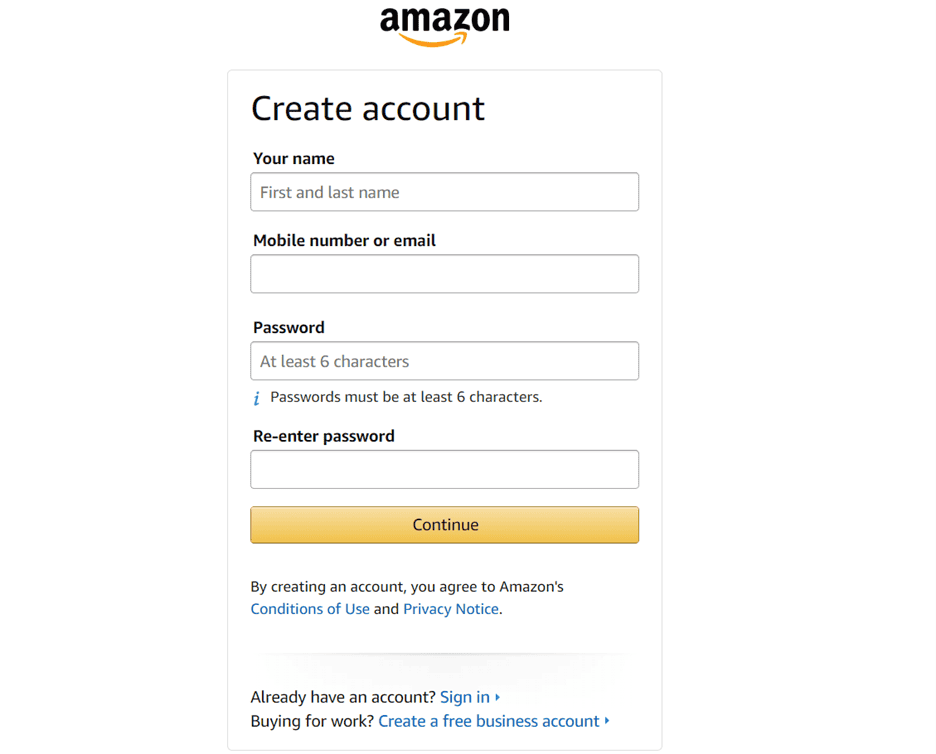
Creating separate Amazon accounts allows you to keep settings and preferences distinct. This can be done quickly at no cost, but you’ll be limited to about six accounts per Amazon household.
Specifically, an Amazon household is composed of two adult accounts and four teen or four child accounts, allowing everyone involved to share content and Amazon privileges.
If you’re just trying to separate your Alexa devices and settings between users, extra Amazon accounts are the simplest way to accomplish that. The difference between adult, teen, and child accounts is significant, so we’ll go over that in a bit more depth below.
- Child accounts (For users below 13 years old) don’t require email verification. They also won’t require users to provide payment methods upon account creation.
- Teen accounts (For users between 14-17 years old) will have their purchase history accessible by the main Alexa household account.
- Adult accounts enjoy the most freedom but are restricted to two per household.
- The lead Alexa household account can remove the other adult’s account.
- All Amazon household members benefit from privileges owned by adult accounts (i.e., Amazon Prime, Prime Reading, Spotify, etc.)
All in all, if you only want a more convenient separation of Alexa devices in your household, child accounts are the way to go. Teen and adult accounts may offer more privileges, but will take up more time and personal information to get up and running. Do be mindful of each account’s distinct login information and privacy settings, as it’s pretty easy to lose track.
Set Each Alexa Up with a Different Wake Word

Another way you could separate many Alexa devices is by changing their wake word.
Wake words activate your Alexa unit, cueing it to prepare for a verbal request. Sometimes, Alexa can mistake other sounds for their wake word. Television, music, or even other units speaking up could trigger your Alexa device, causing it to light up randomly and listen in.
Here’s how you can change your wake word:
- Go to the Alexa app
- Select “More”, then navigate to “Settings”
- Mouse over to “Your Profile and Household”
- Select “Wake Word”
- Choose your new wake word.
- Save your changes.
The default wake word for Alexa units is “Alexa”, but you can replace it with any of the following options: “Amazon”, “Ziggy”, “Echo”, or “Computer”.
Make sure that Alexa devices in close proximity to one another don’t share wake words. This small change will not only reduce the likelihood of Alexa devices responding to one another but lower the overall risk of accidental activations (“false wakes”) in your household.
Have Each Alexa Tuned to A Different Voice Profile
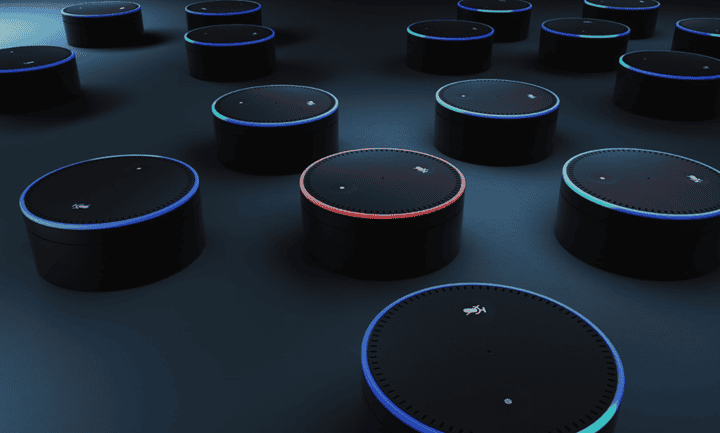
This method will take a little more effort to accomplish – and unlike the prior suggestions, you need the people in your household to help directly. Other than this bit of extra tediousness, creating different voice profiles is an excellent way to separate your Alexa devices.
Alexa voice profiles are a fun feature that allows you to train Alexa to recognize your voice and manner of speaking. It offers a personalized experience with unique advantages such as…
- Being able to greet you by name
- Handle your alarms, timers, and calendar schedules
- Track and play your music (only when linked to your streaming account)
- Control smart devices, when set up properly
Here’s how you can set up voice profiles for your Alexa:
- Open your Alexa app
- Navigate to the “More” tab
- Select “Settings”, then “Your Profile and Household”
- Choose “Voice Profile”, and follow the on-screen instructions.
- You’ll be asked to say a few phrases to let Alexa profile you.
- (Optional) Personalize your voice profile.
- Save your changes.
Having distinct voice profiles makes it easier for Alexa to recognize the current user and respond to their preferences appropriately. You can even assign routines to correspond with each voice profile, letting users further tailor their Alexa experience to their needs!
Alexa voice profiles also reduce the likelihood of false wakes occurring and even improve your Amazon account security (especially if you purchase items on your Alexa directly!).
While Alexa voice profiles are great for individualizing users, the main device’s settings won’t actually shift between voice profiles – for starters, the wake word will remain unchanged. For that reason, this approach works best when coupled with either (or both!) of the prior methods.
Final Thoughts
It’s important to separate multiple Alexa devices as soon as possible, as multiple linked units could overlap in functionality, inhibit Amazon account usage, or even trigger one another’s wake words.
- Having multiple Amazon accounts is great to keep everyone’s preferences personalized to their profile.
- Assigning different wake words will prevent the majority of false wakes from occurring.
- Voice profiles are an excellent tool for minimizing account overlap between users, on top of substantially improving their Alexa account’s security.

