Having multiple Spotify accounts on your Alexa lets people in your home enjoy streamed content – without having to get in each other’s way!
Setting it up can take some effort – and there are more than a few limitations – but being able to use another Spotify account on your Alexa will be a huge convenience for your household.
You can have multiple Spotify accounts on your Alexa, but you can only link one Spotify account per adult in your Amazon household. Sharing one Spotify account in your Amazon household is fine, but multiple accounts offer you flexibility and better personalization.
Children or Teen Amazon accounts can’t link to their own Spotify accounts, but they can still benefit from Spotify accounts owned by either adult in the Amazon household. Lastly, you can’t purchase Spotify Premium from Alexa – buy it first, then link the account.
We’ll be going over how you can set up and manage multiple Spotify accounts on your Alexa device. We’ll also teach you how to seamlessly switch between Spotify accounts and the best ways to delegate your pool of accounts within your Amazon household.
How to Set Up Multiple Spotify Accounts on Alexa
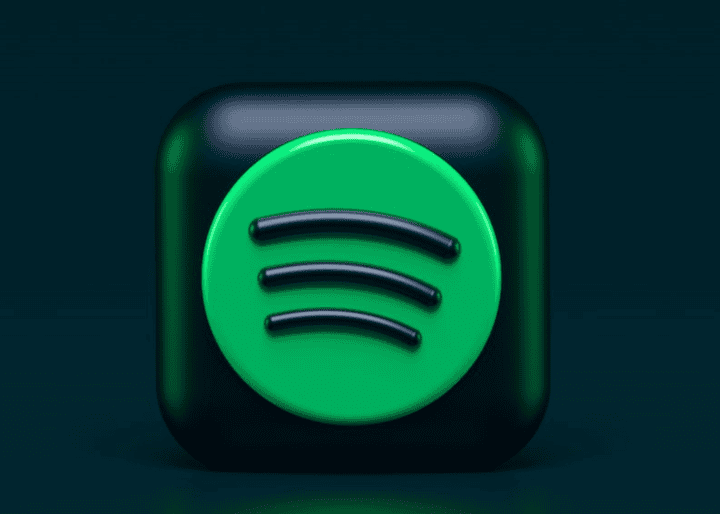
While you can use multiple Spotify accounts on your Alexa, you’ll have to do it in a somewhat roundabout way. There’s a strict limit of one Spotify account link per Amazon account. Trying to use the app with multiple accounts will lead to Alexa being unable to play Spotify.
To clarify, if you want to have multiple Spotify accounts on Alexa, you’ll need to make use of just as many Amazon accounts – which is limited to a paltry two for Amazon households.
Here’s how you can add Spotify accounts to your Alexa unit:
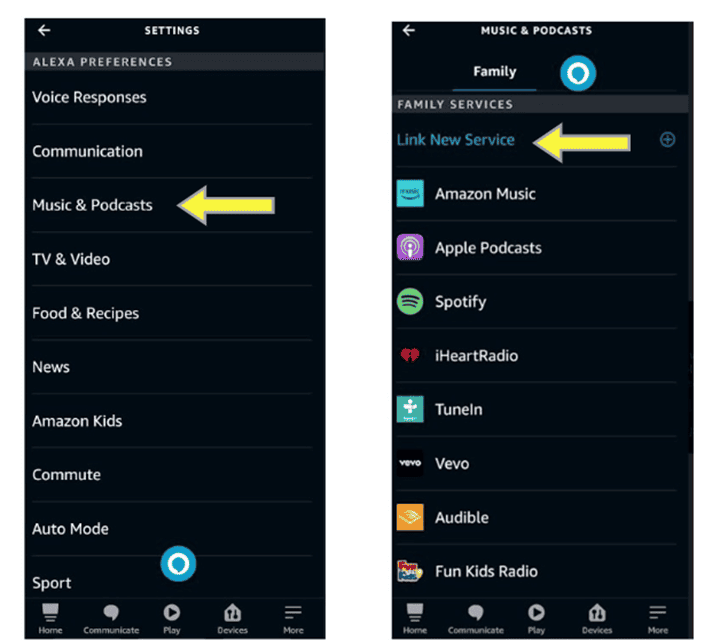
- Open your Alexa app
- Tap the Icon for “More”
- Select “Settings”.
- Scroll down to “Music & Podcasts” (under Alexa Preferences)
- Select “Link New Service”, then “Spotify”
- Carefully follow the next set of instructions to access your Spotify account.
If you want to link a Spotify account to the other adult account in your Amazon household, the exact same procedure applies – just be sure to log in using their account in the Alexa app.
Use this command to swap lead accounts: "Alexa, switch Spotify accounts". Unfortunately, you’ll still have to input that account’s email and password for verification purposes.
How to Set Spotify as Your Default Music App on Alexa
When you ask Alexa to stream content, it will always use Amazon Music as its default player. If you want it to use Spotify, you’ll have to specify it every time – which can get pretty tiresome.
Changing your Alexa’s default music player to Spotify needs you to adjust some settings. It’s not too difficult to set up, so try and get this done as quickly as you can!
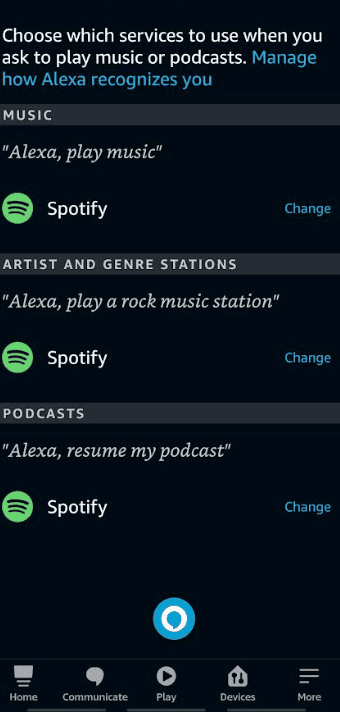
- Open your Alexa app.
- Select “Settings”.
- Scroll down to “Music & Podcasts”
- Select the “Change” tab next to your default music player.
- Choose “Spotify” from the available options.
Frequently Asked Questions
-
What do I get from Multiple Spotify Accounts on Alexa?
While it may be more challenging to track and manage, having access to multiple Spotify accounts on your Alexa does come with some great perks.
Flexibility
While everyone in your Amazon household has access to your Spotify, only one person can enjoy it at any given time – trying to play another song on the same account would pause the first one. Even group sessions won’t give you that option!
Having multiple Spotify accounts on your Alexa lets your household stream content, at the same time, without getting in each other’s way!
Personalization
Spotify’s algorithm recommends content to users based on their prior selections. A shared account could drastically skew your “personal” content preferences into something unrecognizable.
This is noticeable if your household has young children, as their music selections could flood your Spotify account with unwanted child-focused entertainment. Having multiple Spotify accounts lets you painlessly circumvent that issue.
We’d recommend assigning one of those Spotify accounts to your kids, keeping the spare for yourself and the other adult in your Amazon household. This lets you turn off your Alexa’s profanity filter, as child accounts have their own profanity filter settings completely independent of their Echo device!
-
Can I Link Spotify to Child or Teen Amazon Accounts?
While child and teen accounts can enjoy Spotify privileges – even Spotify Premium! – they aren’t permitted to link their accounts with third-party applications. As we mentioned earlier, you’re sadly limited to two Spotify accounts per Amazon household (one per adult account).
-
Can I Get Spotify Premium from my Alexa?
It’s awesome to enjoy Spotify Premium with the convenience of your Alexa, but remember that you can’t actually purchase this from your device! You need to buy Spotify Premium – either through the Spotify app or website – then link to that account using your Alexa.
-
Can I Use Spotify on Alexa Even Without Buying Premium?
Absolutely! Since 2019, Spotify has allowed Alexa devices to stream their free-tier content. Spotify Free even allows users to enjoy personalized playlists, though it comes at the cost of intermittent ad interruptions every couple of songs.
Final Thoughts
If even one person has Spotify, they can share all those privileges with the rest of the Amazon household – but people want to use multiple Spotify accounts on Alexa for a reason!
Having multiple Spotify accounts on Alexa allows users to stream content at the same time, rather than having to wait for other users to finish. It allows them greater control over their Spotify feed and personalization – and it can be set up in under five minutes.

