Alexa devices are great tools for every Amazon household, offering plenty of convenient features to make your day-to-day life easier. Occasionally, these conveniences come bundled with frustrating quirks. Some users encounter a particularly annoying problem that leaves their Alexa device beeping in the dead of night, ruining what could have been a good night’s rest.
Why is Alexa lighting up and beeping at 3 AM for no good reason? What’s even causing this? More importantly, what would get Alexa to stop doing it for good?
Alexa’s random beeping can be caused by a few different issues. Below are the most common reasons for the problem, in order of likelihood (starting from greatest to least).
- Alexa Volume Routines.
- Notification Prompts.
- False Wakes (from Wake Word problems).
- Incoming communications from other people.
- Failed Bluetooth Syncs.
- Defective Alexa Units.
Alexa’s midnight beeping is very frustrating to deal with – especially for light sleepers. Our goal is to give you a clearer understanding of what causes these issues and hopefully leave you equipped to properly troubleshoot and manage your Alexa whenever it acts up this way.
-
Alexa Volume Adjustment Routine
When a volume adjustment is made on Alexa, it will always convey the change with a beep that reflects the new volume settings. This is done to ensure that Alexa users are aware of the change, but the sound can get incessant when it comes out of nowhere.
If your Alexa device has a routine set to adjust volume, you’ll notice that the time your Alexa beeps every night will remain consistent. Here’s how to check for such pre-existing routines.
- Open your Alexa App.
- Tap the “More” tab.
- Select “Routines”
- Look through all your pre-existing routines for the outlier.
- Delete that specific routine.
For the majority of users struggling with random Alexa beeps at 3 AM, this is the likely culprit.
It isn’t the only kind of routine-based issue possible, so we’ve taken the liberty of linking a quick video walkthrough on creating, deleting, and handling routines on your Alexa devices!
-
Surprise Notifications
Alexa may be randomly beeping at night due to received notifications.
These can be triggered by a variety of events, from product questions on Amazon and weather reports to updates on parcel delivery and more! These notifications are helpful but can be awfully disruptive when they catch people trying to get some sleep.
The notifications are separated between applications, so it’d be best to look for your main problem app and then barre their notification prompts accordingly. Doing so won’t hide the updates in any other way, so you can still check their status manually on your Amazon account.
Here’s how you can disable Alexa notification alerts:
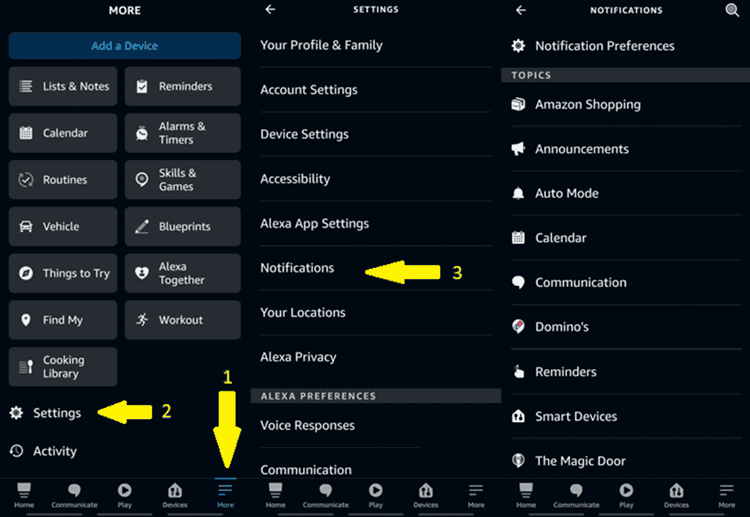
- After opening your Alexa app, select the “More” tab.
- Tap “Settings”.
- Click “Notifications.
- Make your needed adjustments.
You could also snooze notifications for a few hours, but this would only be a temporary solution. Use this to check if surprise notifications really are the reason for your Alexa’s 3 AM beeping, but remember to make permanent settings changes once you’re certain!
-
Wake Word Issues
Your Alexa device might be hearing background info at night and misinterpreting that audio as its wake word. If your Alexa is activating in the dead of night – even without any discernable reason – this might be the problem on your hands.
If there’s even a small chance that your Alexa’s midnight beeping is caused by wake word misinterpretations, you’ll want to change your Alexa’s wake word to something else.
Alexa devices have a limited pool of wake words to choose from: “Amazon”, “Echo”, “Computer”, “Ziggy”, and the default “Alexa”. We’d recommend changing your Alexa’s wake word to “Amazon” or “Computer” - these are three-syllable words that are less likely to be falsely triggered by background noise compared to other wake words.
-
Communication Attempts
Alexa has many ways to give and receive communication – calls, messages, announcements, and even drop-ins. All of these will cause your Alexa to respond with a sharp, noticeable beep.
If your Alexa starts beeping at 3 AM, there’s a good chance someone is trying to contact you.
You can temporarily alleviate this problem by setting your Alexa to “Do Not Disturb” mode, but a more permanent solution would be to cut off unwanted communications entirely.
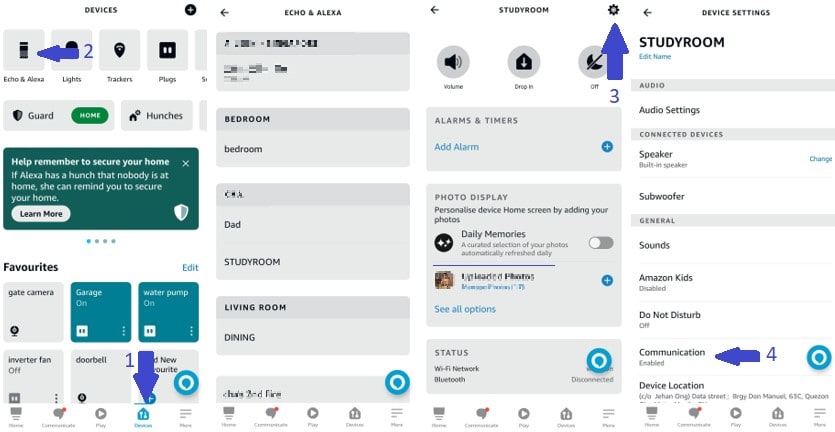
- Open your Alexa app, then go to “Devices”.
- Navigate to “Echo & Alexa”, then choose your device.
- Tap the icon on the upper right side for “Device Settings”.
- Under the “General” category, find “Communication”.
- Disable unwanted communication settings for that device.
Keep in mind that disabling notifications will only apply to the specific device you change that setting for – other units in your Alexa household can still be used to communicate with one another. Also, note that drop-ins are restricted to users within the same Amazon household.
-
Bluetooth Errors
Did you try linking your phone to your Alexa device on Bluetooth earlier today? That may be the culprit. If your Alexa is beeping incessantly at night, there’s a chance that your device is having pairing issues with Bluetooth electronics in your vicinity.
You might have mistakenly left the Bluetooth setting active earlier, and now your devices are trying and failing to pair back up! If there’s a problem establishing a Bluetooth connection, your Alexa will beep loudly to notify you.
The best way to address this is with a simple voice command: “Alexa, turn off Bluetooth pairing.” This will stop your Alexa’s failed pairing attempts with minimal hassle on your end.
If you don’t make use of your Alexa device’s Bluetooth feature, you may want to consider clearing all your Alexa’s saved Bluetooth devices.
The Bluetooth feature automatically reconnects to devices that had been previously paired, so selecting “Forget Device” should prevent unintended connections in the future.
- Open your Alexa App
- Select “Devices”
- Choose “Echo & Alexa”
- Pick the Alexa device you want to disconnect Bluetooth from
- Select “Bluetooth Devices”.
- Tap the “Forget Device” tab.
- Confirm your decision.
It’s worth remembering that Alexa will only try to link to Bluetooth about three times before stopping, and as we said earlier it’ll only link to devices it’s been paired with beforehand.
In summary, it may be the culprit for one annoying night, but it’s unlikely to be the underlying reason if your Alexa’s 3 AM beeping has been a reoccurring nuisance.
-
Defective Unit (Hardware or Software)
Sometimes the problem may not be with your usage or settings but with the device itself. You may have a defective product on your hands. The hardware may not be working as intended, or the software is glitching and causing these annoyingly random Alexa beeps at 3 AM.
If you’ve exhausted every other option to no avail, this is almost certainly your issue. If you suspect the device to be defective, avoid making any unnecessary changes.
Consider having it repaired at an approved Amazon service center - hopefully, the device will still be within the warranty coverage period.
Final Thoughts
An Alexa making weird noises and beeping at 3 AM can be caused by multiple different factors – each requiring its own distinct solution to effectively address.
Try to be patient while going through this checklist, and hopefully, this should be the only time this problem keeps you up at night!


