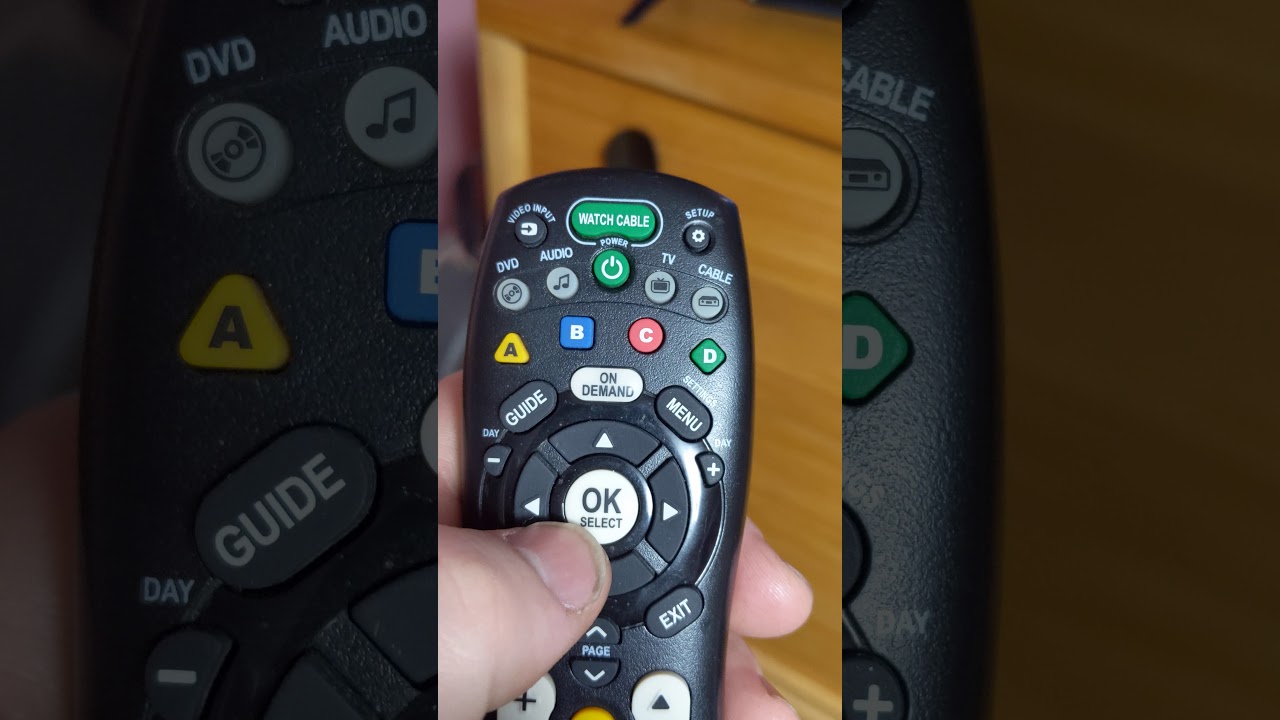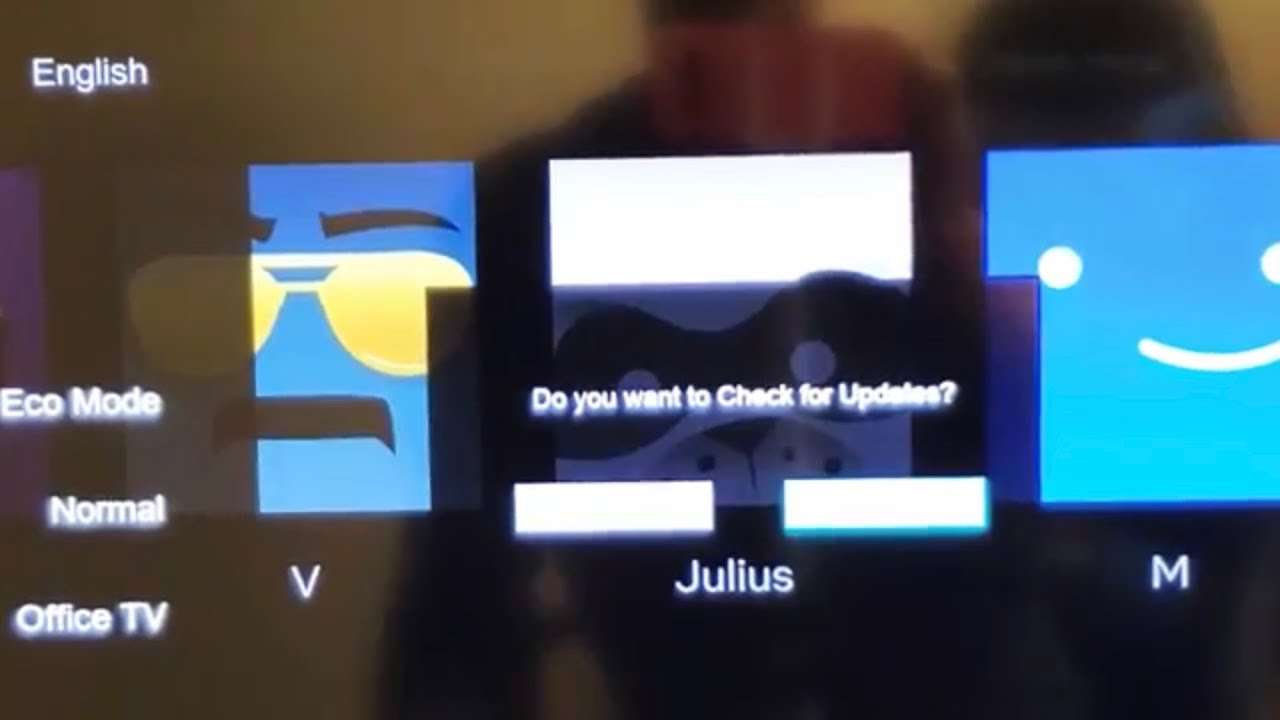Your Vizio TV may be turning off randomly due to any of the following reasons:
- Insufficient power.
- Active sleep timers/ “Auto-power off” setting.
- Compromised or buggy software.
- Hardware defects/damages.
Vizio TVs don’t just shut down randomly – there’s always a specific reason behind it. We’ve come up with a quick checklist to help you pinpoint exactly what’s behind your problem below.
Why Does My Vizio TV Randomly Shut Down?
Power Losses/Shortfalls
Power problems are the most common reasons why your Vizio TV keeps turning off. Your Vizio TV may have its power flow intermittently cut off, or it may be providing insufficient power for it to function at full capacity.
Power Outages
A power outage means that your TV’s energy flow is getting cut off randomly, which often indicates positioning issues.
Is your power cable bent out of shape or set in a cramped position? It’s worth bearing this in mind for wall-mounted TVs, as those offer less space than their tabletop counterparts.
The power loss could also be caused by loose. Even “firm” wall sockets could cause loose power connections due to awkward placement – for instance, your outlet in use may be placed upside down facing the floor, working against gravity.
For bent power cables, try to figure out a better position for your home theatre setup – one that can comfortably accommodate your setup’s requirements.
For awkward wall sockets, you could use a power strip to overcome that limitation. Power strips reduce the distance between your TV and its power source, as well as letting you re-orient the “outlet” to whatever configuration you’d like – reducing the risk of loose connections.
Power Shortfalls
A power shortfall occurs when your device isn’t getting enough energy to fulfill their necessary functions, causing your Vizio TV to shut down randomly.
It’s also been known to distort your unit’s performance, which may manifest in a few ways:
- Abrupt volume fluctuations (typically random lows).
- Screen dimming/flickering/warping.
- Display resolution changes (potentially causing vertical or horizontal lines)
- Poor responsiveness (especially for App users)
Power shortfalls are often caused by damaged power cables. These marks and abrasions (especially deep cuts) hamper your cable’s conductivity, reducing the amount of power it can deliver. These also pose a fire hazard, making them a serious risk to use in your household.
Minor damage can be repaired with electrical tape, as it provides a source of non-conductive insulation. It’s enough to curb the risk of random sparks or ignitions, and also prevents existing tears from worsening on the cable.
Major damage – or any tear that exposes wiring – will warrant a full power cable replacement. Power cables aren’t universal like HDMI cables, so make sure you know the exact model (preferably with serial number) of your Vizio TV before looking for replacements.
A Sleep Timer (Or “Auto Power Off”) Is Enabled
If you notice your Vizio TV turning off at seemingly-regular intervals, its shutdowns may be a consequence of certain setting options on your unit – specifically, either a sleep timer or an auto power off feature. While they do similar things, they operate a little differently.
- Sleep timers work by turning off your TV after a certain duration has passed, regardless of what you’re using the TV for.
- The Auto Power Off feature turns off your TV only after a period of inactivity.
Let’s say you were watching a nice series on Peacock, and tested each of these settings at the exact same duration. If you watched and waited (or were stuck with peacock’s autoplay feature), your TV would turn off at the same time for both.
If you browsed through the catalogue while watching, your TV would only shut down on-time with the sleep timer – each remote input would reset the Auto Power Off’s countdown.
Fortunately, both of these features can be accessed within the same menu. Follow the video guide below to confirm if you’ve got either countdown function active.
- Press the “Guide” (or “Menu”) button on your Vizio remote.
- Scroll to “Timers”, then select the option.
- You’ll find “Sleep Timer” and “Auto Power Off” in the next menu.
It’s worth mentioning that sleep timers typically deactivate once your Vizio TV turns off (even without the timer triggering the shutdown) while the Auto Power Off feature will persist until manually reverted.
Some Vizio TV’s won’t offer the “Auto Power Off” feature in the menu, most especially for older models. While sleep timers enabling themselves randomly is possible, it’s a rare firmware glitch to encounter – and easy enough to verify with the steps provided above!
Your Firmware May Be Bugged, Outdated, or Corrupted
Your Vizio TV’s random shutdowns might be thanks to firmware problems, which can unfortunately manifest in many different ways. Narrowing down the specific cause may be impractical in favor of tackling the firmware issue wholesale.
Cold Boot Your Device
Bugs and glitches develop naturally for Vizio TV’s in use as temporary data and cache files accumulate. This bogs down performance, making your device susceptible to unintended interactions. Thankfully, a quick power cycle should sort these small-scale issues out.
Update Vizio TV
Should that prove insufficient, the next solution would updating your Vizio TV’s firmware. Updating your device’s software ensures that you’re using the latest stable version, with all the bug fixes, security measures, and improvements that would entail.
Updating your Vizio TV is as simple as following the guide below:
- Open “Menu” (or “Guide” for newer models).
- Select “System” from the available choices.
- Choose “Check for Updates” at the top, then confirm your decision.
- If a new version is available, your Vizio TV will prompt you to install it. If you’re already using the latest version, you’ll instead be greeted by “Your TV is up-to-date”.
Factory Reset
If your Vizio TV still won’t stop turning off randomly, you may need to factory reset it. A factory reset is the last resort for TV problems, as it resets all of your settings back to default configuration. It also wipes out all of your installed apps, downloads, and login credentials.
Here’s how to factory reset your Vizio TV:
- Open “Menu” on your Vizio TV.
- Select “Admin & Privacy”.
- Confirm with “Reset to Factory Settings”.
Please note that the names of the selected options may change depending on the model or firmware version of your Vizio TV – fortunately, the video above covers most common variations.
If you need help doing it without the remote (or an uncooperative TV display!), the video above also goes over it in depth.
If you’d prefer written outlines, here’s how to pull off a factory reset without the remote:
- Ensure that your TV is booted up (active display isn’t needed).
- Hold down “Vol –“ and “Source” for about 10 seconds.
- A message will appear on-screen, asking you to proceed. Even if you don’t get to see the message (i.e. your Vizio TV has a black screen), you can trust that the option is up.
- Hold down only the “Source” button for a few more seconds.
- Your TV will factory reset now – the standby light may turn off during the process.
Your Vizio TV’s Hardware Is Damaged
If your Vizio TV’s shutdowns still won’t stop, it may be a hardware issue. Unfortunately, there’s nothing most owners can do beyond shipping their unit over to a service center for repairs.
Before you go, we’d strongly recommend finding your Vizio TV’s original receipt – there’s a chance that your device is still under warranty, allowing you to get the repair at no cost or at least a sizeable discount.
Standard Vizio TV warranties are valid within a year of their purchase date. Inquiries are tracked from the date of complaint lodged, not the day its processed, meaning that you’ll want to bring the inquiry up ASAP to guarantee you’d still fall under their offered coverage.