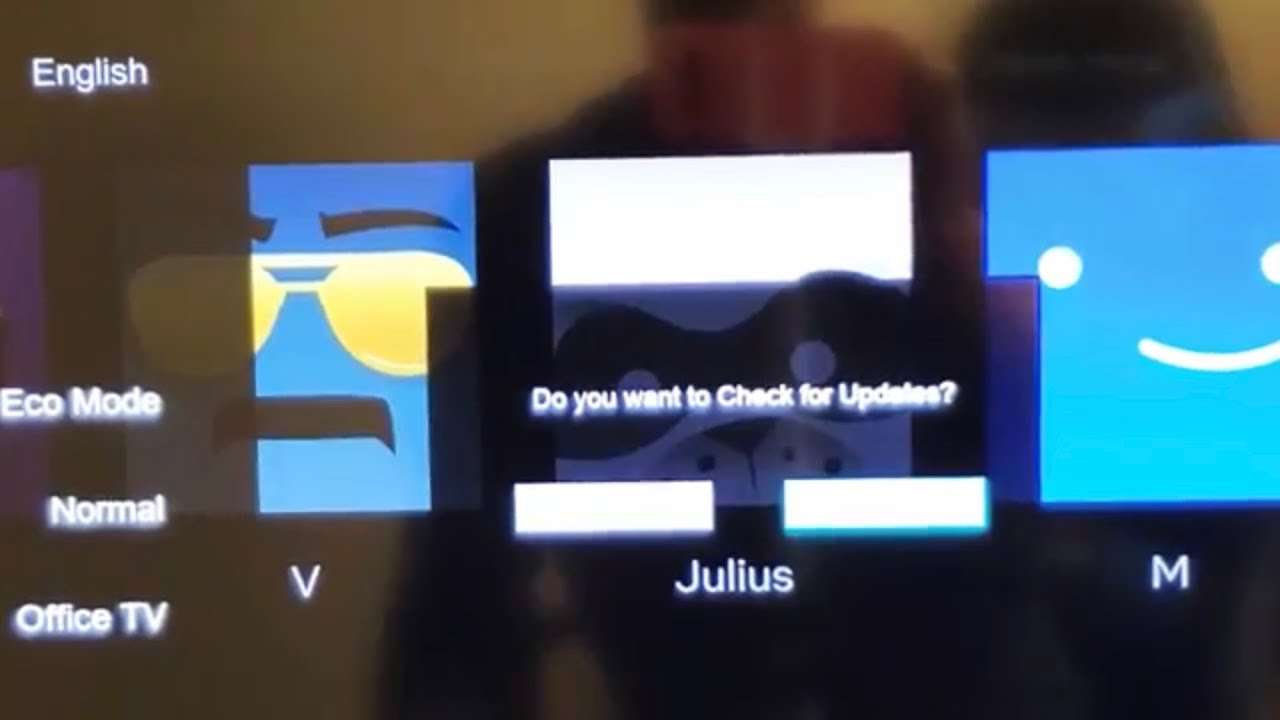Experiencing flickering on your Vizio TV can be quite frustrating, especially when you're trying to watch something after a long day at work.
Flickering Vizio TVs are often caused by the following:
- Poor or compromised cable connections
- TV setting conflicts
- Hardware breakdowns
We’ll walk you through everything you need to know to address your Vizio TV’s annoying flickering – so keep on reading below.
Vizio TV Flickering Issues Explained
One of the most common causes of flickering is loose or damaged cables, as your Vizio TV isn’t able to get the data it needs to operate smoothly.
Incorrect settings may also lead to flickering on your Vizio TV – brightness, contrast, and backlight adjustments could mitigate the problem. Screen flickering could also be caused by software issues or interrupted firmware updates.
While the potential causes of this are all important, it’s critical to understand the type of flickering your Vizio TV is stuck with.
Types of Flickering
Intermittent flickering – where your TV flickers screen occasionally and abruptly – is often caused by minor glitches or loose HDMI cables.
Continues flickering – where your TV flickers constantly – may be due to settings conflicts, hardware error, or refresh rate problems.
Color flickering – where your TV’s tint changes (i.e. turning blue) – is also due to settings conflicts, but more specifically features like dynamic contrast or color enhancement that might be affecting the display.
Troubleshooting Steps
Identifying and fixing screen flickering issues on your Vizio TV involves several key steps. These include checking initial settings, updating software, and inspecting your hardware for any possible faults.
Preliminary Checks
First, ensure that all cables are securely connected. Check HDMI and power cables for any visible damage. If you find any damaged cables, replace them immediately.
Next, try a power cycle. Turn off your Vizio TV, unplug the power cord, and wait for at least three minutes. Afterward, plug the TV back in and turn it on. This should resolve minor glitches that cause flickering.
Software Updates and Resets
Once you’ve ruled out random errors, you’ll need to check and ensure that your TV's software up to date.
- Go to “Menu”
- Scroll to “System”
- Select “Check for Updates” and acknowledge the follow-up.
- Install available updates (Otherwise, it displays “Your TV is up-to-date”)
Should the issue still persist, consider a factory reset:
- Go to “Menu”
- Scroll to “System”
- Select “Reset & Admin” (May be named differently for some models).
- You’ll be given on-screen instructions to accomplish this, so follow whatever your TV lists down.
Kindly note that a factory reset returns your TV to its original settings. This will erase all apps, app data, and other customizations, so be mindful.
Hardware Inspections
Sometimes, Vizio TV screen flickering is caused by hardware issues.
We’d strongly recommend adjusting the refresh rate on your Vizio TV – try to keep it at 60Hz or even lower to minimize potential for these disruptions.
If you have any external devise connected (i.e. an Xbox or streaming device), we’d recommend disconnecting them to test on the off chance it stops the flickering.