While smart technology works best interacting with similar products, that doesn’t mean that devices created before that point are rendered obsolete. For example, you can stream on non-smart TVs – all you need are the right cables, tools, and knowledge to make it work!
The most crucial feature you need to stream on a non-smart TV is HDMI compatibility. This lets you plug in a streaming box or streaming stick to your non-smart TV, giving you access to entertainment services like Netflix, Roku, or Peacock.
If your TV doesn’t have HDMI compatibility, you’ll need to bridge that gap using adaptors or composite cables. This tends to affect stream quality and resolution, making it a less-than-ideal solution if you want to get your money’s worth from your paid subscriptions.
Smart technology has taken the world by storm, but there’s no reason to replace all of your devices. You don’t need to pick up a smart TV – streaming on a non-smart TV just takes a little more effort. Don’t worry, we’ll be guiding you through the entire process here.
How To Stream On a Non Smart TV
Use an HDMI Cable and Streaming Device (Multiple Options)

Get Roku Streaming Media Player on Amazon
If you’d like to stream content on a non-smart TV, we find that using HDMI cables alongside your streaming device of choice is the most effective solution.
Most televisions produced past the early 2000s have HDMI support – even non-smart TVs. You’d actually have a tougher time finding a TV that doesn’t provide HDMI compatibility!
A streaming device is anything that connects to your display screen (via cables or the internet), allowing you to stream content of your choosing.
Most people assume that this only extends to dedicated entertainment service providers like Netflix, Roku, or Peacock, but even your laptop, phone, or Xbox falls under this blanket term!
While the app or service setup differs between devices, the process of linking them to your TV’s HDMI output is pretty much the same regardless of manufacturer or device type. If your streaming device has an HDMI port, it’ll let you stream on non-smart TVs with ease.
Here’s how you can set that up:
- Pick out your streaming device, then ensure that your TV has HDMI compatibility.
- Connect these two devices via HDMI cable.
- Wait for the TV screen display to change.
- Some devices like game consoles (i.e. Xbox) would allow an immediate interface, letting you use your TV screen right afterward.
- Others may need more steps for their respective setup process – simply follow the on-screen instructions should they pop up.
- Finish the setup process, then start streaming on your non-smart TV!
Other Things to Consider
We need to clarify that you aren’t streaming on a non-smart TV – you’re streaming on a different device, but “borrowing” your TV’s display and speakers. Performance will still depend on the source device. It doesn’t matter how high-end your television is if your phone or laptop can’t take full advantage of those features!
Running another device means modest increases in power consumption. It’s usually negligible, but bear this in mind if you don’t have a way to keep your source device topped off on power.
Internet connection won’t be an issue as the HDMI cables transmit streaming data directly to your TV, allowing you to enjoy streaming on a non-smart TV offline – so long as you remember to download your content of choice beforehand!
It’s worth noting that most smart devices have a lot more features than non-smart TVs, so you may be unable to utilize certain features. You’ll still be able to binge content, but stuff like rewinding or skipping the intro credits won’t be available on your non-smart TV.
Using HDMI cables and source devices is an awesome way to stream on non-smart TVs. They’re easy to set up, usable for even older TVs, and leave you spoiled for choice! If your TV has more than one HDMI port, you can even maintain the use of multiple services concurrently (i.e. Roku and Firestick), giving you even more options to enjoy!
Use a Streaming Stick or Dongle (No Cables Needed)
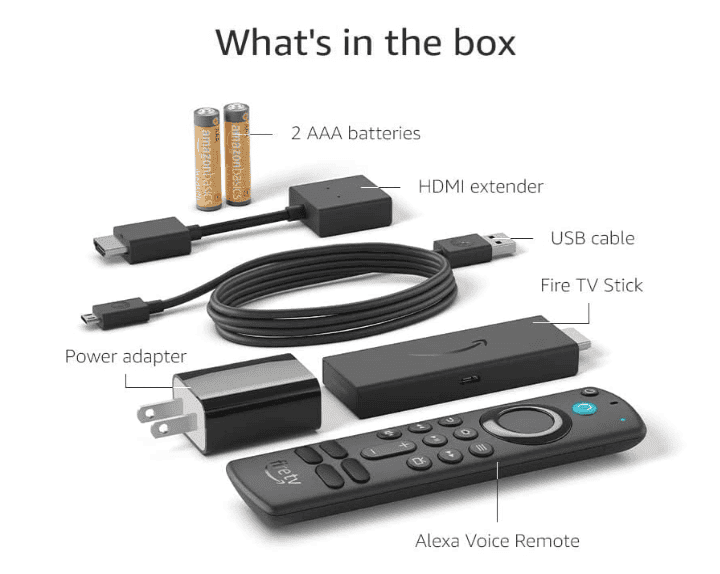
Get Fire Stick Dongle on Amazon
A streaming stick (or streaming dongle) is a small device that gives you access to multiple different streaming apps in the palm of your hand. It’s quite portable – about the size of a USB drive – and you won’t need to deal with HDMI cables or setup time to stream on your non-smart TV.
Why Use Streaming Sticks?
Streaming sticks provide you with a more focused viewing experience. It won’t offer the flexibility of HDMI cables – nor access to the many devices that supports – but instead strives to provide easy access to many different streaming services in as small a package as possible.
Unlike most source devices, streaming sticks don’t need to be charged. Even when in use, they consume far less power than any laptop, phone, or streaming box on the market.
This comes at the cost of memory capacity and storage space, so keeping too many apps will impair streaming stick performance far earlier than it would for most source devices using HDMI cables.
If you’re interested in console gaming or watching videos from your laptop, you’d be better off sticking with HDMI cables. If you only want to focus on streaming content and other entertainment services, it might be worth splurging on a streaming stick for personal use.
What If I Don’t Have an HDMI Port?
While most TVs have HDMI support, you’re bound to encounter a few exceptions still kicking in the market. You aren’t out of luck though – you can still get by, even without HDMI support!
Adapters
If your source device doesn’t have an HDMI port while your TV does, you’ll want to get ahold of something called a USB-C to HDMI adapter.
These devices serve as an intermediary between USBs and HDMI cables, giving you the means to stream content from source devices that lack HDMI compatibility but have USB ports. You’ll mostly encounter this issue with mobile devices or older-generation laptops and PCs.
Composite Cables
If your TV lacks an HDMI port, it’s probably using composite cables. These were the precursor to HDMI and have long been phased out of use in TV manufacturing.
There are a handful of streaming devices, such as the Roku Express+, that provide composite cable integration, but for the most part, you’d be better off looking for a Composite-to-HDMI converter.
It’s also worth noting that your graphical fidelity and picture quality will be downgraded from this setup, as composite cables don’t perform as well as HDMI cables do.
It’s an option for sure, but it’s not really something we find worthwhile – you’d be better off streaming directly from your laptop or phone screen in this situation!
Final Thoughts
If you haven’t upgraded to a smart TV, don’t worry – streaming on a non-smart TV is a valid option. It’s less convenient than a smart TV, but your stream quality should be comparable. Non-smart TVs without HDMI compatibility can still stream, but those would experience downgraded performance due to utilizing older composite cables instead of HDMI.
Overall, streaming on a non-smart TV is viable if they still have HDMI support. If the unit is so old that it doesn’t offer HDMI support, you’d be better off saving for a new TV (even a non-smart one!) instead of splurging for dedicated equipment just to use an obsolete product!

