It can be very confusing to see your Spectrum router flashing red all of a sudden, but the meaning behind it often boils down to Wi-fi issues or interrupted processes.
Your Spectrum router flashing red can be caused by a few things, such as:
- Network connectivity issues
- Hardware failures
- Botched firmware updates.
Troubleshooting a flashing red light on your Spectrum router involves checking the hardware and connections, and contacting Spectrum support for assistance.
By following the correct steps, you can ensure your router is functioning smoothly and that your internet connection remains stable.
Common Causes Behind Flashing Red Lights
A flashing red light on your Spectrum router can indicate several issues, ranging from connectivity problems to hardware malfunctions. Recognizing the specific cause can help you troubleshoot and resolve the problem efficiently.
Connectivity Issues

Connectivity issues are the most frequent cause of a flashing red light on a Spectrum router. This usually points to problems with your internet connection.
- Service Outages: The internet might be down due to an outage on Spectrum's side. You can verify this by checking Spectrum's service status page.
- Loose Connections: Ensure that all cables are securely connected. A loose Ethernet cable or power cord can disrupt the connection.
- Interference: Nearby electronic devices can interfere with your router's signal. Try moving your router to a more central, open location.
Hardware Malfunctions
Hardware malfunctions can also cause your Spectrum router to flash red. Components within your router might be damaged or failing.
- Overheating: Ensure your router is well-ventilated and not overheating. Excessive heat can damage internal components and lead to malfunction.
- Damaged Ports: Check all ports for visible damage. If a port is broken, it might prevent the router from establishing a stable connection.
- Faulty Hardware: Sometimes, internal hardware failure could be the culprit. In such cases, contacting Spectrum for a replacement might be necessary.
Firmware Updates
Firmware updates can sometimes cause a flashing red light, particularly if the update process encounters an error.
- Update Interruptions: This is likely to happen if your Spectrum router either losses power or Wi-fi connection in the middle of an ongoing update.
- Automatic Updates: Your router may automatically attempt firmware updates. If a flashing red light appears during this time, it might just be part of the update process.
- Manual Check: You can manually check for firmware updates through the router’s admin panel. Follow the manufacturer’s guidance to ensure updates are completed successfully.
Troubleshooting Steps
When your Spectrum router flashes red, it indicates an issue with the connection or hardware. Follow these steps to identify and fix the problem.
Initial Quick Fixes
First, try power cycling your router. Unplug the power cord from the router and wait for about 30 seconds. Then, plug it back in and turn the router on. Sometimes, this simple step can resolve the issue.
Next, ensure that your router is in a well-ventilated location. Overheating can cause connection problems. Position the router in an open area, away from walls or other electronic devices.
If these steps don't work, try connecting directly via Ethernet. Plug an Ethernet cable from your modem to your computer. If you get internet access, the problem might be with the router itself.
Checking Cable Connections
Verify all cable connections. Check that the power, Ethernet, and coaxial cables are securely plugged in. A loose or damaged cable can lead to connectivity issues.
Inspect the cables for any visible damage, such as fraying or cuts. Replace any damaged cables immediately. Sometimes, even a slight bend or kink in a cable can cause problems.
Ensure the connection between the modem and the router is secure. If your router is not getting a signal from the modem, you might see a red light.
Resetting the Router
To reset your router, locate the reset button - it's often a small, embedded button hidden on the back of the router.
Use a paperclip to press and hold the reset button for about 10-15 seconds. After releasing the button, wait for the router to reboot. This process may take a couple of minutes.
The lights should change from blinking to steady blue, indicating a successful reset. If the red light persists, contact Spectrum customer support. A persistent red light might indicate a more serious issue that requires professional assistance.
Technical Support
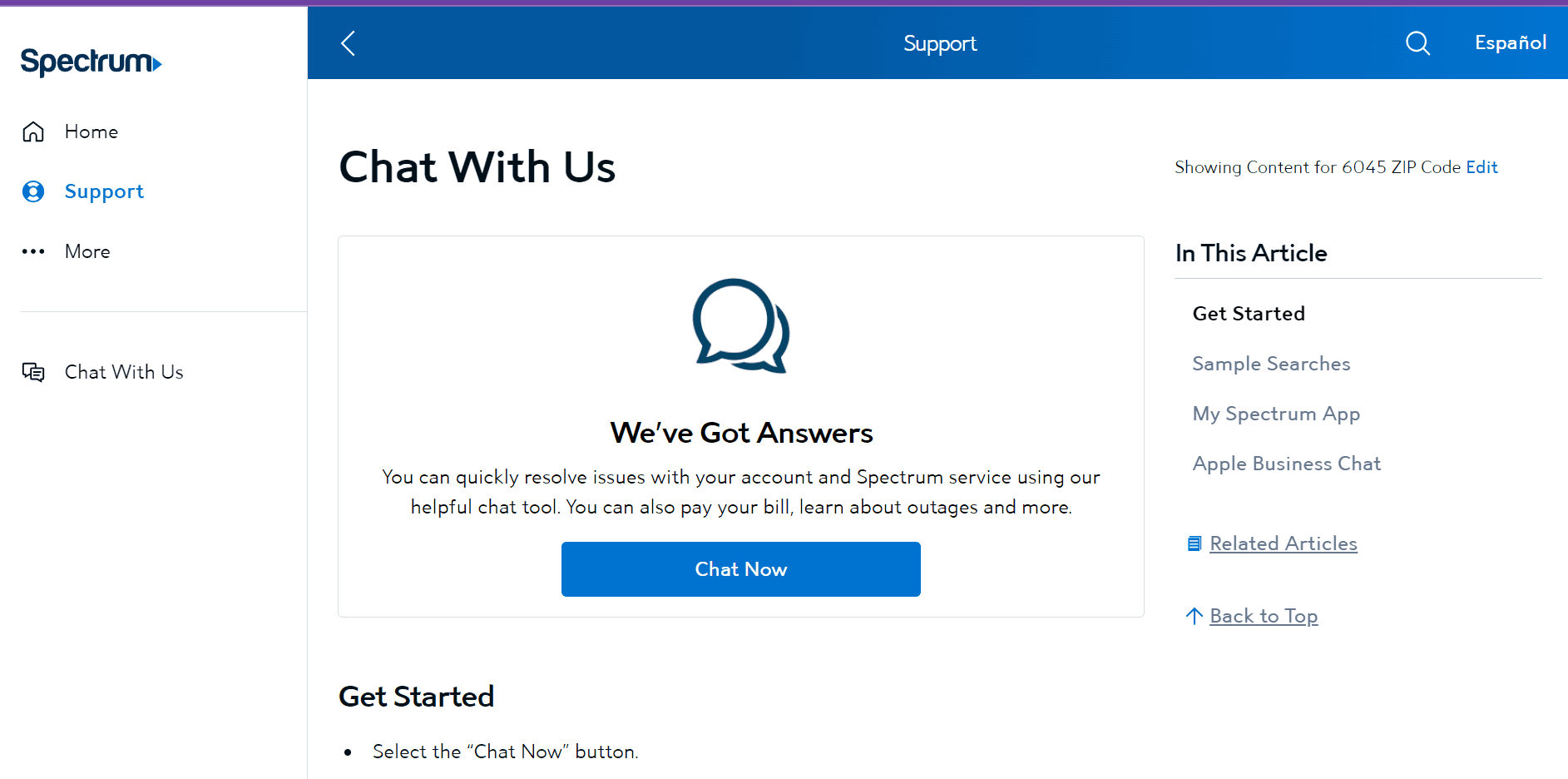
For urgent help with your Spectrum router, you can reach out to the Spectrum service team.
The fastest way to do this is either through the app or their official website’s live chat support feature, providing real-time assistance to users.
Most Spectrum products are covered by warranties valid within a year of the product’s purchase date, so we’d strongly recommend keeping receipts of your Spectrum router's purchase to take advantage of this.


