Experiencing problems with your Spectrum remote's volume control can be frustrating, especially when you just want to enjoy your favorite show.
A quick fix is to double check if your remote is properly programmed to your TV. You can test for this by pressing the TV button simultaneously with the OK button for a little while. Once the LED light flashes twice, enter the code 9-9-1.
If this does not solve the problem, re-linking or power cycling your remote may help. Ensure that your remote and TV are always operating with a clear line of sight.
Given the variety of potential fixes, continuing to explore these methods can help you restore full functionality to your Spectrum remote’s volume quickly.
What's Going On With My Spectrum Remote Volume?
Troubleshooting Spectrum Remote Volume Issues
When your Spectrum remote's volume isn't working, you might need to check the battery life, verify remote programming, or reset the remote. These steps can help you identify and fix the problem quickly.
Checking Remote Battery Life
Start by checking the battery life in your Spectrum remote. Weak batteries can cause the volume button to stop working.
- Remove the back cover of your remote and take out the batteries.
- Hold the Power button for about 30 seconds to drain any residual power.
- Insert fresh batteries, ensuring they are placed correctly.
- Use AA or AAA batteries, depending on your remote model. Avoid using old or mixed battery types.
Once the new batteries are in, test the volume button again.
Verifying Remote Programming
It's important to ensure your remote is correctly programmed to operate your TV. To verify or reprogram the Spectrum remote, follow these steps:
- Turn on your TV.
- Press and hold the TV button on your Spectrum remote. While holding it, press and hold the Select/OK button until the LED light flashes twice.
- Enter the code 9-9-1 using the number buttons on your remote.
- Aim the remote at your TV and press the Power button repeatedly until the TV turns off.
- When the TV turns off, press the Select/OK button to save the code.
This process helps to ensure your remote's volume controls are properly synced with your TV.
Resetting the Spectrum Remote
If checking the batteries and reprogramming don't solve the issue, you can try resetting your Spectrum remote.
To do this, remove the batteries again and press all the buttons on the remote for 2 seconds each. Hold the Power button for about 10 seconds, wait for a minute, then plug in fresh batteries.
After this, turn on your TV and test the volume control. This reset helps clear any glitches that might be causing the issue.
Understanding IR and Bluetooth Connectivity
Understanding how IR and Bluetooth connectivity impact your Spectrum remote’s performance helps you troubleshoot issues effectively. This section explains common interference with IR signals and how to ensure proper Bluetooth pairing.
Inspecting IR Signal Interference
Infrared (IR) signals can be disrupted by various obstacles. IR remotes require a clear line of sight to the device they control. Furniture, walls, and even direct sunlight can block these signals.
To inspect for interference, ensure nothing is blocking the path between your remote and the TV or other device.
Additionally, bright lighting or other IR devices might cause interference. Try repositioning your remote and removing any potential obstructions.
Another important step is to check the remote’s IR transmitter and the device receiver for cleanliness.
Dust and dirt can hinder signal transmission. If the remote is still not working, consider testing it with another device or using a digital camera to see if the IR emitter on the remote is functioning.
Ensuring Bluetooth Pairing
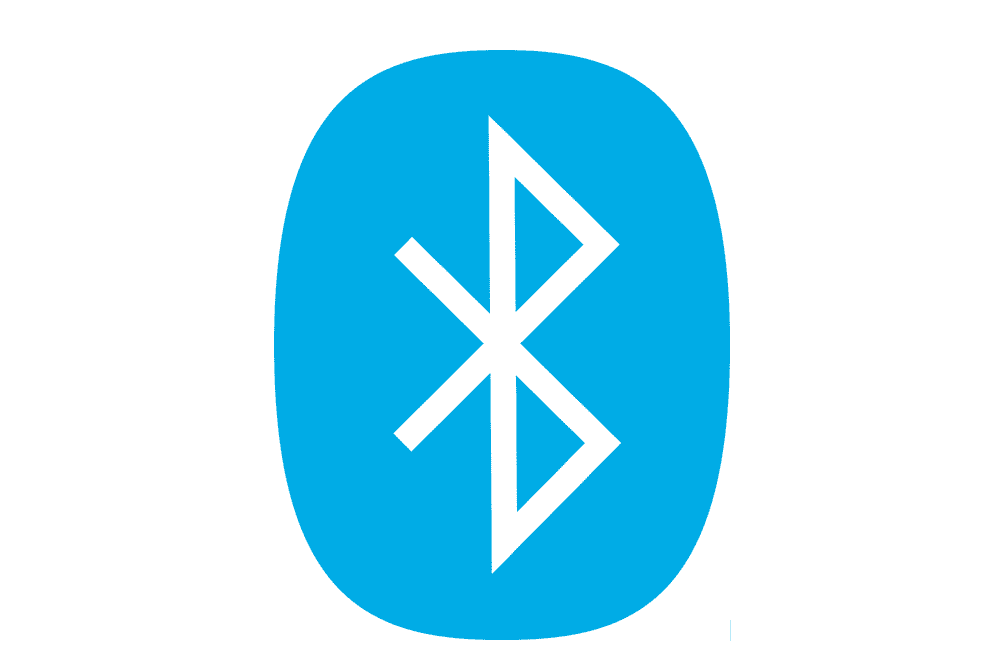
Bluetooth connectivity offers better range and does not require a direct line of sight. For Bluetooth pairing, you must ensure the remote and device are within range, which is typically around 30 feet.
Interference from other Bluetooth devices, Wi-Fi networks, and even microwave ovens can affect performance.
To pair the remote, follow specific steps outlined within your user manual.
Generally, you might have to press and hold certain buttons until a light blinks, indicating pairing mode. Ensure both the remote and device are in pairing mode simultaneously.
If pairing issues persist, restarting both devices can help.
Software updates for the remote or smart TV might also address connectivity issues. Regularly check for firmware updates to ensure compatibility and optimal performance.
Assessing Receiver or Sound Equipment Issues
When your Spectrum remote's volume isn't working, it's important to check both the audio receiver and the input sources. Follow these steps to troubleshoot and pinpoint the issue.
Examining Audio Receiver Functionality
Ensure your audio receiver is powered on and set to the correct mode. Most receivers have multiple input modes such as TV, AUX, or DVD. Choose the correct one using the receiver’s remote or front panel buttons.
Next, check all cables connected to the receiver. Loose or damaged cables can cause audio problems. Use high-quality HDMI or optical cables to promote a stable connection.
Verify that the receiver isn't muted or turned down too low. Sometimes, a simple adjustment can resolve the problem.
Inspect the speaker connections as well to confirm they are secure.
Lastly, consider performing a reset on your audio receiver. Refer to the user manual for detailed instructions to reset. Resets can clear any existing settings that might be causing the issue.
Verifying Input Source Selection
Confirm the TV is set to the correct input source. Use the TV’s remote or on-screen controls to navigate to the right input where the receiver is connected.
Check if other devices connected to the same input function correctly. Swap out devices if necessary to identify whether the problem lies with the TV, receiver, or remote. Ensure that the audio settings on your TV are properly configured.
Navigate through the settings menu to check audio output settings. Make sure they are compatible with your receiver’s requirements.
Lastly, if you use an audio output device like a soundbar or home theater system, ensure it’s also properly connected and functioning. Sometimes, the issue might be with these devices instead of the remote or Spectrum receiver.
Spectrum Remote Advanced Configuration
Understanding how to configure your Spectrum remote control can help you maximize its functionality, especially when dealing with volume issues. Below are some advanced settings that you can tweak for better performance.
Adjusting Remote Volume Lock
Volume Lock allows you to control the volume of a specific device, no matter which mode your remote is in. To toggle this setting:
- Press and hold the TV and OK buttons until the LED blinks twice.
- Enter the code 9-9-3 using the number pad.
- Press the volume up button.
If successful, the LED will blink twice. This ensures that the volume control is locked to your TV or another specified device.
If you want to unlock the volume control so that it functions based on the active device mode, follow the same steps but press the volume down button instead.
Updating Remote Control Firmware
Occasionally, the firmware of your remote control may need to be updated to fix bugs or improve performance. Follow these steps to check and update your remote's firmware:
- Ensure your TV and Spectrum receiver are powered on.
- Press and hold the Menu and Info buttons together until the LED on the remote flashes.
- Navigate to the Firmware Update section using the directional buttons.
- Select “Check for Updates” and follow the on-screen prompts.
Wait for the update to complete. This process can take several minutes. Do not turn off the devices during the update. Once finished, the remote should be more responsive, potentially resolving any volume issues.
Contacting Spectrum Customer Service
When troubleshooting steps do not resolve the problem, contacting Spectrum’s customer service might be necessary.
You can reach Spectrum customer service by calling their support number found on the Spectrum website. For less urgent issues, consider using the chat feature on the Spectrum website.
Spectrum also offers support through social media channels and the Spectrum Community forum, where employees and other users might provide helpful solutions.

