If you’re pairing a new Firestick remote without the old one on hand, kindly note the following:
- Button combination inputs reconnect existing pairings – they won’t make new ones.
- The Fire TV app lets you pair new remotes to your Firestick, but only if you’ve connected the app to your device before.
- Your Firestick device may have external buttons available, providing the means to navigate to the settings menu and facilitate your new remote’s pairing.
Pairing a new Firestick remote gets tricky if your old one happens to break, and you’re bound to encounter a few guides offering fake solutions with absolute confidence! We’ll walk you through everything you need to know about pairing a Firestick remote from scratch below.
Pairing A Brand-New Firestick Remote From Scratch
Disclaimer: Button Combos Only Help Existing Pairings
When you try searching for this topic, you’re bound to find a ton of videos claiming that you can pair a Firestick remote with your TV by pressing the right buttons on your remote. They’ll even have video “proof” of this in action, leading many to believe it’s genuinely that simple.
Let’s clarify this now: that only works for re-pairing old remotes with your Firestick TVs! It does get your Firestick remote into pairing mode, but it’ll only seek out existing connections. Trying this with a new Firestick remote will be a waste of your time and effort.
It’s worth noting that while Firestick TVs can be paired with multiple remotes, they can only support one “active” remote at a time. Should it break or lose communication, the slot it took will remain occupied and prevent you from changing your Firestick’s “active” remote.
All in all, button combinations won’t help pair new remotes to your Firestick. If you see a video online claiming otherwise, take it with a grain of salt – check out the comment section to see how it’s actually faring for users!
Firestick owners will always need to deal with the problem of the old remote’s occupied slot, whether it be through manual removal or creative bypasses.
Use The Amazon Fire TV App
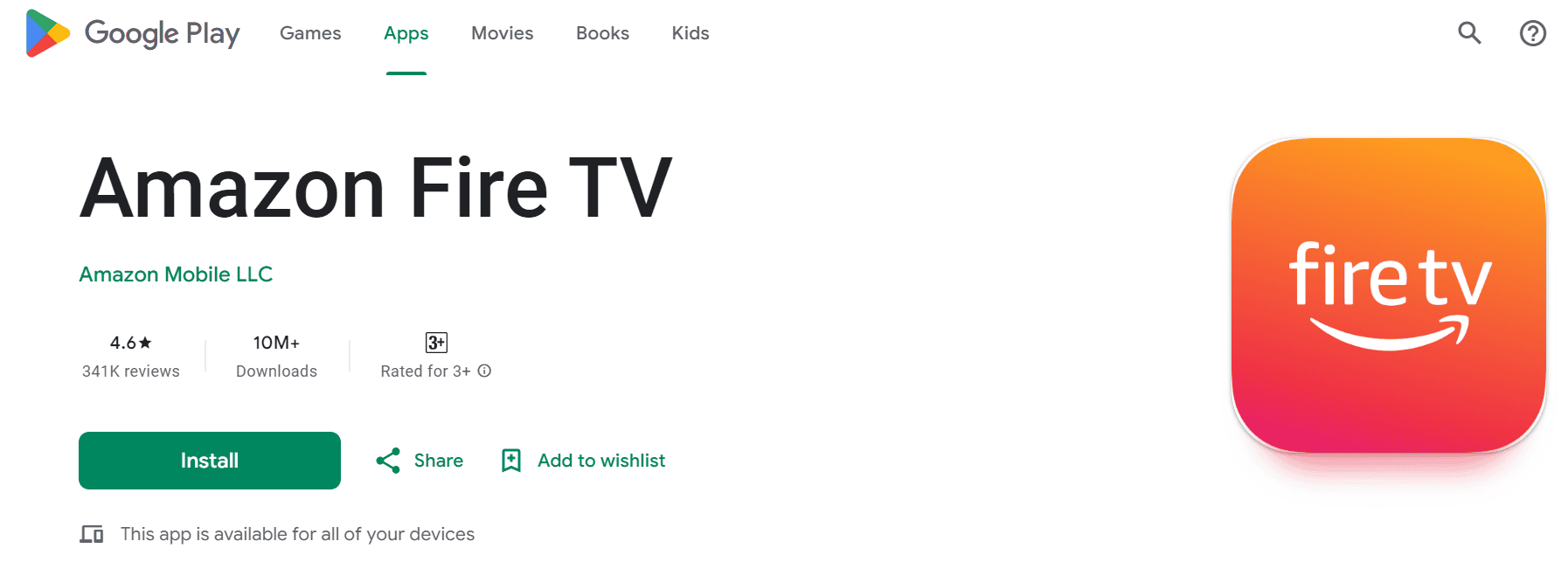
(Available here)
The official Fire TV app is a great way to deal with this problem, allowing you to pair new Firestick remotes even without the old remote on hand. The one caveat is that this method won’t work if your Fire TV app hasn’t been paired to your Firestick device beforehand.
This is because there’s one step (generating the code) that requires users to navigate through a few Firestick menus – and if you can reach that point, you wouldn’t need this guide!
If Fire TV app is already linked to your Firestick, the pairing process for new remotes is pretty much the same between the app as it'd be using a normal remote.
Here's the full rundown:
- On your Fire TV app, tap on “Devices” and select your Firestick unit.
- Find “Settings”, then navigate to “Controllers” or “Remotes” (Model-dependent).
- Choose “Remote Controls”.
- Look for “Add New Remote”.
- Follow the on-screen instructions to pair your new remote.
- Your paired remote will now be recognized as your Firestick’s active remote.
The Fire TV app is free to install, quick to set up, and won’t take up too much storage space. If you’re concerned that your Firestick remote might break on you soon, play it safe and download the app as a precaution – it won’t be of any use if your remote is already busted!
Use The External Buttons on your Firestick Device
Without a Firestick remote or existing Fire TV app connection, the only option left for users is the external buttons on their device. These provided a (very limited) means to navigate your Firestick’s settings, though it’s thankfully enough to facilitate new remote pairings.
Unfortunately, not all Firestick devices come with external buttons. New Firestick releases have actually been trending away from this approach, making the feature even rarer. You can check if your Firestick offers this within the user manual included with your purchase.
What If My Firestick Device Has No External Buttons?
Once you reach this point, there’s little else you can do – even factory resetting your Firestick is off the table since most models don’t come with reset buttons on the unit itself!
All that’s left is to contact Amazon’s customer support team, explain your situation, and go over all the steps you’ve taken to handle it. Be sure to have your Firestick remote’s purchase receipt on hand – you might still be covered by their one-year warranty!

