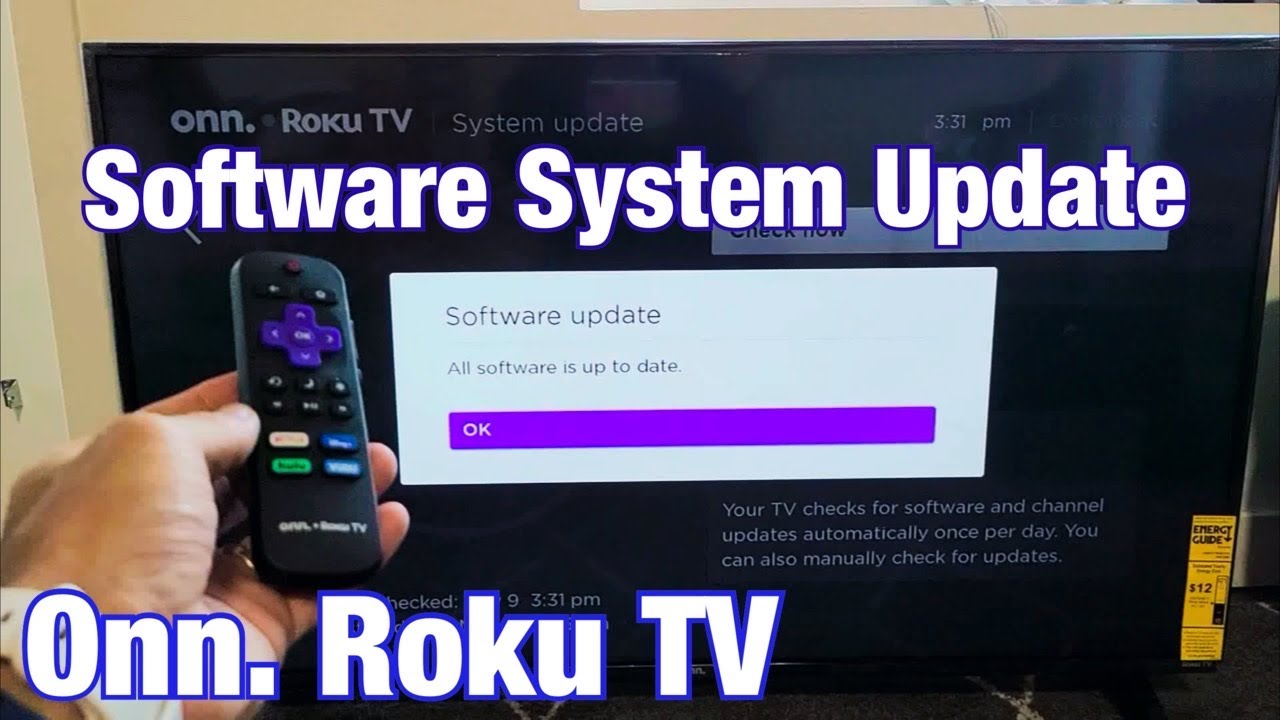An ONN TV that isn’t working might be hindered by any of the following reasons:
- It’s not getting enough energy to handle all its functions.
- It’s having problems communicating with your TV.
- It’s not actually compatible with your TV (mismatches).
- It’s contending with a firmware version conflict.
- It’s incurred some serious hardware damage.
Fixing an ONN TV remote that refuses to work might seem intimidating, but the solution for most of the above issues tends to be pretty simple. Troubleshooting is mostly a matter of time and patience, and we’re happy to guide you through the entire process below.
Why Won’t My ONN TV’s Remote Work?
Low Batteries Causing a Power Shortfall

If your ONN TV remote isn’t working, it’s usually because it’s not getting enough power to function. Low power can lead to inputs being delayed or dropped, and the problem will only worsen over time – eventually rendering your ONN TV remote unresponsive.
Try to swap in another set of batteries to test for power troubles. A fresh set of batteries would be best, but if you don’t have any on hand borrowing them from a nearby device should be fine for testing purposes.
The nice thing is that swapping out batteries won’t disrupt ongoing pairings, sparing you the hassle of having to reconnect them to your ONN TV.
Communication Disruptions (Re-link + Check the Sensor!)
ONN TV remotes use a number of different methods to communicate information to the TV, and having this disrupted will significantly hamper device responsiveness.
IR Signals
The most common method ONN TV remotes use for this is infrared (IR) signals, which work by emitting a light signal (invisible to the naked eye) in a particular pattern for the TV to interpret.
This works off line-of-sight mechanics, as the light emission needs to travel in a straight line. Objects blocking the travel path will inevitably distort the signal.
Even something as inconsequential as leaving a book or water bottle in front of your ONN TV’s sensor could have drastic consequences on your remote’s immediate responsiveness!
If that’s not the issue, check on your remote’s LED light. This emits the IR signal in question and could end up blocked by dust and other detritus. You can easily clean this with a soft piece of cloth in your downtime. If the stains are stubborn, dampen the fabric with warm water first.
Bluetooth
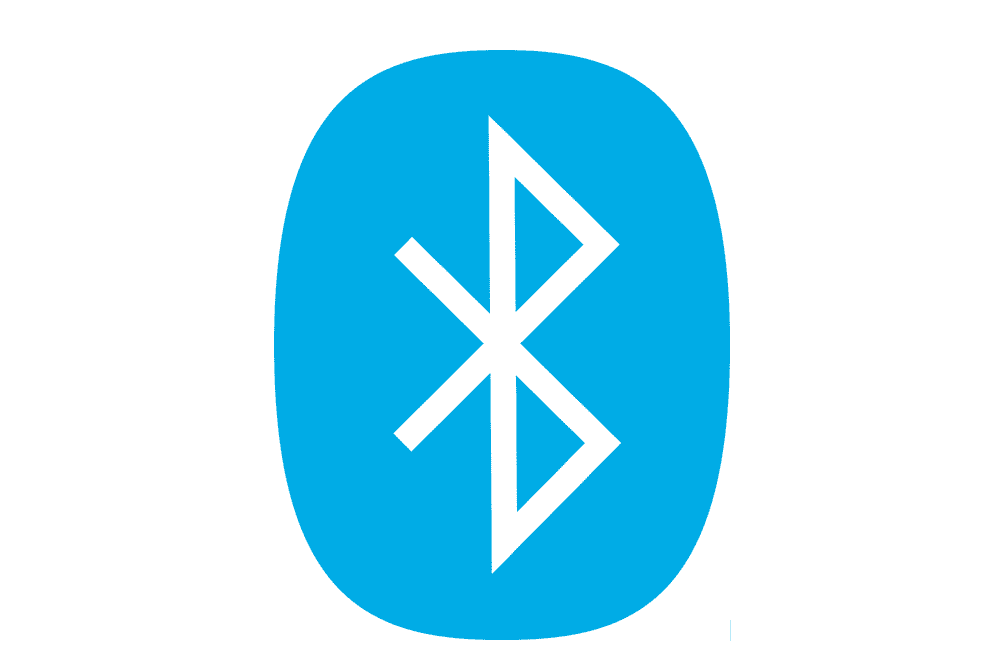
Bluetooth-based remotes typically offer the same range as IR signal ones but operate off wireless signals rather than line of sight – making direct obstructions much less disruptive.
The main thing you need to be mindful of with Bluetooth devices is, ironically, other Bluetooth devices operating in the same vicinity.
Bluetooth devices try to get around sources of interference by employing frequency hopping in a small band of channels, which helps avoid overlap with other wireless signals. Unfortunately, most Bluetooth connections use similar channel pools.
All it takes is one instance where those two links happen to use the same channel at the same time to cause problems. These “collisions” can inhibit data transmission or even terminate the process altogether, and the chance of this happening only goes up with sustained use!
Bluetooth Interference Mitigation
To avoid this, we’d strongly recommend minimizing the number of other active Bluetooth devices in the area. You’ve got a bit more leeway with Bluetooth connections on Echo devices though, as Alexa can adjust its data transmission rate on-the-fly to reduce signal overlap.
There’s also a chance that you might encounter duplicate pairings on your ONN TV – these “ghost pairings” can misinterpret your button presses for random inputs, tax your remote batteries, and bog down your ONN TV’s processing speed.
This problem can be dealt with by resetting your ONN TV remote’s pairing and letting it forge a new connection. While the process may differ greatly between specific models, you’ll always be able to find the crucial steps in the user manual bundled with your TV.
Your Remote May Not be Compatible with Your TV!
Just because your remote and TV are both ONN branded doesn’t mean that they’re guaranteed to be compatible. Device compatibility is a complex topic, and even devices ostensibly sharing the same operating system might be utilizing different versions of it!
This shouldn’t be a problem for ONN TV sets – especially for ones right out of the box! You’re much more likely to encounter this while trying to reuse old hardware with newer releases.
ONN also works to innovate its products over time, adding, modifying, and occasionally removing certain features throughout its product line’s tenure.
Features that aren’t available for both products won’t be usable, though thankfully standardized inputs (i.e. power, source, volume) are exempt from this restriction.
While sticking to the remote your TV came with is best, it’s not feasible for most users due to wear and tear. A more realistic compromise would be to ensure that your remotes always stay within 2-3 years of your ONN TV’s release date.
If you aren’t sure about your remote’s compatibility, it’s best to tell your retailer from the get-go. Doing so makes it much easier to get refunds and trade-ins for defective or unusable products down the line.
Your TV And Remote Have A Software Version Conflict
Occasionally, firmware conflicts could be the cause of your ONN TV remote’s unresponsiveness.
ONN TVs and their remotes actually install updates completely independent of one another. If the process ends up terminated for one side (i.e. due to power or Wi-fi loss) the other device will be unable to communicate with it until the disparity is rectified.
Fortunately, you can work around the issue in some very simple ways.
Update ONN TV with the Roku Mobile App 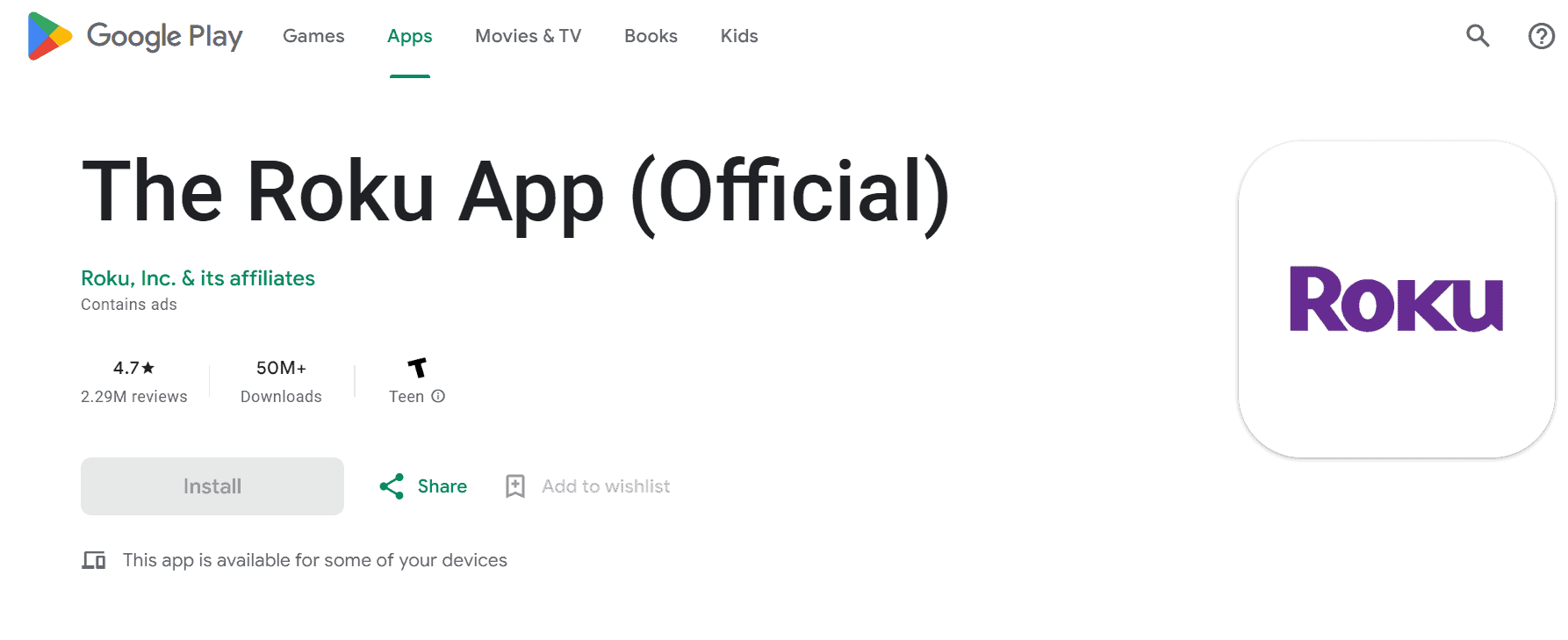
Most ONN TVs run with Roku operating systems, allowing users to control them using the Roku Mobile App. Unlike most other TV brand apps, you don’t need a working remote to facilitate the initial connection.
The Roku App works by scanning for TVs linked to your local network, then sets out to establish a connection from there. Upon detection, your Roku TV’s name will pop up on your phone screen. The pairing code will also display on your TV, which you then need to input on the app.
From this point, you should now be back in control of your ONN TV!
Updating your ONN TV from the Roku Mobile app follows the exact same inputs you'd use on a normal remote, so following the video guide above should see you through.
If you'd prefer written instructions, though, we're more than happy to oblige:
- Press the "Home" input on your Roku Mobile App.
- Navigate to "Settings".
- Scroll to "System", then "System Update".
- Select "Check Now" and download the recent update.
- If it's already been installed, you'll be met with "All software is up to date".
Reset the Remote
Resetting is also a valid option if your ONN TV remote won’t work, as it refreshes the communication between your TV and the remote. This also has the effect of automatically updating your remote, letting you conveniently resolve the firmware gap.
As we mentioned earlier though, the process of resetting your ONN TV remote differs between models. You’ll be able to find more reliable instructions for that process in your TV’s manual.
Just a warning for a common misconception: powering off your remote isn’t the same as resetting it. Even removing the batteries won’t be able to fully reset your ONN TV remote!
Hardware Problems
Lastly, your ONN TV remote may not be working as it should due to hardware troubles. Unfortunately, there’s not much you can hope to do with a damaged remote.
Major hardware problems often boil down to either wear and tear or specific components being damaged. This would require technical repairs or even wholesale part replacement, which are not only tedious and risky but often cost more than just… buying a new remote!
If you’ve gone through every troubleshooting option above and the issue persists, it might be time to cut your losses and look for a replacement ONN TV remote online.