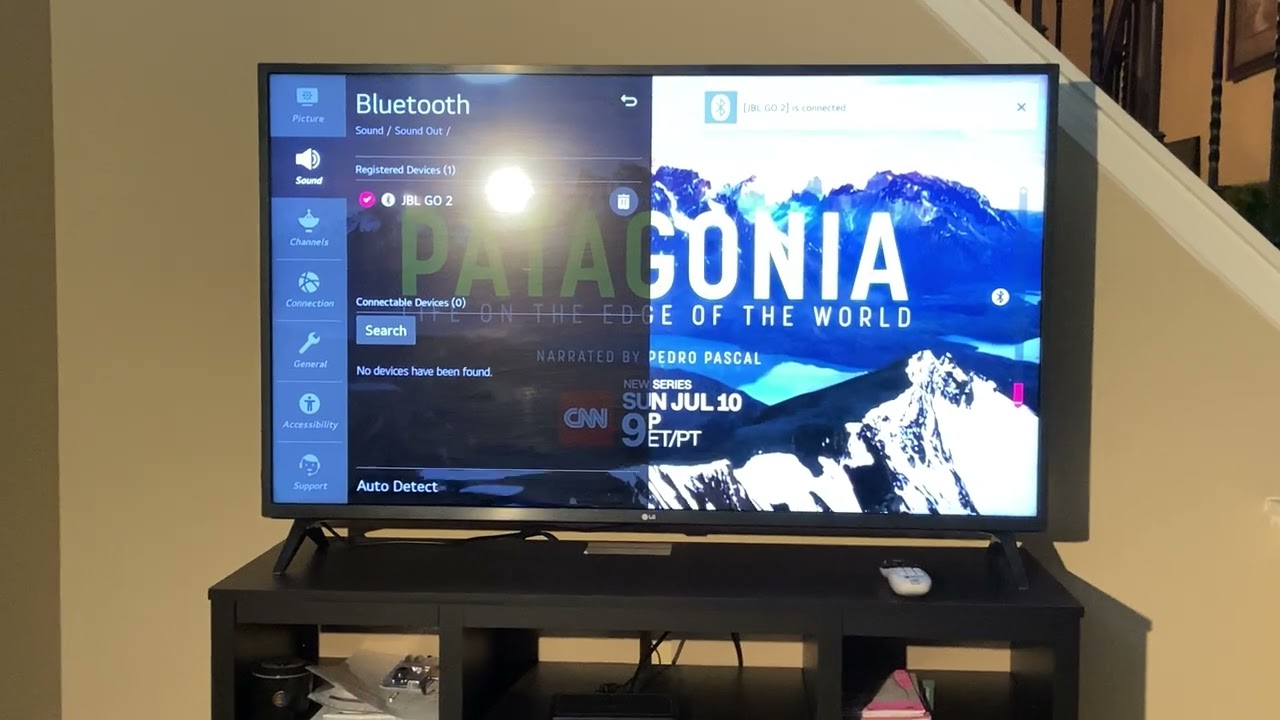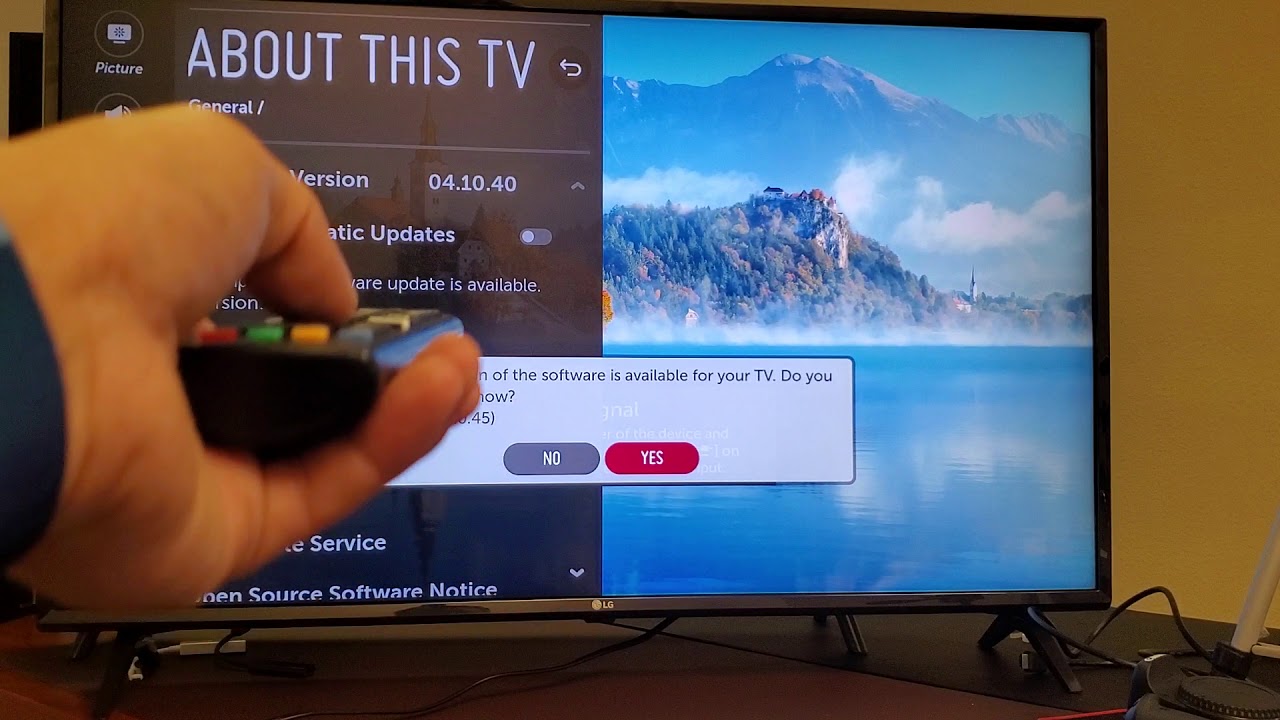There’s a small chance that restarting your unit will stop those pesky “Unknown device disconnected” popups on your LG TV, but you’ll likely have to troubleshoot for connectivity issues – note that this includes both Wi-fi and Bluetooth connections.
Updating your firmware is also critical, as it could be caused by software conflicts. It might also be due to hardware failings – in particular, your LG TV’s Wi-fi module.
Getting “Unknown device disconnected” can happen multiple times an hour, which can really wear down a user’s patience. While it’s unfortunate that the issue is common for LG users, it also means that you’ll have plenty of solutions to try out – one of them is bound to work!
Getting Rid of Unknown Device Disconnected on LG TV
“Unknown Device Disconnected” – What Does It Mean?
Typically, your LG TV should always tell you the specific name of the device that’s disconnected. The big problem with “unknown device disconnected” popups is that they aren’t just unhelpfully vague but can happen as often as several times an hour!
LG TVs make use of two distinct means to pair devices – Wi-fi and Bluetooth. You’ll see the former with streaming boxes (i.e. Roku, Firestick) and the latter with remotes and speakers.
Your LG TV displaying “unknown device disconnected” can be caused by a few different things, and you’ll have a rough time troubleshooting thanks to the ambiguous error message. Keep this in mind, as most guides only focus on settling Wi-fi connection problems.
Power Cycle Your LG TV
Cold booting your TV is always a good first step to take, swiftly settling most performance issues. A full reboot ends all ongoing processes, including any Wi-fi or Bluetooth-based pairings. This lets your Smart TV restart all of these connections from scratch.
Remember to wait a few seconds after unplugging your TV, as your device needs to take some time for its capacitors to safely discharge. Plugging it back in prematurely may damage your LG TV’s hardware, reducing its effective lifespan.
Troubleshoot Connectivity Issues (Wi-fi + Bluetooth)
While you won’t be able to consistently identify the specific cause of your LG TV’s unknown device disconnection problem, you can take some steps to cut the issue off at the root. Your LG TV connects with other devices using Wi-fi and Bluetooth, so let’s go over both.
Wi-fi
Disconnecting and reconnecting your LG TV’s Wi-fi lets you redo your network connection, potentially improving signal strength and reducing the chance of unwanted disconnections. If that doesn’t cut it, you may need to restart your router instead.
You could, alternatively, swap over to an ethernet cable for your LG TV. Ethernet cables offer much faster network speeds with greater reliability, and the main tradeoff of portability ends up negligible as your Smart TV won’t be moving anytime soon.
A good ethernet cable would make it almost impossible for your internet connection to get compromised, but it’s pricier, supports only one device, and won’t do a thing for Bluetooth-based problems.
Bluetooth

Sometimes, the cause of your “unknown device disconnection” popups could be thanks to an errant Bluetooth connection kicking up a storm. A Bluetooth pairing acting up is rarer than a Wi-fi problem, but that’s exactly what makes them so easy to overlook.
Take a moment to carefully consider if you’re running any Bluetooth device or accessory with your LG TV. We’ll provide a few common items that might be the culprit.
- Remote
- Speakers
- Headphones
- Phone
It’s also worth noting that Echo devices can also double as Bluetooth speakers – and people commonly use Alexa as a Bluetooth speaker. Keep that in mind while troubleshooting.
Here’s how you can easily disconnect and reconnect Bluetooth devices to your LG TV:
If you’d prefer listed instructions over a video, we’ve got you covered – keep reading!
Connecting to Bluetooth
- Open “Settings”.
- Move down to “Sound”, then “Sound Out”.
- Navigate to “Bluetooth” and shift to the right until you reach “Device List”.
- Search for connectable Bluetooth devices and wait until your device pops up.
- Connect to your device – it should shift upwards to the “Registered Device” list.
- The check mark will appear next to your device. Simply wait until your audio plays.
Disconnecting from Bluetooth
- Shift towards the trash icon next to your currently registered device (“Deregister”).
- You’ll get a brief popup asking to confirm the deregistering – click “Yes”.
- Wait until your device disappears. Your audio should stop immediately afterward.
Note: The instructions provided correspond to Bluetooth speakers specifically. The process may differ depending on the type of accessory being used.
Update Your LG TV Firmware
There’s a chance that these abrupt device disconnections on your LG TV could be caused by problems with outdated firmware. Software updates regularly come with security improvements, bug fixes, and new features to improve their device’s performance.
Missing key firmware updates may cause compatibility issues, especially when they’re meant to support other programs. It could cause some connections to falter or lapse when they shouldn’t, potentially leading to your current Smart TV predicament.
Fortunately, it’s quite easy to check if your LG TV’s software is up to date.
- Open “Settings”, then scroll down to “All Settings”.
- Scroll down to “General”, then to “About This TV”.
- Click “Check For Updates”.
- Optional: Toggle “Allow Automatic Updates”.
- If a new update is available, a notification will pop up on-screen. Select “Yes”.
Get Your TV Appraised at an LG Service Center
If restarting your TV, redoing the connections, and updating your firmware didn’t get rid of your “unknown device disconnection” problem, you’ve got hardware troubles on your hands.
It might be tempting to roll your sleeves up and tackle the nuisance head-on, but unless you’ve got experience fixing electronics, poking around your LG TV is a bad idea.
You might fix the issue, but you could just as easily break something important, and you’re sure to void the warranty!
The Wi-fi Module
While the cause for “unknown device disconnection” on LG TVs is difficult to pin down, there is one “problem component” that’s often been associated with this issue: the Wi-fi module.
LG TV Wi-fi modules aren’t broken per se, but they won’t always be compatible with your Wi-fi network. This can lead to connection problems it shouldn’t be experiencing, causing the “unknown device disconnection” to pop up rather than more informative warnings.
Repairing, replacing, or even just cleaning your LG TV’s Wi-fi module could settle the issue, so be sure to bring this up with your technician before they start fiddling with pricier parts!