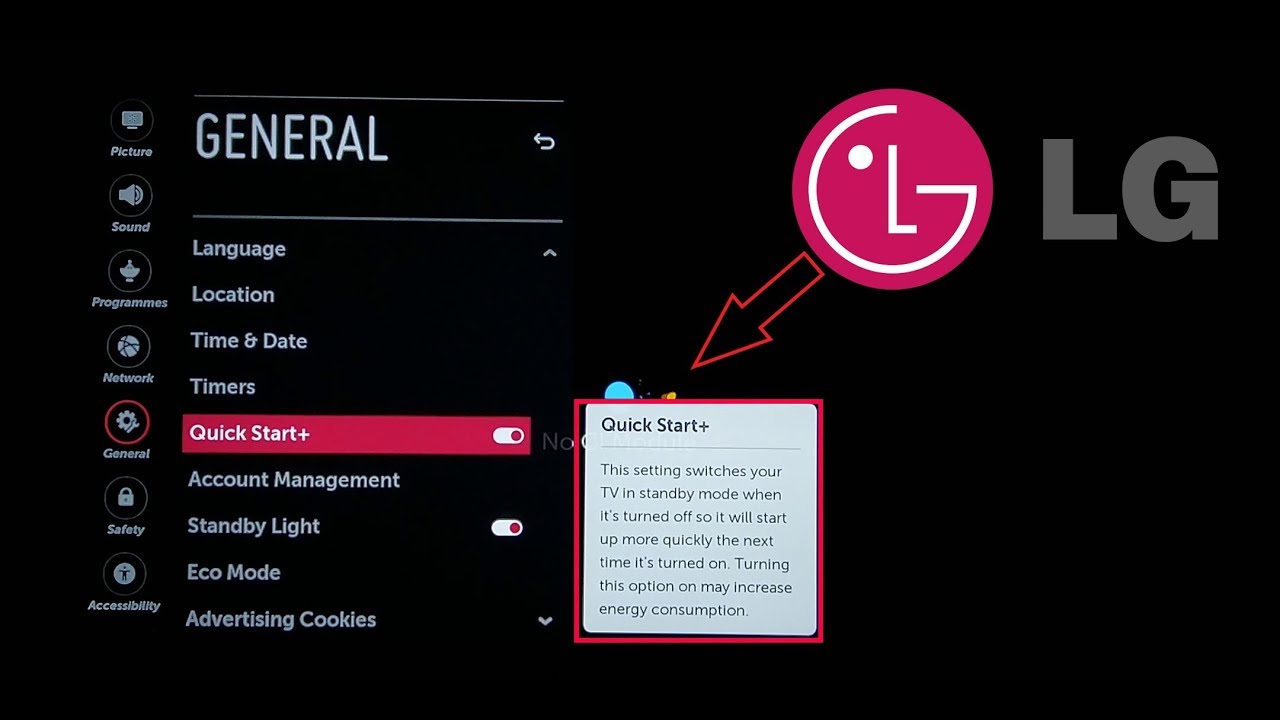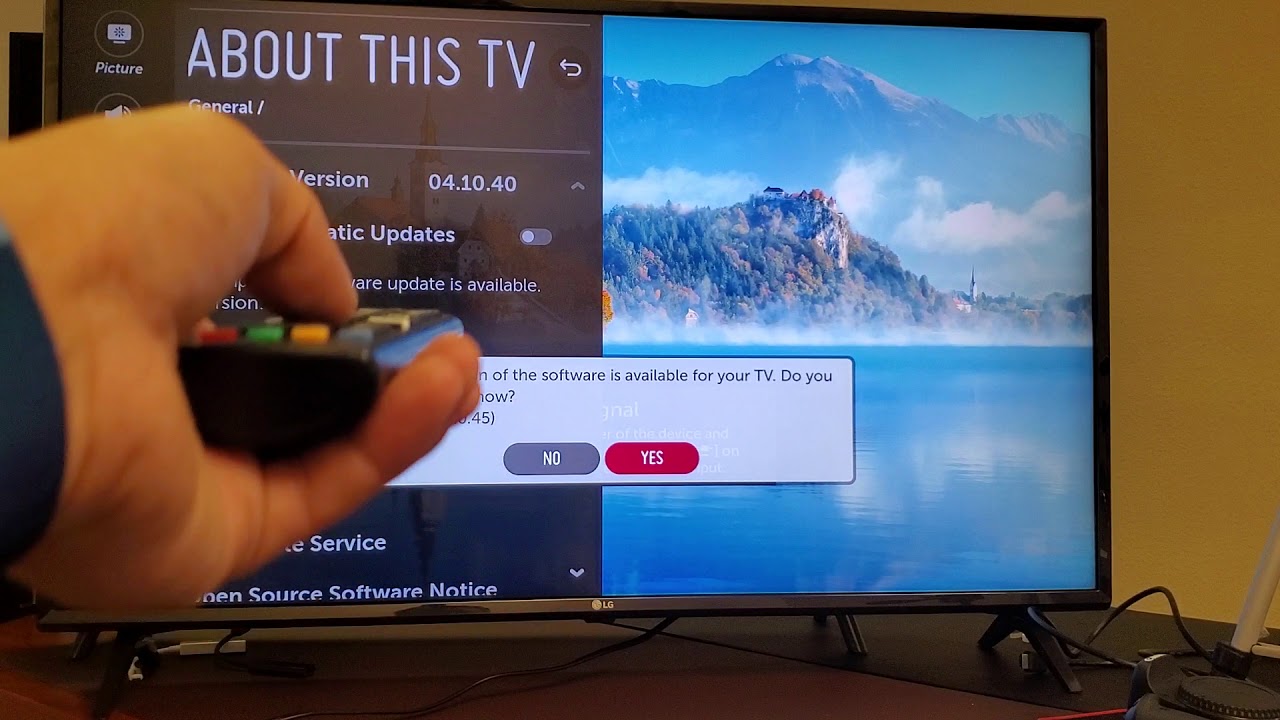Over time, an LG TV’s performance has a habit of worsening: input lag, slower menus, or even outright freezes are just a few problems you might encounter. This tends to happen due to a memory shortage – this occurs when certain tasks hoard the finite amount of memory available.
One of the biggest signs will be this message displaying on your LG TV: "This app will restart to free up memory." A bit of digital spring cleaning might be just what you need to get your LG TV streaming like it was brand new again!
One of the easiest ways to free up memory on your LG TV is by power cycling it – just doing that will significantly improve your television’s streaming performance!
You can do even more than that to free up precious memory on your LG TV! Here are a few quick pointers that are bound to make a huge difference:
- Disable quick start mode.
- Only keep apps you regularly use.
- Clear app caches regularly.
- Ensure your TV’s firmware is properly updated.
These simple, straightforward steps can help improve your LG TV's performance running apps. You'll be able to run streaming services like Netflix and Roku without your TV bombarding you with messages about the app restarting to free up memory. We’ll walk you through everything you need to know to manage this for yourself down below.
Power Cycle your LG TV to Clear Temporary Processes
Power cycling a device is as simple as turning it off and on again. This brief process does more for your electronics than you might expect: power cycling prevents the development of errors, temporary files, or memory leaks that would otherwise impair your device’s performance!
Note that power cycling only involves resetting your hardware, and doesn’t touch any settings or customization at all – if it does, that’d be a factory reset.
What is a Memory Leak?
To summarize, memory leaks happen when certain tasks monopolize processing power. An electronic device has a finite amount of memory to allocate and should be returned upon a running program's completion.
Memory leaks prevent that final process, hampering performance and eventually crashing the system outright. It's the most likely reason you're getting the message "This app will restart to free up memory" on your LG TV - it's the only way it can get the app to run!
Memory leaks are a common problem with electronics, but power cycles forcibly clear that software issue. Think of it as digital decluttering you can manage in as little as ten seconds!
Power cycling is a great way to free up memory on your LG TV and can improve your device’s optimization significantly. Try to make a habit of doing this at least once a week to ensure that your TV’s performance won't be hampered by avoidable issues like this.
Disable Quick Start Mode ASAP
Quick Start mode is a setting on many LG TVs that aims to improve overall device performance, but it can actually do the opposite – hogging precious processing power. It might be behind why your LG TV keeps restarting apps to free up memory.
Unless your TV’s boot-up time is absurdly long, disabling Quick Start mode is one of the best ways to free up memory for your LG TV.
How does Quick Start mode work?
Quick Start mode always keeps your TV running in the background. This also has the added effect of disabling low-power mode, increasing your TV’s energy drain.
Think of it like keeping a game running on your laptop to avoid the initial app launch time. On paper, it ought to improve memory usage by keeping the entire app and device on standby. In practice though, it’s a net loss in not only performance but power consumption.
Remember what we mentioned about memory leaks earlier? Quick Start mode increases the time your TV is running, heightening the chance of encountering memory leaks, bloated temp files, or other errors. Sometimes, it can even cause your TV to turn off randomly!
If you’d like to disable Quick Start mode to free up memory for your LG TV, follow these steps to find the right menu options:
- Find and press the “Settings” button on your remote.
- Select “General”, then go to “Quick Start!”.
- Note: Some LG TVs may hide “Quick Start” under “Power Management” instead.
- Simply toggle Quick Start mode off.
Once Quick Start mode is disabled, you’ll free up a ton of memory for your LG TV. The only drawback to disabling this setting is longer startup time, but we find it well worth the tradeoff.
Keep Only the Apps you Normally Use
Deleting unneeded apps is an effective way to free up memory for your LG TV.
Each app on your TV takes up memory. Running them is quite resource-intensive, but simply downloading them will already have an incremental impact on your LG TV’s performance. Having a lot of apps installed can bog down your unit’s processing power, reducing your television’s responsiveness.
The impact of each app is honestly negligible, so the only time you really need to strip down your app collection is if you’ve got pages worth of unneeded programs. If you haven’t used a particular app in the past two weeks, feel free to uninstall it from your LG TV!
Clear Your App Cache from Time to Time
It’s a good idea to clear your LG TV’s app cache from time to time, as apps accumulate temporary files, bloated data, and “shortcuts” that adversely affect your TV’s performance.
Remember that app caches aren’t cleared after a power cycle, so you’ll need to purge them manually – this is critical for certain resource-intensive apps like Netflix.
Here’s how you can clear app caches on your LG TV.
- Navigate to “Settings”, then “Application Manager”.
- Choose the app with the data cache you want cleared.
- Select the “Clear Cache” option from the current page.
Do note that clearing the app cache gets rid of temporary files and won’t touch anything involving your account or customized settings.
If you’d like a more thorough alternative to clearing the app cache, consider fully uninstalling and reinstalling the app in question. You’ll need to undergo the login and setup process all over again, though, so keep your credentials on hand.
Ensure That Your Software is Updated
Keeping your software updated is one of the best ways to free up memory for your LG TV.
Outdated software may not be able to properly utilize their existing hardware, which can lead to memory-related problems like app crashes, freezes, or poor responsiveness. Some apps may not even be able to function with outdated software, causing even more problems for you!
Outdated software could also retain bugs that should have been patched in updates. This not only hampers overall performance but may even pose a personal security risk down the line.
Here’s how you can ensure that your LG TV’s firmware is up to date:
- Open “Settings”, then scroll down to “All Settings”.
- Scroll down to “General”, then to “About This TV”.
- Click “Check For Updates”.
- Optional: Toggle “Allow Automatic Updates”.
- If a new update is available, a notification will pop up on-screen. Select “Yes”.
Final Thoughts
Freeing up memory is crucial to maintaining your LG TV, but you’ll need to do that in multiple ways to maximize your performance gain. For instance, restarting your TV helps with overall performance – but it won’t do much if it’s a bloated app cache slowing your TV down!
The guide above points out key processes that may be hoarding memory. These tasks are completely independent of one another, so if you want to maximize your TV performance, you’ll need to go over each step stringently.