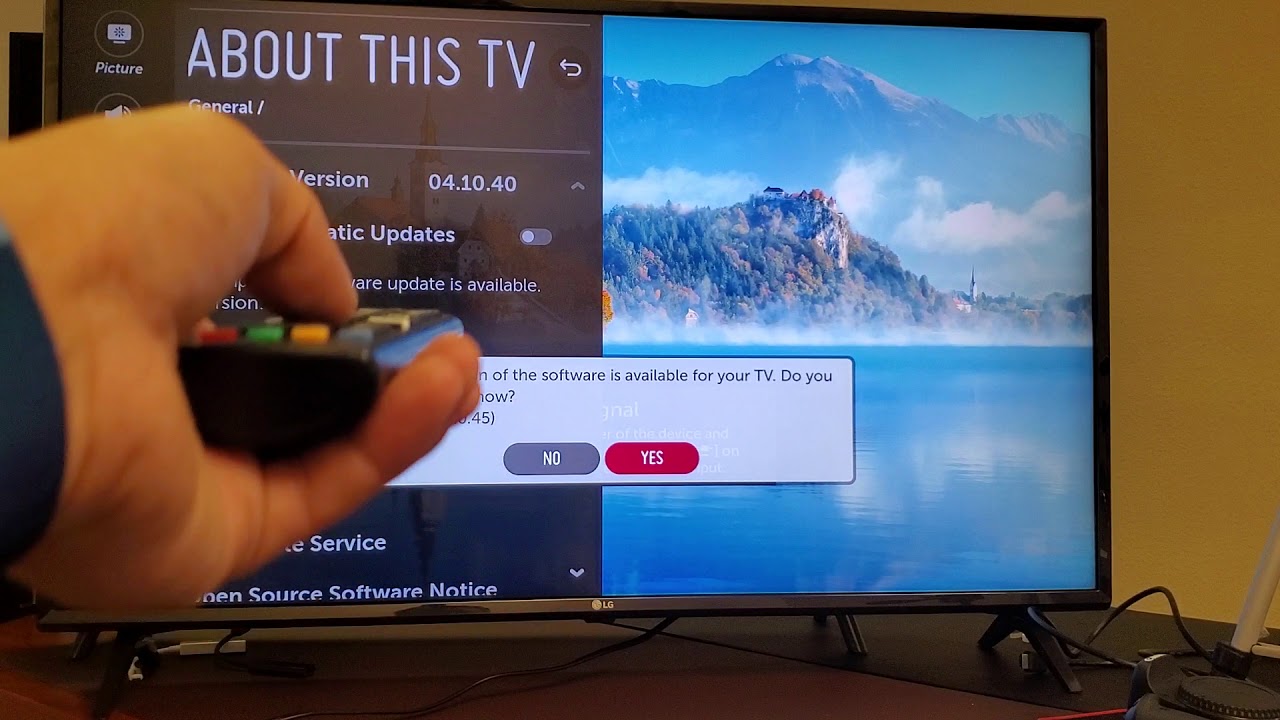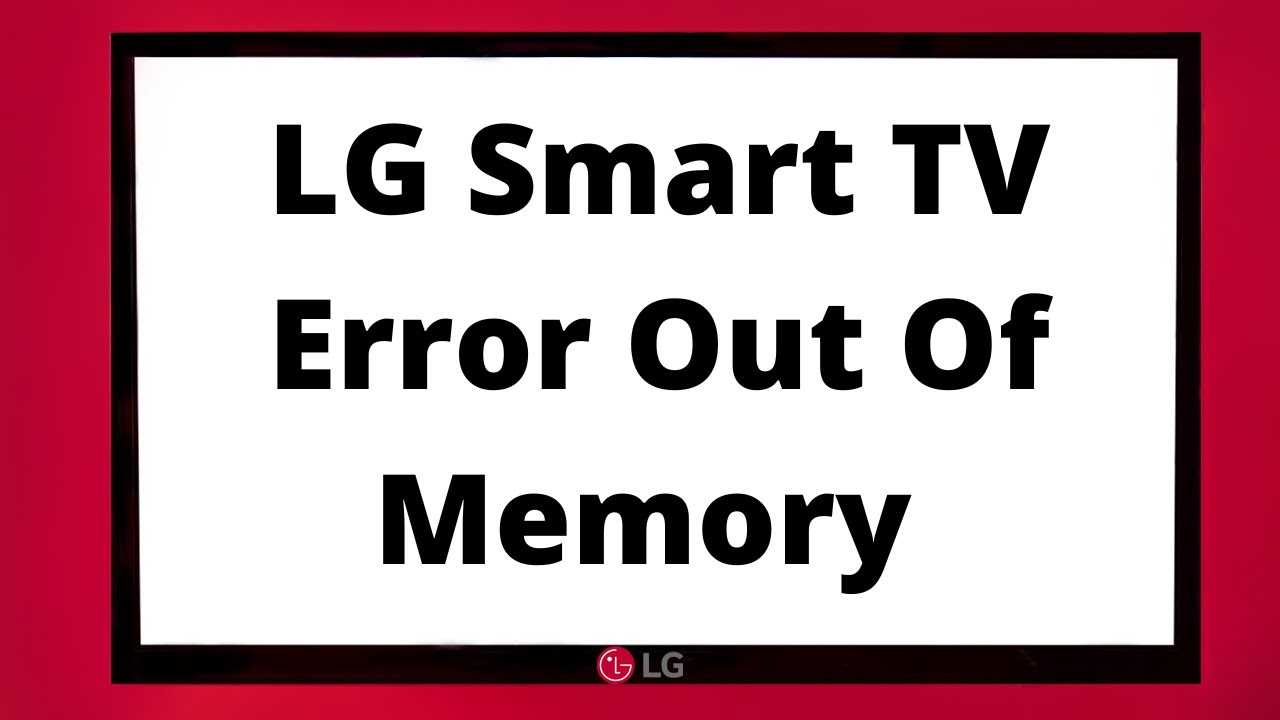Your LG TV may buffer during streams for a few different reasons:
- The Wi-fi network might be too slow.
- The Wi-fi network is fine, but can't support your streaming resolution.
- You have too many devices on the same Wi-fi network.
- You have too many devices concurrently using the same account.
- There are server-side issues for your current streaming platform.
- Your LG TV may just be glitching up randomly.
Having your LG TV buffering during streams can be infuriating, especially when you’ve paid a premium for your streaming subscription. Don’t lose your cool though – it can be caused by a lot of different reasons, but all of them are simple to settle with the right solution.
Why Won't Your LG TV Stop Buffering During Streams?
Slow Wi-Fi
If your LG TV keeps buffering when streaming, it’s probably thanks to poor Wi-fi. Streaming services like Roku, Netflix, and Peacock require a strong, steady network connection to access and share content from their respective servers.
Falling short on signal strength will lead to your LG TV buffering as the servers try to keep pace with your stream. At a certain point, it could even end your stream prematurely.
To avoid this, we’d recommend restarting your Wi-fi router to clears its data cache. It frees up a ton of device memory, making it far more responsive and functional.
This action also purges incompatible data and other conflicts that could be bogging the network down, reducing the likelihood of developing unwanted interactions.
Why Is It Still Buffering Even If My Network Is Fine?

Sometimes, your router could function exactly as intended and still leave your streams buffering. The problem in this case may be due to your Wi-fi package.
There are two components to your Wi-fi package: data cap and bandwidth.
- Data cap – the total amount of data you can use in a given period of time.
- Bandwidth – the speed and rate your network transmits data.
Your current Wi-fi package’s bandwidth may not be enough to support your stream – especially at higher fidelity video resolutions. If your LG TV still buffers mid-stream while already operating at peak performance, you’ll have to turn down video quality to smooth things out.
It’s also worth noting that the majority of streaming platforms gate their highest video resolution behind premium paywalls. If your internet connection can’t support streaming at a quality you paid for, consider downgrading your subscription to save on expenses.
Too Many Devices Using The Same Network
An overloaded network could be why your LG TV won’t stop buffering during streams – it may be trying to support more devices than it can actually sustain.
Try to look around your household – get an appraisal of who else is using the internet and how. People reading on their phones would barely affect bandwidth, while someone streaming videos in 4k is sure to put a dent in your network strength.
If you’ve got too many devices hogging bandwidth, let your household know. Work together and figure out an arrangement everyone finds acceptable. Alternatively, you could simply opt to upgrade your Wi-fi package to a plan with greater bandwidth.
Too Many Devices Using The Same Account
It’s hard to notice until it becomes a problem, but some streaming apps (i.e. Peacock) impose a bandwidth cap on a per-account basis. A single account usually allows for multiple users, but they’re all limited to whatever bandwidth limit their subscription package allows.
In practical terms, this means that your video quality will degrade with concurrent streams even if all users are on different Wi-fi networks! There are a few workarounds available.
VPNs
A VPN creates an encrypted tunnel for your data, protecting your anonymity and allowing you to access region-locked features. While you can’t overcome the bandwidth cap for your account, you can conceal specific users from your account’s bandwidth checkers using an active VPN.
Let’s say your total bandwidth cap is 25mbps, divided between three accounts. If there were three different users streaming at once, each would only be able to use about 8mbps. This may not be enough to support certain types of content, especially at higher resolutions.
If you used a VPN for one user, their stream wouldn’t contribute to the bandwidth limit. This leaves the other two users with 12mbps available, reducing the chance of stream buffering.
Do note that VPN encryption will slow your network down slightly. It’s often worth it, as you’ll generally be faster running a VPN than you would have been operating with a bandwidth cap.
Multiple Streaming Subscriptions
While streaming apps offer the same type of service, the type of content each offers varies greatly. Running multiple subscriptions at the same time isn’t a bad idea. In fact, you can even use different streaming platforms like Roku and Firestick on the same Smart TV!
If you’re running too many users on one account at the same time, it might be worth having one or two people in your household swap streaming platforms to offset the bandwidth limit.
Only use this option if you already have multiple subscriptions active. There's no point in splurging that much for just a little extra convenience.
Streaming App Issues
There’s also a tiny chance that your LG TV is buffering mid-stream due to problems with your streaming platform. Their servers might be malfunctioning or down, making it impossible to access their content. Fortunately, this issue is both easy to identify and settle.
If your TV buffers during a stream, swap streaming apps to check if the problem persists. YouTube would work too, in case you have no other streaming apps installed.
If the buffering continues, it means that the problem is with your Wi-fi network. If it stops being a problem, you’d be able to confirm that it’s the service itself with issues.
You could check for updates on your service provider’s social media. Running it through the downdetector website is also another option. Unfortunately, there’s not much you can do if the problem is on their end – feel free to pass some time until they finally announce a fix.
Problems with your LG TV Software
While most of these cases are due to network connectivity failures, there’s a chance that your LG TV won’t stop buffering streams because its software can’t run properly. There are a few steps you can take to settle this issue – try to go through them in the order provided.
Power Cycle
Cold booting your LG TV might deal with the problem, as this method clears all running processes and corrupted data. You can do this quite simply – unplug your LG TV, wait for ten seconds, then plug it back in! If all goes well, your LG TV’s performance should improve drastically.
Update Firmware
If that doesn’t work, try to check your LG TV for software updates. Outdated software could pose problems for your device, especially when you’re using streaming apps. LG TVs are set to update by default, but if you want to be certain follow these steps to check.
- Open “Settings”, then scroll down to “All Settings”.
- Scroll down to “General”, then to “About This TV”.
- Click “Check For Updates”.
- Optional: Toggle “Allow Automatic Updates”.
- If a new update is available, a notification will pop up on-screen. Select “Yes”.
Clear App Cache
Lastly, you could also try to clear your specific streaming platform’s app cache.
An app cache is different from your TV or router’s cache, as it isn’t cleared upon device reboot. You’d need to go out of your way to purge this data store every so often, as it will bloat with unneeded data over time and hamper your LG TV’s streaming performance.
- Navigate to “Settings”, then move to “System Settings”.
- Launch “Application Manager”, which displays all your apps.
- Select the App you need cleared (Peacock).
- Simply Select “Clear Cache” and wait until completion.