Echo Dots make it much easier to get music on demand, but rattling off voice commands and hoping for the best will only frustrate you. Getting Alexa to play specific songs can be done in many ways, but you’ll need to understand the steps behind each process.
You can get Alexa to play specific songs for you through voice commands, the Alexa app, and using Bluetooth. Each method comes with its own pros and cons – we’ll break them down later to help you choose which option suits your needs most. You can also specify which music player you’d like to use, and this makes a bigger difference than you’d think!
Navigating smart technology can be exhausting, and time spent trying out random voice commands or getting lost in menu screens is time you didn’t have to waste! All you need to get this done quickly is the right guidance – and we have plenty of that to provide!
Playing Specific Songs on Alexa Using Voice Commands
Getting Alexa to play a specific song can be done by telling her to do it, but you’ll need to speak concisely and be mindful of your phrasing. If you want specific commands, we find the following Echo Dot request templates quite effective for the task.
-
- “Alexa, play [song title] on [music player of choice].”
- “Alexa, play [song title] by [artist/band name].”
- “Alexa, play [song title] from [album/playlist name].”
As you can guess, the song title is the most important thing to include with these instructions.
What to Do if Alexa Is Having Issues Understanding Me?
Sometimes, Alexa mishandles voice commands. It might not acknowledge the request, might not play the song (despite acknowledging the request), or may play a different song entirely.
If you’ve encountered any of the above, it means that Alexa has trouble understanding you. You can check your voice log history on your Echo device to confirm this for yourself.
Here’s how to access those voice logs on your Alexa app.
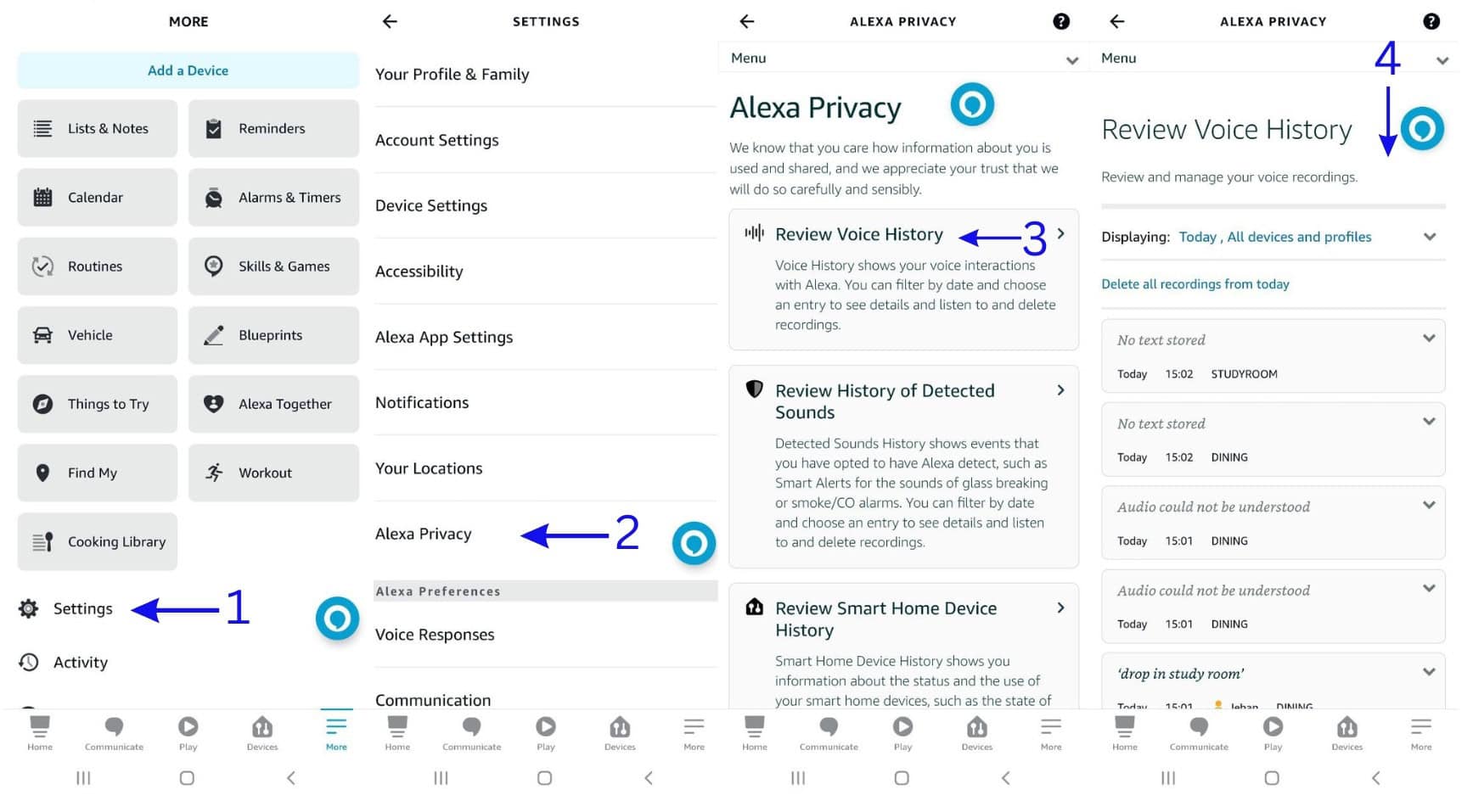
-
- From the Alexa app, go to “Settings”.
- Tap on “Alexa Privacy” right above the “Alexa Preferences” category.
- Open “Review Voice History”.
- Go over the breakdown of voice interactions with Alexa.
One way to deal with the problem is by enabling Alexa’s Voice Learning. This feature has Alexa begin to “learn” your voice profile, which not only makes it easier for Alexa to understand your requests but even lets Alexa distinguish your voice from other speakers!
This feature is extremely useful for users who find it challenging to articulate commands to Alexa (i.e. speech impediments, secondary mastery of language used on Echo device, etc.). It’s also a great security measure, as Alexa won’t allow certain critical device settings to be changed unless it recognizes your voice profile first.
If you’d like to enable Alexa’s Voice Learning on the app, simply do the following:
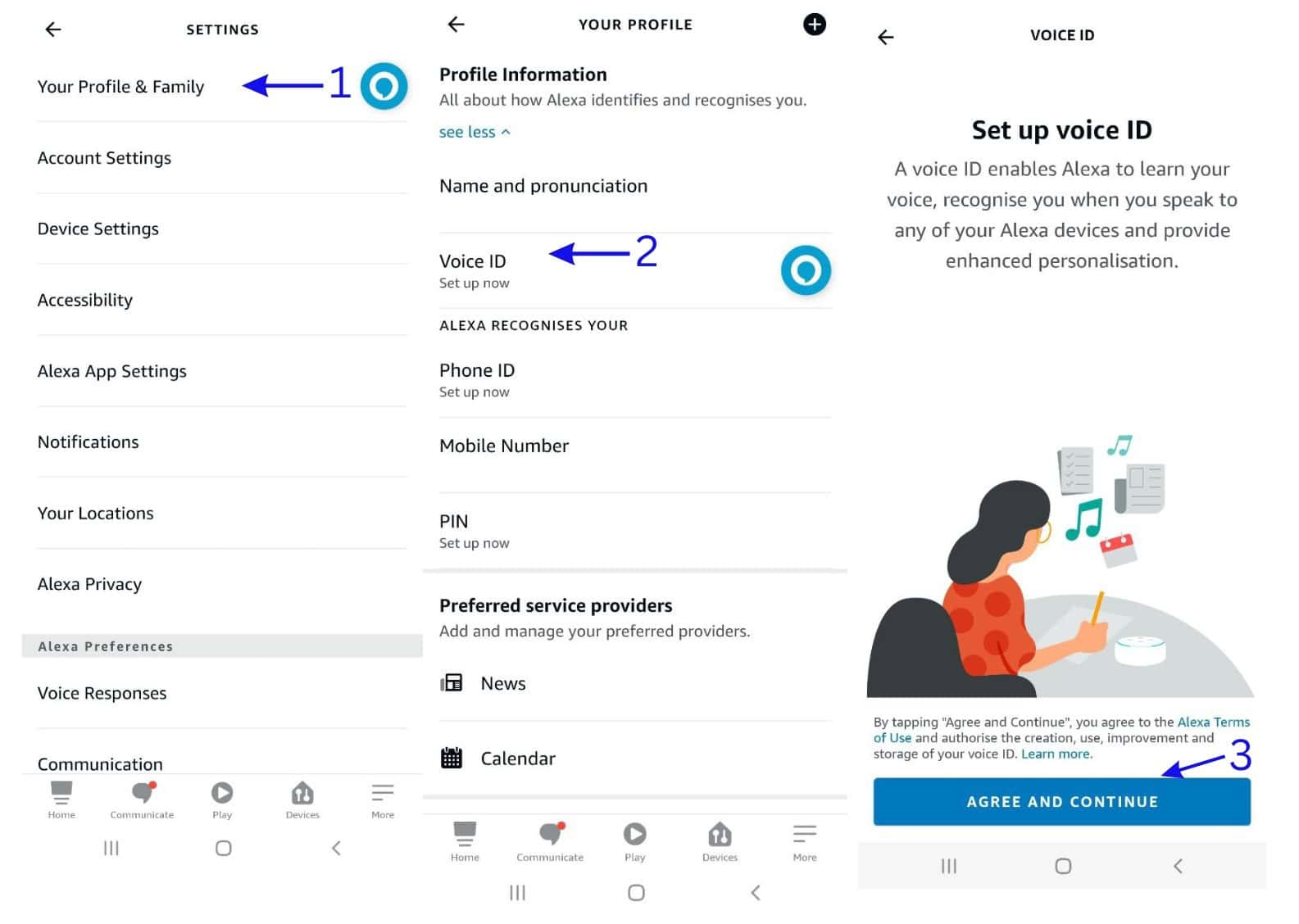
-
- Open “Settings”, then tap “Your Profile & Family”.
- Under “Profile Information”, select “Voice ID”.
- Choose “Agree and Continue”, then follow further instructions.
Once you have enabled Alexa voice learning, you will be prompted to train Alexa to recognize your voice. Follow the instructions on the screen to complete the training process – it shouldn’t take more than a few minutes!
Playing Specific Songs on Alexa Using the Alexa App
If voice commands aren’t an option (or if you just want to learn how for the sake of it), you could also instruct Alexa to play specific songs through the Alexa app itself.
-
- Tap “Play”.
- Pick out a song from the category “Recently Played”.
This method is more limited, as you can’t actually do everything from the Alexa app. The songs you can play will be constrained to what’s in the “Recently Played” category.
If you want to search for and play a specific song, you’ll have to open the music player app to do so. Specific songs played this way also won’t show up on your “Recently Played” tab.
In summary, you can technically play Specific songs directly through your Alexa app, but…
-
- You can only play whatever you can find in “Recently Played”.
- You can’t pick specific songs out from the selectable playlists.
- Selecting songs through the music player won’t contribute to “Recently Played”.
Using the app is nice if you want to repeat any of the last few tracks Alexa streamed, but if you wanted to look up a specific song you’d be sorely out of luck.
Playing Specific Songs on Alexa Using Bluetooth
Lastly, you could play specific songs on Alexa with the help of Bluetooth. While it’s not as easy as using voice commands or as simple as tapping on two icons on the Alexa app, using Bluetooth has the nifty advantage of letting you play music on Alexa even without Wi-fi!
To play specific songs on Alexa with Bluetooth, follow our guide below.
Note: Be sure to enable Bluetooth pairing on your phone/laptop/device of choice first!
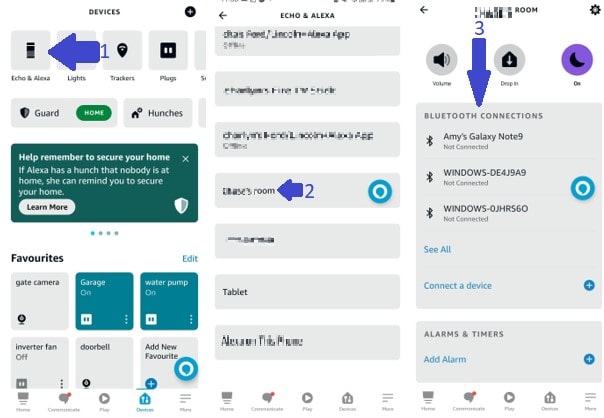
-
- Open your Alexa app, click “Devices”, then go to “Echo & Alexa”.
- Choose your preferred device (not all devices will allow Bluetooth streaming).
- Under “Bluetooth Connections”, link with any previously paired device available.
- If the device is unavailable (or if the device is new) click on “Connect a Device”.
You don’t need an internet connection to play music on Alexa with Bluetooth but remember that you’ll need both devices on the same Wi-fi network to link them for the first time. This means that you can’t just turn on mobile data for this – at minimum, you’ll have to share the hotspot!
Can I Ensure I’m Only Using Certain Music Players?
It might not seem like a big deal once you get Alexa to play that specific song you had in mind, but being able to choose a certain music player is advantageous for a couple of reasons.
Consistency
Popular music players offer differing song catalogues, which means that your specific song, album, or artist may not be available for certain platforms.
Alexa searches for songs across all music players you link accounts with (e.g. if Alexa can’t find a song on Spotify, it’ll search for it on Amazon Music afterward), but if you’re looking for a specific track it’d be best to narrow it down to a specific playlist – and music player – too!
Using the same music player also improves the reliability of that particular app’s algorithm, providing you with more accurate music recommendations. For Alexa users subscribed to multiple music players, we’d strongly recommend splitting their use between different content types or musical genres (i.e. music on Amazon Music, podcasts on Spotify, etc.).
Best Playback Experience
Many music players come with two versions: a free “lite” version and a paid subscription. The free version costs nothing, but often comes with key drawbacks such as restricted total playback time, forced ads, or only a limited number of song skips. The paid version of those applications won’t have those limitations and come with perks like better sound quality or offline downloads.
If the specific song you want is available on both a free music player and a paid music player, always use the paid one – your listening experience will generally be much better!
Final Thoughts
Getting Alexa to play specific songs isn’t that hard – it just needs you to understand what you’re doing, how to do it, and the restrictions you’re contending with. Here's a quick summary:
- Voice commands are the simplest way to manage, but Alexa might not be able to understand your requests properly.
- Using the Alexa app is the fastest way to replay a song, though selection is limited.
- Bluetooth lets you play specific songs on Alexa even without Wi-fi, but you’ll need to spend a little time setting it up properly.

