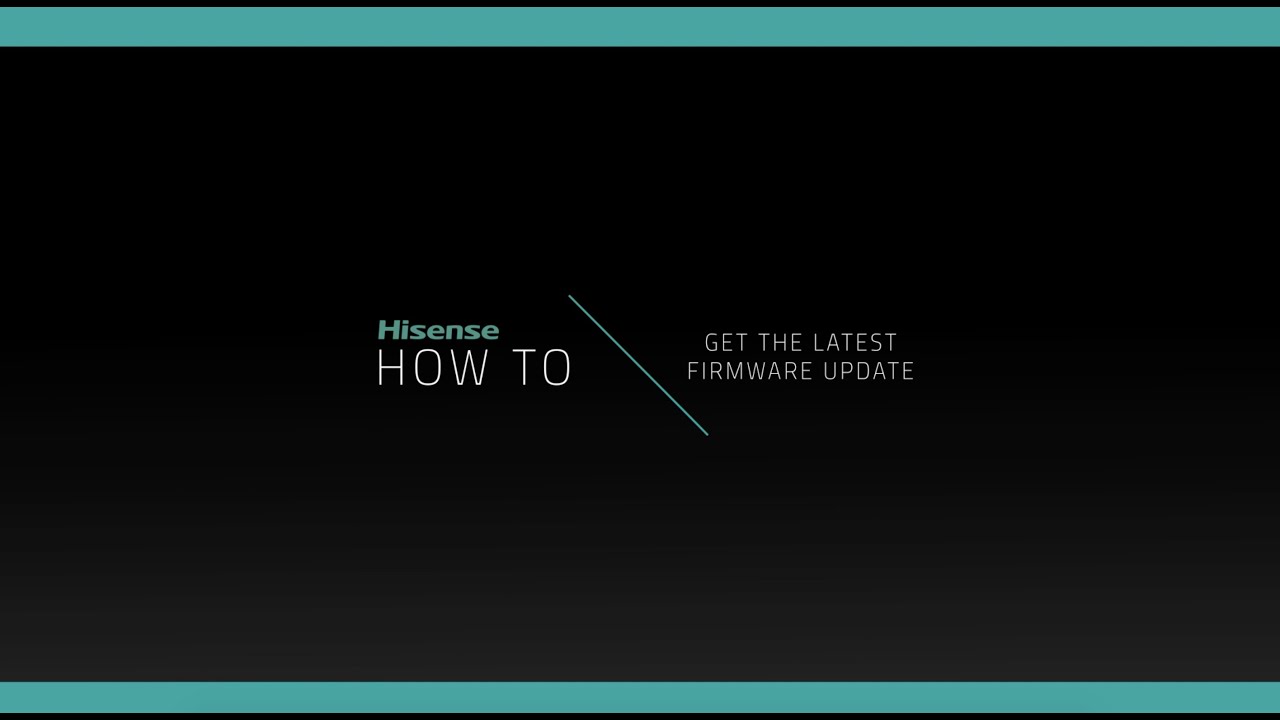Your Hisense TV’s lack of sound may be due to the following factors:
- Volume setting might be too low or muted.
- Audio may be feeding into the wrong output (i.e. Bluetooth devices).
- Potentially compromised HDMI cable.
If your Hisense TV has audio issues, it’s likely indicating a software problem. We’ll teach you a few different ways to tackle those a little later in the article – keep reading!
Why Won’t My Hisense TV’s Sound Work?
Volume May Be Set Low or Muted
There’s a small, but real possibility that someone turned the volume down – you’d be surprised how often it ends up happening!
This goes double for users without a remote control on hand, as Hisense TVs (like most other brands) lack external mute buttons, dissuading users from trying.
If you can connect your Hisense TV to Wi-fi without a remote, you can certainly toggle off mute without one too! Better yet, you won’t even need awkward inputs or accessories to pull it off.
Most TVs in circulation automatically disable the mute status upon volume adjustment, so it really is as simple as changing your Hisense TV’s volume once! While a lot of external buttons have been phased out (including reset buttons) volume keys remain a mainstay for most TVs.
After this, the volume bar should pop up on your Hisense TV’s display. If it’s dialed down to a low value, adjust it to a point where you can reasonably expect it to be discernable.
If your Hisense TV has a working display despite the audio issues, there's a hefty chance that this is the culprit at play!
The Audio Could Be Going To The Wrong Output
If your Hisense TV’s sound isn’t working, it might be set to feed into the wrong audio output. TVs come with their own internal speakers, which are usually indicated by either a small icon or a contextual popup.
While televisions should default to using this, they may shift to other output sources (i.e. Bluetooth speakers) if they’ve been set up prior. This can lead to cases where their unit sends audio data to the wrong output, causing their Hisense TV’s sound to malfunction.
Bluetooth connections will last for as long as the paired device’s power can manage, but wired Bluetooth-capable units (i.e. Echo Dots) can maintain that connection indefinitely while plugged in, which could surprise users even days after the initial pairing!
If you suspect that your Hisense TV has this problem, we’d recommend going around your home to check for devices with speakers nearby.
For what it’s worth, Bluetooth has a finite range of roughly thirty feet - no need to worry about far-off devices or ones on different floors!
Your HDMI Cable May Be Busted

HDMI cables transmit audio as well as video data, so a ruined cable may compromise your TV’s performance.
Damaged HDMI cables are easy to identify if they’re causing problems with your TV, as it’s rare for only one issue to come up – you’ll probably have pink screens, flickering displays, and all sorts of other issues tagging along with your Hisense TV’s lack of sound.
Physical Damages
Be sure to check if your HDMI cable has any notable damage on it. Straighten out any knots or twists running down the cord’s length, as they could crush or displace the internal wiring.
Small cuts can often be patched up, but be wary if the wire inside has already been exposed. Damage that makes it past the thick rubber jacket will likely nick the wires inside, turning it into a potential fire hazard – no amount of electrical tape will mitigate that risk!
HDMI Cable Lifespan
Good quality HDMI cables can be expected to last for about five or so years with constant use, so if your cable happens to be older than that your Hisense TV’s sound problems may be thanks to simple wear-and-tear.
There's no fixing this, so be sure to look into a replacement HDMI cable!
Replacing the Cable
While TV replacement components tend to be extremely expensive, HDMI cables are a notable exception. A good quality HDMI cable for your Hisense TV shouldn’t cost more than $30, and pretty much every hardware store should stock these by the dozens.
HDMI cables come in multiple lengths, so it’s best to find one that most closely matches your old setup. If your HDMI cable is too short, it may not be enough to connect your Hisense TV to your source device. If it’s too long, you might struggle to deal with the cable’s excess bulk.
If you want to avoid this hassle, be sure to bring your broken HDMI cable. It’ll save the shop owner a lot of time finding a suitable replacement for you.
General Tips for Hisense TV Audio Problems
The above suggestions were meant to tackle settings conflicts or identify hardware issues, but if your Hisense TV still has no sound despite everything, the problem may well boil down to a random quirk in the system!
The methods we’re about to share are tailored to tackling general TV problems (i.e. random shutdowns), but if your Hisense TV still has no audio it wouldn’t hurt to give them a go.
Power Cycle Hisense TV (Software/Memory Problems)
A quick power cycle does wonders for most electronics, with TVs being no exception. This terminates all ongoing processes, frees up trapped memory, and purges outdated data.
Power cycling TVs is as simple as yanking the cable out (similar to Echo devices). It’s important to clarify that pressing the power button on your Hisense TV does not power cycle it – this only puts your device in standby mode.
After unplugging your Hisense TV, be sure to wait a few seconds before plugging it back in. Your unit needs to take a little time for the spare electricity in the capacitors to discharge.
Plugging it in before that has a small chance of causing a power surge, though the real danger of doing so is reducing your Hisense TV’s expected service life.
Update Hisense TV Firmware (Structural/App-Based Conflicts)
TV firmware updates come with a great deal of bug fixes, security patches, and performance improvements, making it a good idea to keep your device updated to its latest version. Sometimes, these updates may even come with new features or additional TV accessory support!
While there may be some unwanted changes (notably user interface) from time to time, the pros typically outweigh the cons. It’s also worth noting that some TV applications require updates to function – especially if they’re providing an online service (i.e. content streaming).
If your Hisense TV can’t support the latest version of some applications, it could lead to performance hits, weird glitches, or even crashes on startup! Keeping your Hisense TV’s software up to date helps avoid this issue. Each update shouldn’t take longer than ten minutes to install.
Your Hisense TV needs Wi-fi for this, though, as a streaming box with internet won’t cut it. Fortunately, we’ve got another article covering how to connect your Hisense TV to Wi-fi on the site – you won’t even need a remote control for it!
Reset Audio to Default
Hisense TV has the option to reset the device audio back to its initial settings – think of it as a “localized” factory reset that won’t touch anything else on your TV.
Here’s how to enable an audio reset on your Hisense TV:
- Press on the home button of your remote, then navigate to “Settings”.
- Scroll down until you reach “Device Preferences”, then tap “Sound”.
- Select the option “Reset to Default”.
- A popup window will emerge – confirm your decision.
If your Hisense TV has a working display but no audio, this method has a pretty good chance of bailing you out of that awful situation!
Factory Reset (Hardline Problems/Last Resort)
Unfortunately, a factory reset will clear everything from your Hisense TV.
It’ll remove all your apps, downloads, and even login credentials from your device, forcing you to input everything from scratch afterward. A factory reset will also revert your customized settings back to their out-of-the-box defaults.
A factory reset isn't ideal, but if everything else (especially the audio reset!) hasn't worked, you won't have any other option left to handle this difficult situation.
Here’s how to factory reset your Hisense TV:
- Open “Settings”, then scroll down to “Device Preferences”.
- At the very bottom of the menu, select the “Reset” option.
- A popup will ask if you’re certain – confirm your factory reset.