Over the years, like any other component in a computer system, the graphics capabilities and the display devices used have evolved in leaps and bounds. Increased graphics processing power has led to displays with more colors and ever expanding resolutions.
But what happens when an old photo, movie or a computer game, designed for what by today’s standards is considered a low resolution, are rendered or played on a modern computer and display device of a higher resolution?
A feature called scaling takes effect, which can be implemented by either the display device (display scaling) or the computer system’s GPU (GPU scaling).
Introduction to Displays
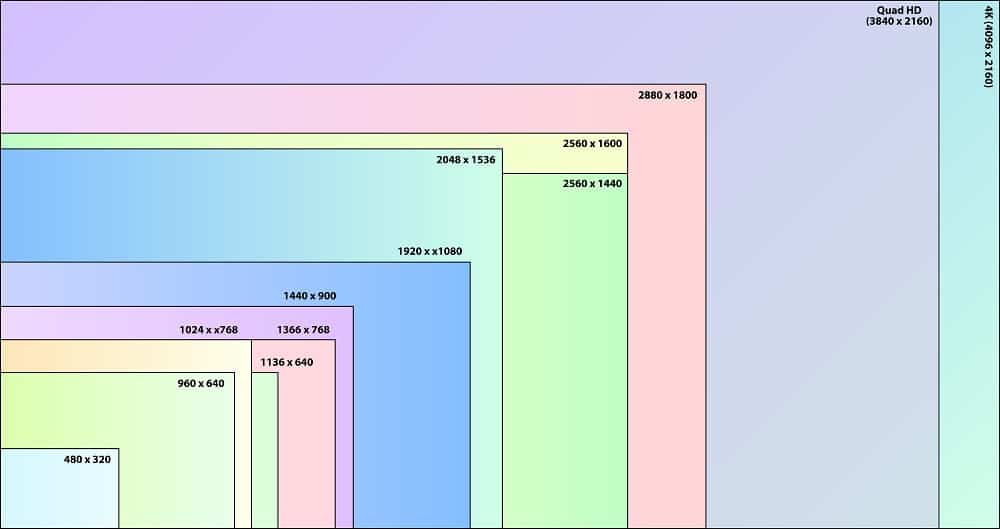
A TV, computer screen or display, are made up of a finite number of picture elements or pixels. This is expressed in terms of the display’s width and height in pixels, and referred to as the display’s resolution, e.g. 1024 x 768.
There is one other significant factor in the resolution. It also signifies the aspect ratio, which is the ratio of width to height. Older TVs and computer displays were physically squarer than today’s modern displays, which in comparison are wider.
If we take the above resolution of 1024 x 768, we get an aspect ratio of 1.33, or 4:3 when expressed in its more common format. Other, previous generation resolutions with a 4:3 aspect ratio include 640 x 480, 800 x 600, and 1600×1200.
Modern day displays (including home television sets) use a 16:9 aspect ratio, which has become the industry adopted standard since 2008. Resolutions with this aspect ratio include 1366×768, 1920×1080, 2560×1440, 3840 x 2160 and 7680 x 4320.
Display Scaling
A display screen has the capability of displaying resolutions up to and including its maximum stated resolution (also referred to as the display’s native resolution). If the connected computer system is not capable of matching this maximum resolution, it outputs a signal at a lower resolution, and the display device scales the graphics image to fit its entire display region.
Take as an example the display scaling that occurs when viewing an older DVD movie on a modern smart TV. The resolution of a DVD movie is 720 x 480 pixels for NTSC, and 720 x 576 pixels for PAL, while the resolution of a modern smart TV can be as much as 3,840 x 2,160 pixels or even greater.
In this case, the TV will use a feature called upscaling, so that the lower resolution DVD content will fill as much as, and where possible the whole of the higher resolution TV screen’s display region. All modern TVs and monitors come with this feature.
Upscaling is a video term and is equivalent to resizing a digital image. When scaling, modern TVs and displays will use one of following scaling algorithms (some may even give you a choice).
- Bilinear interpolation – computationally the simplest
- Bicubic interpolation
- Lanczos interpolation
As with resizing an image, upscaling has a couple of issues to contend with.
Firstly, when an image is enlarged, it starts to degrade in quality, becoming blurry or pixelated. Pixelation (an effect where pixels are created large enough so that they become individually discernible), is especially noticeable as the factor of scaling increases.
If available, choosing the appropriate scaling algorithm can help minimize this degradation.
The second issue occurs when the original content’s aspect ratio is different to that of the display. A DVD movie’s 720 x 480 resolution gives an aspect ratio of 3:2. When this is upscaled to fit on a screen with a resolution of say 1920 x 1080 (with aspect ratio of 16:9), one of three options is available:
- Center - No scaling takes place. The movie will be displayed in an area that is exactly 720 x 480 pixles at the center of the larger 1920 x 1080 display area. A black border is created around the movie to cover the difference in height and width. The result is (1920 – 720) / 2 = 600 pixels left and right, and (1080 – 480) / 2 = 300 pixels top and bottom.
- Full panel scaling - The original movie resolution is resized up to the full 1920 x 1080 pixels. This has the effect of stretching the content disproportionately, and any figures will appear short and pudgy, or tall and thin depending on which direction gets stretched the most.
- Preserve Aspect Ratio - This resizes uniformly until either one of the width or height reaches the dimensions of the display. With the DVD movie, it would be scaled to 1620 x 1080 and a black border of 150 pixels would appear on both the left and right.
These choices are usually available through the display device’s settings and can be selected as required, to produce the best results for the type of content being viewed.
GPU Scaling
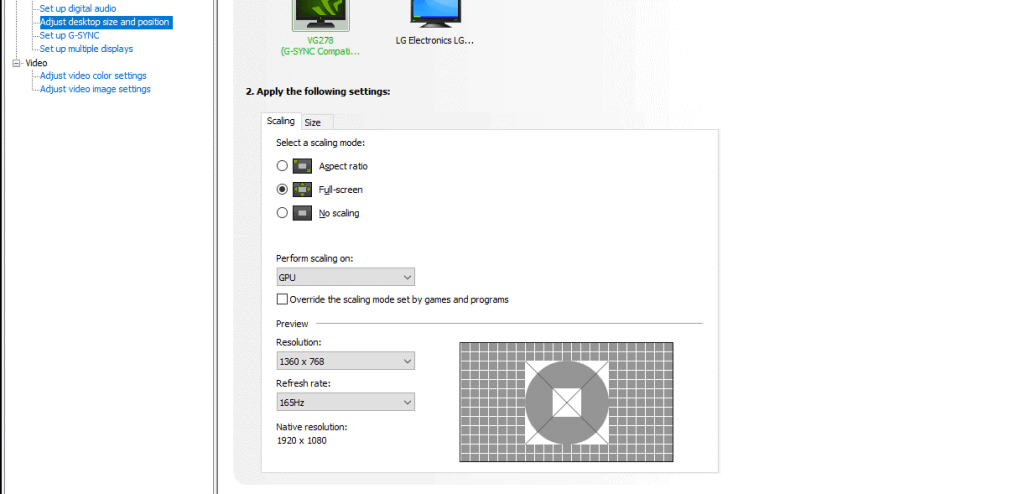
When dealing with a computer system, the choice of scaling can also be set through the graphics card’s control panel. The same principles and problems that apply to display scaling, also apply here.
There is however one caveat when using GPU scaling. With nVidia, AMD, and Intel graphics, only a digital connection between the display device and GPU can be used (i.e. HDMI, DVI, DisplayPort or Mini DisplayPort).
An analog connection, such as VGA, will not allow GPU scaling to be selected. Furthermore, the display device must be set to operate at its native resolution and refresh rate.
GPU scaling also affects the graphics card’s frame rate (Frames Per Second or FPS), since the GPU has the added burden of scaling each frame rendered. While this should not be discernible under ordinary use, it may be noticeable with games, depending on the GPU and game.
A more recent variation or addition to GPU scaling, is integer scaling (Intel calls it Intel Retro Scaling). Integer scaling was primarily designed so that older games which were designed to be played on lower resolution screens, could appear clear and sharp when played on today’s larger, ultra high resolution screens.
It works by scaling one pixel to four pixels (or more), creating sharp and clear edges, which is ideal for some games. Integer scaling can be enabled either globally, or for selected application profiles and games.
Final Thoughts
Scaling, enables content, such as movies and games, which are designed for a specific aspect ratio, to be rendered on a display of a different aspect ratio. Three modes are generally available: Preserve aspect ratio, Full panel, and Center (i.e. no scaling).
While modern day TVs and displays provide their own scaling functionality, the resulting smooth edges delivered by the interpolation algorithms, while suitable for most cases, is not always acceptable for some games, where players prefer clear, crisp, sharp-edged images.
In such situations, users can enable GPU scaling and select the best scaling option. If the difference in aspect ratios is especially great, and a particularly old game with a low resolution will be played, if available, integer scaling can be used which provides even better rendering results.
Since GPU scaling adds to the load of the GPU, for non-gaming applications, any scaling can usually be left up to the display device. And for games that already render at high resolution, scaling provides no benefit, and may even hamper game play.
One final consideration, is when both GPU and display scaling are engaged simultaneously. The benefits of one may be canceled out by the other. It is recommended that any scaling be only enabled either on the display or the GPU.

