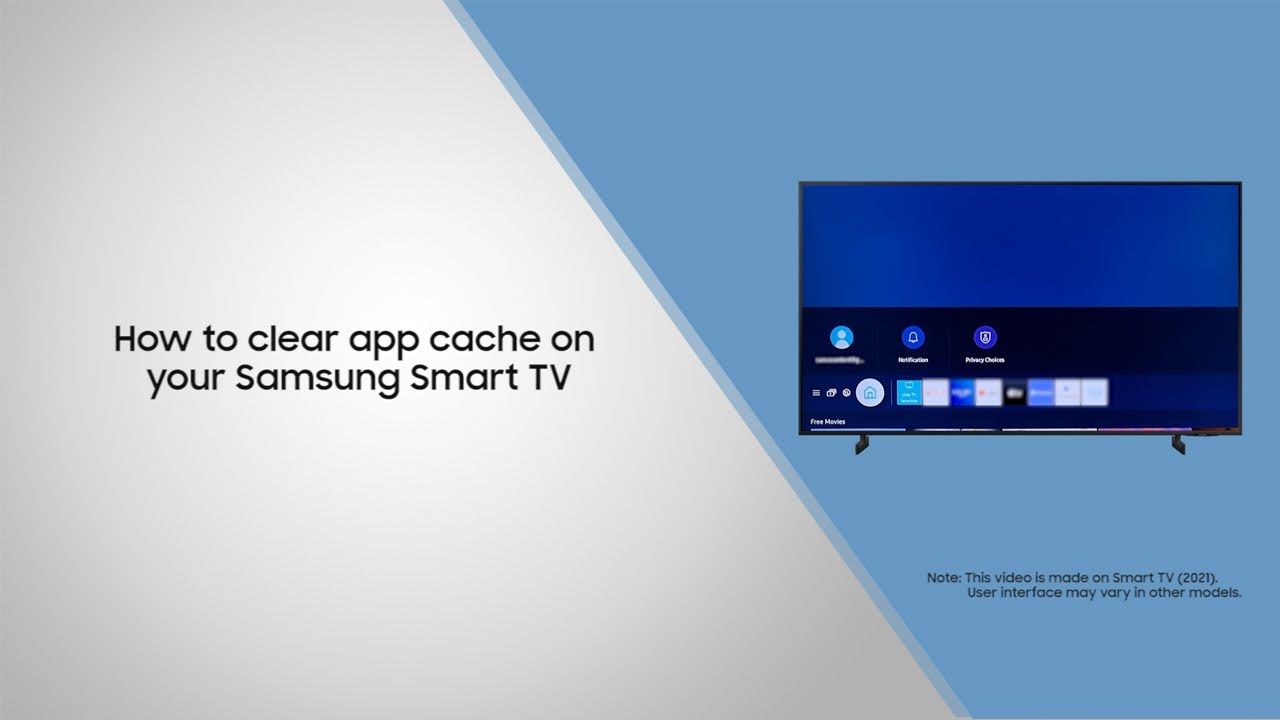If the Fubo TV app doesn’t work on your Samsung TV, the following fixes should help:
- Power Cycle your Samsung TV.
- Double check your Wi-fi network’s stability.
- Log out of your Fubo app (For account verification).
- Clear your Fubo app Cache.
- Run Fubo TV through other devices (i.e. streaming boxes)
It’s important to note that the Fubo TV app is no longer available on Samsung TVs, though people who downloaded the app in the past can still enjoy their ongoing subscriptions. Never go for a clean reinstall, since you’ll be unable to regain the app afterward!
If you’re an experienced user, we’ll walk you through everything you need to know to get your Fubo TV app working on your Samsung TV. If you’re a prospective one, you’re plainly out of luck – you wouldn’t even be able to install a local copy of the Fubo TV app on your Samsung TV! We’ll be going over that restriction in a bit more detail below.
Why Won’t Fubo Work With My Samsung TV?
Can You Even Install The Fubo TV App?
For prospective Fubo TV users, we’re sad to say that the app availability window has ended. It might have been closed as far back as August 2023 for Samsung TV owners. The reason for this abrupt change is unclear, though some users have speculated it to be licensing agreement disputes.
What we can verify is that…
- The Fubo TV app is no longer available for installation on any Samsung TV.
- Trying to add it through other means (USB sticks) will fail due to incompatibility.
- Only Samsung TVs between the years 2015-2020 are listed to be compatible with the Fubo TV app – and even then, only certain models have been confirmed (as seen here).
- Samsung users who already own the Fubo TV app can still make use of the service. In fact, it’s even been known to receive updates from time to time.
If you can’t find the Fubo TV app on your Samsung TV altogether, don’t bother looking. Even an offline copy of the app won’t work – your Samsung TV will reject the installation.
This quirk also means that common application troubleshooting precautions like clean reinstalls or factory resets are worthless, as there’s no way to get Fubo back on your Samsung TV once it’s been wiped. This would waste your ongoing subscription, so please be careful.
Soft Reset Your Samsung TV (Power Cycle)

Most TV app problems are caused by small software glitches (i.e. memory leaks, corrupted processes, bloated data caches) getting out of hand. Cold booting your unit should resolve most of these minor issues, allowing your Samsung TV to start back up uninhibited.
Soft resetting your Samsung TV is genuinely as simple as pulling the power cable out. This works because most Samsung TVs don’t use internal batteries (like Echo devices), which leads to them shutting down immediately after power loss.
Don’t plug it back in immediately though – be sure to wait at least 30 seconds first, as the capacitors need some time to discharge safely. Remember that a proper power cycle needs your TV’s standby light to turn off. Pressing the power button on your TV (or on your Samsung remote) won’t be enough to cold boot your unit!
Check Your Network Connection’s Stability
If your Fubo TV app won’t work on your Samsung TV, the issue might actually be with your network strength. Fubo is a streaming service, so it's heavily reliant on Wi-fi to procur content – moreso than their competitors since they don’t allow offline downloads!
Try testing for general network strength by using your phone or some other device (i.e. an Echo Dot). If your internet still works, the issue is with your Samsung TV. If it doesn’t, you’ll need to sort out your home router – a simple restart should do the trick.
Resetting your home router helps clear up network congestion, improving your stream’s performance quality. It works pretty much like a TV power cycle – just yank the cable out, wait for a few seconds, plug it back in, and reconnect to the network.
If the problem persists, you need to discern if the issue is with your router or the Fubo TV app. Your phone’s mobile data is perfect for this, letting you test app responsiveness with ease. Reserve this for diagnostic use only, as these apps burn through a ton of data!
(Briefly) Log Out Of Your Fubo Account
If your Fubo TV app problems on your Samsung TV seem to be constrained to the login portal (i.e. can’t authorize user, refuses correct login credentials) log out of your Fubo account first.
This helps reset that connection and clears cached data that may be causing authorization conflicts. You could access it immediately after, but on the off-chance that the issue was caused by a server outage it might be best to wait for at least ten minutes before trying again.
Like the earlier solution, you could also bust out your phone’s hotspot to test things out. If you’re getting authorized on mobile data, but not your Wi-fi, loop back to the prior step.
Clear the Fubo App Cache
Streaming apps like Fubo TV store a lot of frivolous data (i.e. thumbnails, feed recommendations) in their cache to make them more accessible. This is done to improve net performance by mitigating loading times but ends up doing the opposite once too much data accumulates.
Clearing your app cache does help resolve minor glitches (like power cycles do), but it’s mostly done to purge corrupt/obsolete data bogging your Samsung TV down. Think of it like a localized, data-centric version of a power cycle.
Here’s how to clear app caches on your Samsung TV
- From the initial home menu, navigate to “Settings”.
- Scroll down to “Support”, then move to “Device Care”.
- Select “Manage Storage” and find the Fubo TV app.
- Tap “View Details”, and then “Clear Cache” from the options.
Clearing your Fubo TV app cache only targets temporary files and cached data, so don’t worry about this causing unwanted changes in your Samsung TV’s settings.
Run Fubo Through Another Device
The Fubo TV app is in a very awkward spot for Samsung TV owners. While the app is supported, the current list of users on Samsung TV is limited compared to their other customer bases.
It might be time to consider trying to work around the issue rather than through it. Run the Fubo app on other hardware, like a streaming box or even your gaming console, then stream it to your TV via HDMI cable!
This setup effectively lets you “borrow” your TV’s display without worry of licensing agreements and other restrictions getting in the way of your streams!
The process for setting up Fubo for each device will vary between brands, but fortunately, the list of compatible devices can be found on their site – right here.