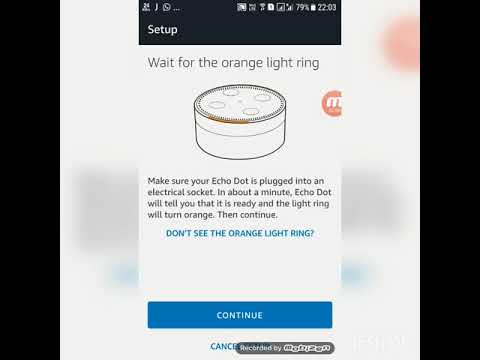The original generation of Amazon Echo devices were smart speakers that needed to be plugged in all the time to function, but how have Amazon’s newer releases innovated? Are there more device power options for your Alexa – if so, are they even practical to use?
Unfortunately, your Alexa device needs to be plugged into something to work, whether that be a charging cable or a battery base. Some of them do have built-in batteries, such as the Amazon Tap or the Echo Flex, but these are exceptions in their normal product line.
A battery base might let you bring your Alexa device outside your home, but you’ll still need to provide it with stable Wi-fi to access its cloud-based features. That said, you can still get some use out of your Alexa device even without a stable internet connection!
A portable Alexa device gives you access to its streaming and smart home capabilities at your fingertips, no matter where you might be! Setting it up properly will take time and effort, so we’ll be going over all the important things you need to consider for this down below.
Alexa Device Power Options and Features
Power Needs
Alexa devices have built-in batteries, but require a corded power setup to function – this is a characteristic of their entire product line, with some exceptions such as the Echo Flex or the discontinued Amazon Tap. It’s primarily provided by power cables that came with the device.
Alexa needs constant power and steady Wi-fi to access all of its features, so this design choice helps ensure that Alexa devices remain affordable for the majority of Amazon users.
For people who want to make use of their Alexa devices outside of their homes, they can do so with an optional Alexa device accessory called a battery base.
Batteries vs Battery Bases

There's a significant difference between batteries and battery bases, a distinction often overlooked as these terms are commonly used interchangeably by many Amazon content creators.
A battery, which is an internal component of your Alexa device, cannot sustain independent operation without supplemental power in most common models.
In contrast, a battery base acts much like a power bank for phones. These grant your device energy for anywhere between five to ten hours of sustained use. This accessory offers a ton of flexibility for supported Alexa devices, letting them function in areas without accessible power.
Here are a few more tidbits about Alexa device battery bases:
- Not all battery bases will be compatible with your specific Alexa device.
- Older Alexa devices may not have battery bases available for use at all.
- The majority of Alexa battery bases use a USB-C-type charger.
- Overcharging a battery base will shorten its long-term lifespan.
What Else Does Alexa Need for Full Functionality?
Alexa devices need more than power – they’ll also need a stable internet connection. Users need a stable internet connection to link their Alexa device to Amazon’s cloud servers, which is where Alexa processes received requests and inquiries. This extends to smart home features as well!
One great thing about Alexa is that it doesn’t matter what you’re connected to. Using Alexa on your home network is no different from using Alexa on mobile data, and setting up the latter is remarkably easy – just follow the steps below!
- Open your Alexa app.
- Tap on the "Settings" icon.
- Under the “Wireless” tab, click “Update Wi-fi”.
- Click “Connect to Wi-fi”.
- Press your Alexa’s action button for six seconds to enter setup mode.
- Return to Alexa App, and click “Continue”.
- Connect to the Wi-fi network your Alexa device generated.
- On your Alexa app, the setup screen should display “Connected to [device name]”.
- Select “Continue”, then scroll down to “Use this device as a Wi-fi hotspot”.
- If your Alexa app isn’t updated, the next screen will prompt “Go to App Store”.
- Input your network name and password, then select “Connect”.
- Go back to your mobile device, then enable your Wi-fi hotspot on the device.
- Simply wait until your Alexa device successfully connects to your hotspot!
Once you’ve connected your Alexa device to your mobile data, you’ll be able to enjoy every feature you could make use of at home.
It’s a great, hassle-free way to handle careless mistakes you might have made before leaving your home (i.e. turn off the living room lights or double-check your house’s locks), but remember that regular use of Alexa this way will consume a lot of your available data plan.
Without Wi-fi, What Can Alexa Even Do?
Although a corded Alexa setup is typically more practical, your Amazon Echo device can still provide significant functionality - even in the absence of Wi-Fi!
Even without a stable internet connection, an Alexa device can still…
- Function as a Bluetooth speaker, streaming content from your phone
- Keep track of timers and alarms you set prior (NOT routines).
- Play local music you’d stored offline (with certain limitations).
While an Alexa device without Wi-fi is restricted, it’s still a smart speaker with plenty to offer!
Streaming Phone Content on Alexa with Bluetooth
Linking your phone with Alexa through Bluetooth lets you use applications and music players Alexa can’t utilize on its own, like Soundcloud.
It also lets you bypass the playback hours limitation free music players often come with, letting you play music all night long if you want!
Here’s how you can link to your phone’s Bluetooth using the Alexa app!
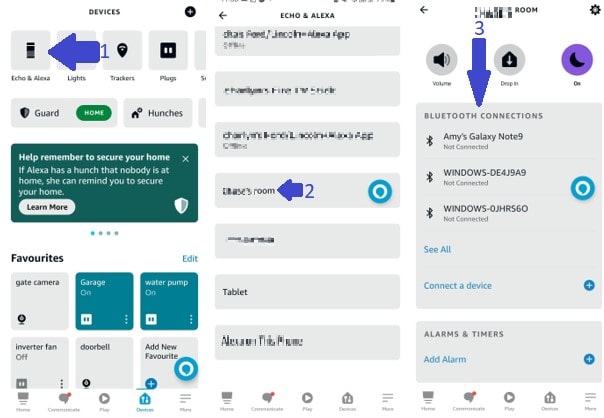
- Open your Alexa app, click “Devices”, then go to “Echo & Alexa”.
- Choose your preferred device (not all devices will allow Bluetooth streaming).
- Under “Bluetooth Connections”, link with any previously paired device available.
- If the device is unavailable (or if the device is new) click on “Connect a Device”.
Please note that the initial pairing of your Alexa device and phone will require an internet connection, but subsequent re-pairings do not!
Downloading Music Offline
Without Wi-fi, Alexa won’t be able to stream new content on its own, though you’ll still be able to play locally-stored music. We’ll go over two awesome music players that allow this below!
Amazon Music
Amazon Music is Alexa’s default music player, and offers a feature called Amazon Music Offline, allowing users to download songs and albums for personal use – even without the internet!
Do note that this isn’t available for all Alexa devices, so check for compatibility first. Even if it’s available, you’ll still need a subscription to Amazon Music Unlimited to use this feature. Once you do, downloading whatever you want will only take a few quick steps.
- Open the “Amazon Music” application
- Find the content you want to download offline.
- Tap the top right corner of the song (Three dots symbol)
- The “Download” prompt should show up – select it.
- To play a downloaded song, use this command: “Alexa, play [x] on Amazon Music”.
Spotify
Alternatively, you could download music on Spotify, as it offers a different available catalog some users may prefer. Only Spotify Premium account holders can take advantage of this feature, but setting all of this up should be a quick and painless process!
- Open Spotify on your Alexa
- Navigate to the content you want to save locally.
- Click on the top right corner of the screen (Three dots symbol)
- Select the “Download” tab
- To play your download, use this command: “Alexa, play [x] on Spotify.”
Sometimes, Alexa just won’t play Spotify! Troubleshooting this is relatively simple - resetting your Echo device’s Wi-fi would be a good start, though.
Final Thoughts
Alexa devices need to be plugged in to work, but a battery base allows people to use them on the go! Alexa needs an internet connection to access all of its features, but using mobile data instead of Wi-fi won’t deprive you of any tools you had at home!
Even without an internet connection, your Alexa can still function as a smart speaker, allowing you to stream music and manage previously set alarms.