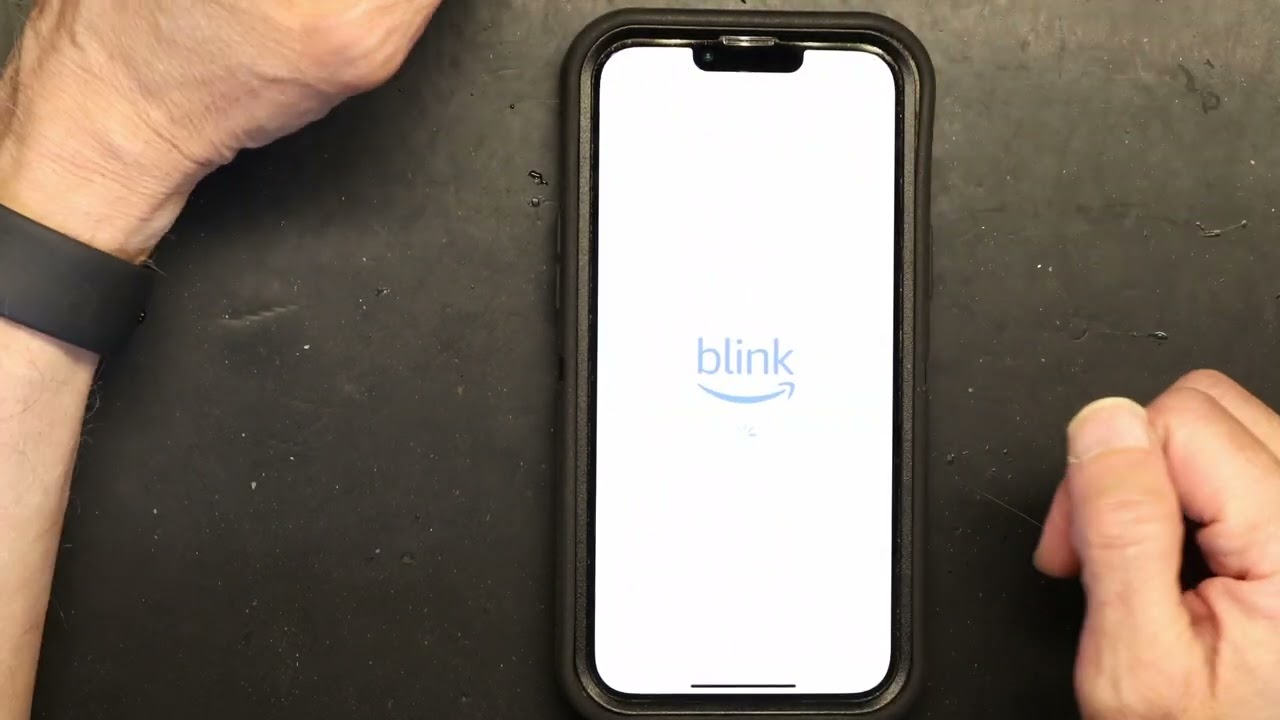If your Blink Sync Module is already registered, the only way to settle it would be to remove the last account:
- If the last account is linked to someone else (e.g., the Blink Sync Module was gifted), get in touch with the previous owner and kindly ask them to remove the device from their Blink Home Monitor app.
- If the last linked account to your Blink Sync Module is your own, simply delete the device from your account on the Blink Home Monitor app.
You can also reach out to Blink support, although you’ll have to confirm that you’ve got a legitimate claim to access your Sync Module, such as being the registered owner or having a direct, verifiable connection to one.
This is also why resetting the Sync Module via its reset button won’t clear this issue as account registration is saved online.
Fortunately, there are a couple of simple ways to work through this particular issue - we’ll go over how to proceed with them in greater detail below!
Blink Sync Module Already Registered (Two Common Explanations)
The Blink Sync Module was gifted or resold to you by the owner of the previously linked account
This is the most frequent cause of being unable to register new Sync Modules. The original owner didn’t deregister the device on their Blink account before gifting or reselling it to you. Thus, the Sync Module remains restricted to their account.
This is because both Blink cameras and Sync Modules can only be registered to one account at a time (with the registration data stored online). As mentioned earlier, this mitigates easy access and revenue for thieves.
Fortunately, if you know the owner, then remedying this issue couldn’t be any easier - just contact the original owner and ask them to delete the Sync Module from their account.
Alternatively, if you trust each other, you may also ask them for their account credentials so you can deregister the Sync Module yourself!
Either way, the Sync Module just needs to be deleted from the original account - a quick process done completely on the Blink Home Monitor app, as demonstrated below:
- Open the Blink Home Monitor app and navigate to Settings by tapping on the gear icon in the bottom right corner of the screen.
- Select Device and System Settings and tap on the system linked to the Sync Module. On the next menu, select Sync Module and tap on Delete Sync Module.
- The app will then ask you to enter the Sync Module’s serial number or scan its QR code. You can find these on the back of the Sync Module.
- After accomplishing the previous step, a popup will appear for confirmation - simply tap on Delete.
Once the Sync Module is removed from the account, it can now be registered to a new account at any time! That said, we recommend relaying these instructions to the original owner for a smooth deregistering process.
The Blink Sync Module is already registered to your previous account
Your Blink Sync Module may be registered to an existing account that you own. As Sync Modules can’t be registered to two accounts at the same time (even if they’re both yours), the app will prevent you from registering the device on a new account.
If you know your other account’s credentials, then the fix for this is pretty much the same as the previous section - delete the Sync Module from your other account by logging into it and following the Sync Module deletion procedure explained above.
What If I Forgot My Old Account Information?

If you’ve forgotten your login details (like your password) then you’ll only need to recover your account. Luckily, it’s not only quick to do but can conveniently be done from the Blink Home Monitor app - we’ll walk you through how below:
- On the ‘Welcome to Blink!’ login screen, enter the account email registered to the Sync Module. Then, tap on the password box - ‘Forgot password?’ should appear.
-
- If you’re already logged into your new account, sign out of your account - tap on the gear icon on the bottom right then go to Account and Privacy > Sign Out.
- Select ‘Forgot password?’ and tap OK on the popup that appears. A verification code will then be sent to your device - enter the code on the app and tap Verify.
-
- If you don’t receive this right away, you can wait 90 seconds and tap on Resend.
- Enter your new password on the Change Password screen. Follow the password requirements. When done, re-enter your password and select Change Password.
- On the ‘Welcome to Blink!’ login screen, enter your email with the new password. A code will be sent again to your device - enter it on the app and tap Verify.
From here, you can go to your account settings and delete your Sync module. This means you’re now free to log in and register the Sync Module on your brand-new Blink account!
If this doesn’t work, then it may be time to send a ticket to Blink support here. For best results, ensure that you can prove your ownership of the Sync Module or relationship to the original owner, such as verifiable receipts and the owner’s contact information.