Alexa devices are complex, cloud-based tools that boast an abundance of convenient functions. On occasion though, glitches and technical issues can keep them from working as intended.
Alexa is usually upfront about when it can or can’t do something, but sometimes it’ll acknowledge your request – and won’t follow through with the task! This is particularly notable for users streaming content on their Echo devices, as sometimes Alexa will respond but won’t play music – frustrating thousands nationwide.
Why does this happen, and what can you do about it?
A responsive Alexa that can’t play music might be dealing with...
-
- Unstable Wi-fi (unlikely, but possible).
- Music services that aren’t set up properly (relink your account!).
- Tasks that are impossible to accomplish (think your command over again).
- Outdated software (update both the Echo Dot and your Alexa App!).
An Alexa device that can’t stream music, but has no other performance issues, often indicates a conflict with the music player you’re using – though that won’t always be the case. We’ll be going over the most effective ways to address this common Alexa problem below.
Why is Alexa Unable to Play Music?
What Can We Rule Out?
If your Alexa is responsive but unable to play music, you can be sure of a few things.
-
- Your device is on – it’s not in the middle of booting up.
- Your device still has a functional microphone.
- Your device isn’t currently muted.
- You’re still in range of your device.
Unfortunately, we can’t be certain of much more without further troubleshooting.
Your Wi-fi Connection is Unstable
Alexa needs a reliable internet connection to stream content – the absence of this could be the cause of your music playback problems. It’s worth mentioning that, assuming your Alexa remains responsive, this is quite unlikely to be the culprit behind your playback issues.
Alexa needs an internet connection to not only stream content but also to access its servers, which serve as the backbone of its basic cloud-based functionalities. An Alexa that can’t access those servers will have their capabilities (and responsiveness) harshly limited!
It’s good to ensure that your Wi-fi connection is dependable, so try disconnecting and reconnecting your Alexa device to a different network (or to your mobile data plan) to see if this solves your Echo Dot’s problem.
Music Services on Alexa Aren’t Enabled (or Properly Linked)
If your Alexa device is functional, but somehow unable to play music, this issue could be due to conflicts between your music player and Alexa. The best way to handle that is by unlinking and relinking that account to your Alexa device, which can be done by following the steps below.
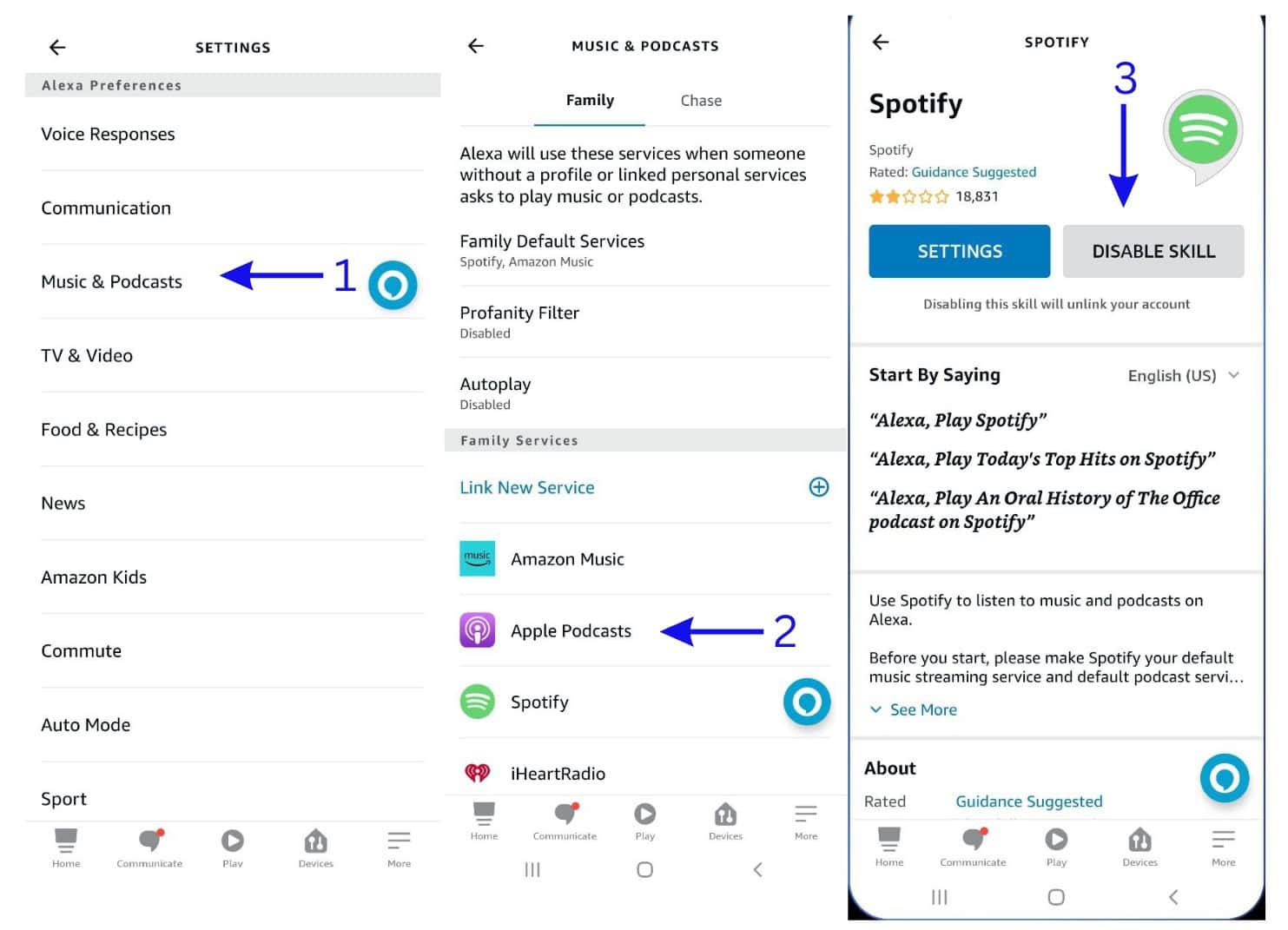
-
- Open “Settings”, then navigate to “Music & Podcasts”.
- Scroll down to “Family Services” (or “Services” for individual users) and pick the music player you’d like to reset the connection with.
- Disable the skill, then re-enable it.
- Follow subsequent instructions to link your account back to Alexa.
Some users also state that not adding a default music player on Alexa could be the cause of Alexa’s inability to play music, but we’d like to clarify some crucial information on that topic.
Alexa will always have Amazon Music set as its initial default player. Even if you were to remove all your Alexa’s default music players, it’ll simply ask what music player you’d like to use the next time you have a playback request.
If a song is unavailable on the selected music player, Alexa will let you know (“Sorry, something went wrong”/”Sorry, that song is unavailable”/”I can’t find that song on [x]”).
The point is that not setting a default music player on Alexa is inconvenient, but it won’t cause Alexa to just stop in the middle of a song request – a valid explanation will always be provided.
Alexa Has No Way to Fulfill the Request
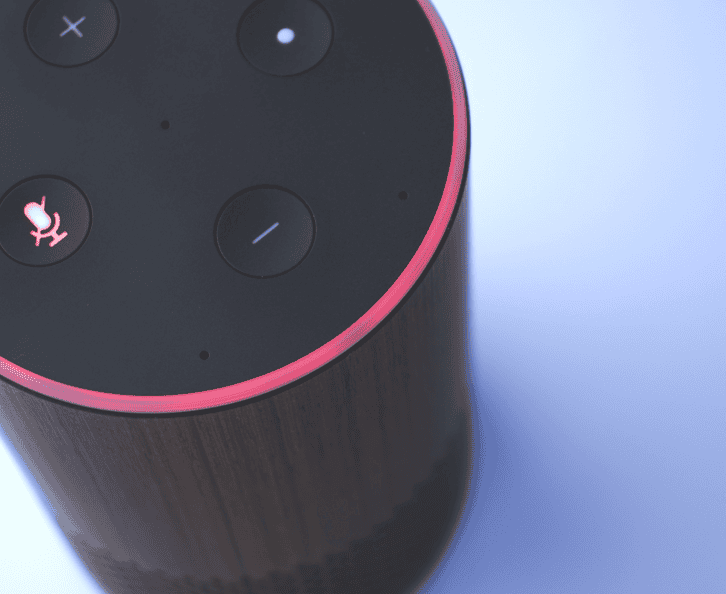
It’s easy to blame Alexa or Amazon for things not going well, but sometimes you might be asking your Echo device to do things that just aren’t achievable. Alexa may be Amazon’s advanced AI, but it isn’t refined enough to demonstrate initiative beyond its programming.
For example, take this prompt:
“Alexa, play me [song name].”, followed by “Alexa, next song”.
If Alexa is playing an isolated song that’s not part of a playlist or album, it’d be impossible for it to play the “next song”. Rather than say that it can’t be done, Alexa will halt the request cold.
There’s a big difference between Alexa playing a song and Alexa playing an album that happened to start on the same song! To reduce the risk of this happening, stick to requesting songs from specific albums, artists, or playlists.
This is one example – you’re bound to encounter other Alexa problems just like this!
If you happen to encounter similar issues, be sure to note down the problem and every step you took to address it so others can help you figure the issue out. Post about it on help forums – or better yet, get in touch with Amazon’s customer support for further assistance.
A Software Update Is Needed for Compatibility
Amazon regularly releases software updates for Alexa devices – these include optimization, bug fixes, and performance improvements.
Alexa relies on these updates to remain functional and competitive. They’re also crucial to ensuring Alexa’s compatibility with key applications – music players included.
Updating your Alexa isn’t optional if you want the best experience for your Amazon household. If you disregard too many updates, your Alexa device may not be able to function at all!
Here’s how you can update your device from the Alexa app:
-
- Under “Devices”, tap “Echo & Alexa”.
- Select the Echo device you want to check updates for.
- Click the icon on the upper right for “Device Settings”.
- Scroll down to “About”, then check for updates.
Kindly note that, by default, Alexa devices will automatically install available software updates as soon as they’re available – though you can change this in the settings. We wouldn’t advise doing so, as postponing updates could hinder device performance at best and cripple it at worst.
Also, if your device is already on the latest version the option to update won’t display.
Final Thoughts
If Alexa is responsive but refuses to play music, it could be due to a poor internet connection or Alexa not knowing how to process specific (or impossible!) requests.
More often than not though, it’ll likely be due to issues between the Alexa app and your music player of choice. Disabling and re-enabling that particular skill will be your best course of action. It may also be a sign that your Alexa is due for a software update to improve app compatibility.

