Have you ever experienced weird cases where your Alexa started randomly playing music? It can be an awful interruption, leaving you scratching your head trying to figure out what's causing these random music playback issues.
If you’re dealing with unwanted music playback on Alexa, a simple restart should fix most of the commonly encountered issues. If the problem continues, there’s a chance it could be caused by existing Alexa routines or other users in your Amazon household.
If all these solutions aren’t addressing the problem, your device may have hardware or software problems. In extreme cases, it may even signify you have malware on your Alexa!
You may want to regain control over your house’s music – or maybe you’re just tired of all the interruptions. Either way, we’ve got your back. If you want the problem to stop, we’ll walk you through how to manage that as quickly and painlessly as possible.
Alexa Playing Music on its Own (Quick Troubleshooting)
Random music playbacks on Alexa are a common occurrence, often caused by quirky software glitches or random chance. Some quick troubleshooting should be enough to address this – we'll go over the first steps you need to take to properly tackle the issue.
Restart your Device
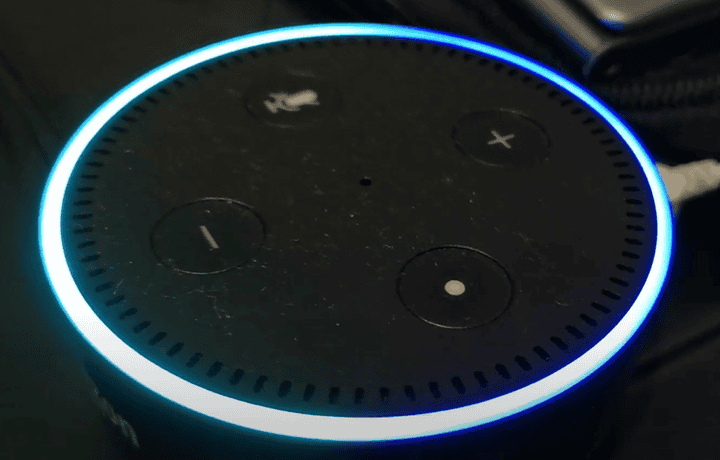
The first thing you want to try is restarting your Alexa device. Alexa devices function thanks to an interlinked network. In rare cases, multiple units could try to respond to the same request – potentially leading to unwanted music playback on your Alexa.
A power reset clears temporary files and reinitializes computational processes, reducing lag and improving overall performance. All you need to do is unplug your device, wait for half a minute, plug it back, then hold on until your Alexa unit boots back up.
Keep your Software Updated
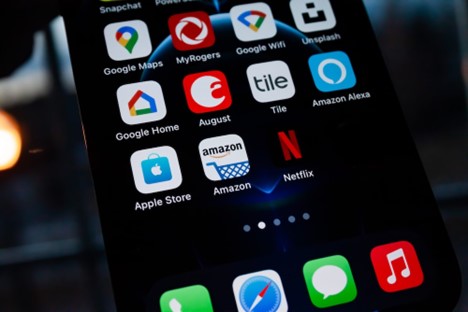
While buggy or outdated software won’t contribute to random Alexa music playbacks directly, it would increase the likelihood of you encountering glitches, bugs, or other performance issues.
This is especially important if you’re using music streaming services like Soundcloud or Apple Music, as outdated software leads to potential compatibility issues – random music playback may be a consequence of this.
Your Alexa should update itself on its own, but sometimes it may fail to do so. If you want to be sure that your Alexa software is up to date, be sure to check on it manually from time to time.
- Enter the “Device” tab on your Alexa app
- Select the device to check on
- Select the “About” tab
- Select “Software”
- Your software’s current version will be on display.
- Select “Check for updates” if applicable.
Check for Wake Word Misinterpretations
If your Alexa randomly plays music (or lights up for no good reason!) it may be having issues with wake words, misconstruing ambient sounds for commands.
We would strongly recommend moving your Alexa to a different location – especially if it’s in a noisy or high-traffic space right now. Changing your wake word would go a long way to reducing the number of these misunderstandings, but your options here are pretty limited.
Among the five normal choices (“Alexa”, “Echo”, “Amazon”, “Ziggy”, and “Computer”), pick the name that’s least likely to come up in your home. You need to consider not only conversations but other potential sources of audio inputs like television, music, or podcasts.
Personally, we lean more towards changing the wake word to “Amazon” for a few reasons:
- It’s a three-syllable word, making it less likely to trigger false wakes.
- It’s an uncommon choice for a name, unlike “Alexa” (and possibly “Echo”).
- It’s a proper noun that’s not used often on a daily basis, unlike “Computer”.
Human Error and Unwanted Music Playback
While it could be device malfunctions or software issues behind Alexa randomly playing music, more persistent cases tend to boil down to human error or miscommunication at home.
Pre-Existing Routines
Alexa routines are a neat feature that lets users automate certain actions or tasks, tying them to either a specific voice command or a consistent time period. If your Alexa has random music playback issues, it might just be thanks to a pre-set routine that slipped your mind.
To check if there is a routine running, follow these steps:
- Open your Alexa app
- Press the “More” tab (bottom bar)
- Select “Routines”
- Parse through your list for any strange interactions.
You could also question Alexa directly with this: “Alexa, what are my routines”
Routines can be set to correspond with voice commands, scheduled alarms, and even when entering a location (with motion sensors). Family members sharing your Amazon account could have set up routines for themselves, which may be the cause of your music playback issues.
Other Alexa Users on the Same Account
There’s a significant chance that someone else in your home is trying to play music on your Alexa device. While it’s easy to check, it may require a little guesswork on your part.
- Open your Alexa app.
- Select “Devices”, then pick the device you think is trying to play music.
- Check if a “Now Playing” tab is visible (after scrolling down)
- If not, try checking out a different device.
You can also delegate the entire task with an easy voice command: “Alexa, who is playing music?” Alexa should provide you the identity of the device in question.
If the device isn’t familiar to you, it means that someone else is using your account to play music – likely a guest or family friend. They might have tried to play music on a different Alexa device, only to have it play near your location instead.
Another Way to Check Why Alexa Plays Music Randomly
It’s also an option to straight up ask Alexa for answers!
Use this command: “Alexa, why did you do that?” This request should get your Alexa to explain why it’s performing whatever its current action is, giving you much-needed insight and context.
This must be the first thing you ask, so you’ll have to talk over the music. Pausing it before asking will only have it explain why it paused. If that does happen though, you're still fine.
To receive a thorough breakdown of Alexa’s received command list, follow these instructions.
- Open your Alexa app.
- Pick the “More” tab.
- Select “Voice History” on the menu
- Go through the list, carefully checking for discrepancies.
What to Do if the Alexa Music Playback Issue Persists
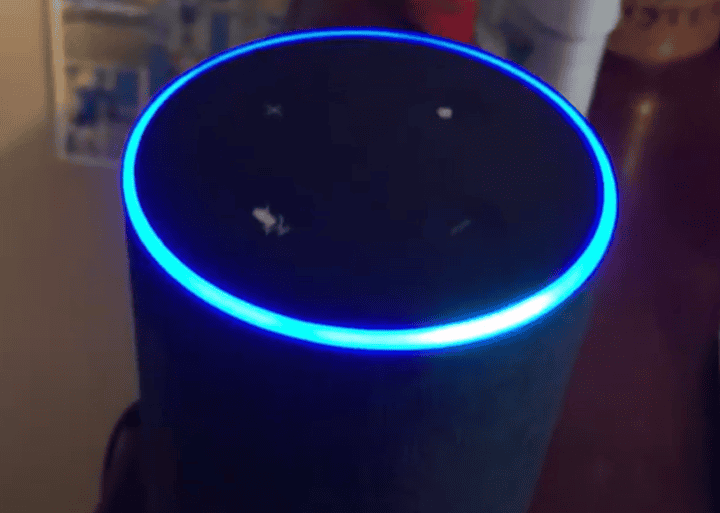
If the random music playback on Alexa continues despite your best efforts, contact Amazon support – you may have some serious problems on your Alexa device.
Your Alexa unit may be defective, playing music randomly due to hardware issues. If this is the case, get in touch with their support service to procure a replacement device. The warranty that comes with the unit is only good within one year of the original purchase date, so don’t procrastinate if this is your Alexa unit’s problem – you might run your coverage out!
There’s also a (very) slim chance that your Alexa is being hacked by someone else to play music without your input. If you suspect that your issue involves hacking or malware, get in touch with Amazon support and get your account security back in order as soon as possible!
Final Thoughts
It can be pretty annoying when your Alexa starts playing music on its own, but if the problem isn’t stopped by a quick reset there’s a very good chance someone else is trying to play music too!
You can check for who’s doing it through the app or by asking Alexa yourself – or simply ask around inside your own house.

