One of Alexa’s most convenient features is its voice-activation capability, allowing users to have a completely hands-free experience utilizing their Echo device. That’s a huge boon, but most users end up dependent on voice commands to control their Alexa, leaving them lost on how to proceed if their Echo Dot’s microphone gets broken or compromised.
If you wanted to do something that’d usually be simple – say, play Apple Music on your Alexa – how could you get it done without using voice commands? Do you need to use the Alexa app for this, or are there even more options available to you?
You can enable Apple Music on your Alexa App, as it’s among their available skills, though it leaves a lot to be desired. Many users are particularly critical of the skill’s poor performance and frequent account disconnections.
The best way to play Apple Music on Alexa without voice commands is easily through Bluetooth – you won’t even need stable Wi-fi to do this beyond the initial pairing! This method basically boils down to using your Echo device as a glorified speaker, but you don’t need to worry about encountering app conflicts or untimely disconnections.
Voice commands are an integral part of Alexa use, but it’s worth learning how to use your Echo device manually – otherwise, a broken mic would turn it into a glorified paperweight! We’ll cover how you can access apps like Apple Music without relying on voice commands below.
Using Apple Music on Alexa without Voice Commands
Play It Using the Alexa App (Skill Option)
It might come as a surprise given Apple and Amazon are competitors, but Apple Music is one of the few music services Alexa provides direct support for. This means that you can play Apple Music directly on Alexa (unlike other popular apps like Soundcloud!).
Here’s how you can link Apple Music to your Alexa account:
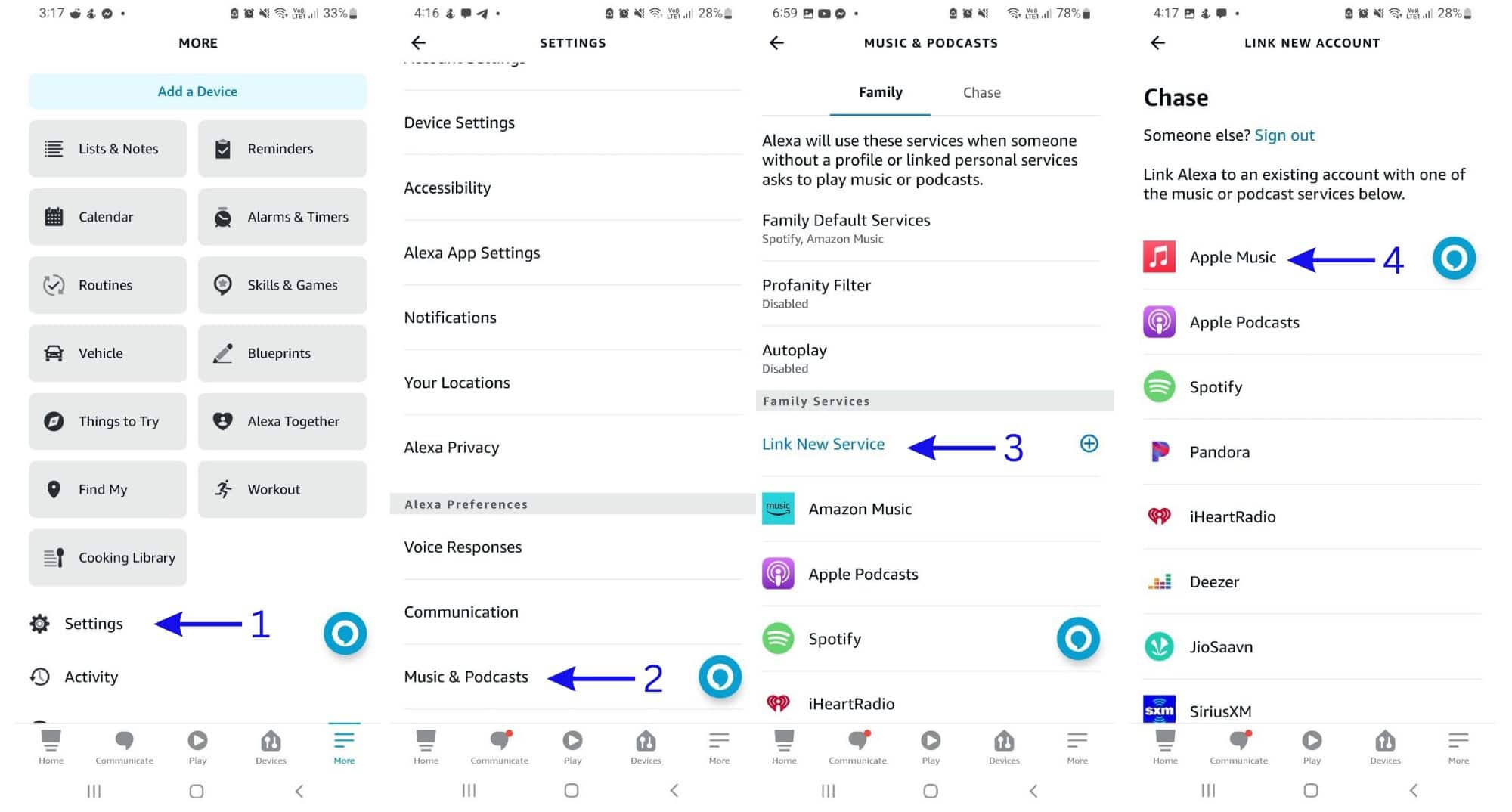
-
- Go to “Settings”.
- Scroll down and select “Music & Podcasts”.
- Choose “Link New Service”.
- Tap on Apple Music, then follow their instructions to successfully link accounts.
Once you link your Apple Music account here, you’re free to play your music of choice on Alexa.
It’s worth noting that playing anything from the Alexa App follows the same procedure – this even extends to content like podcasts and audiobooks! Here’s how to set that up!
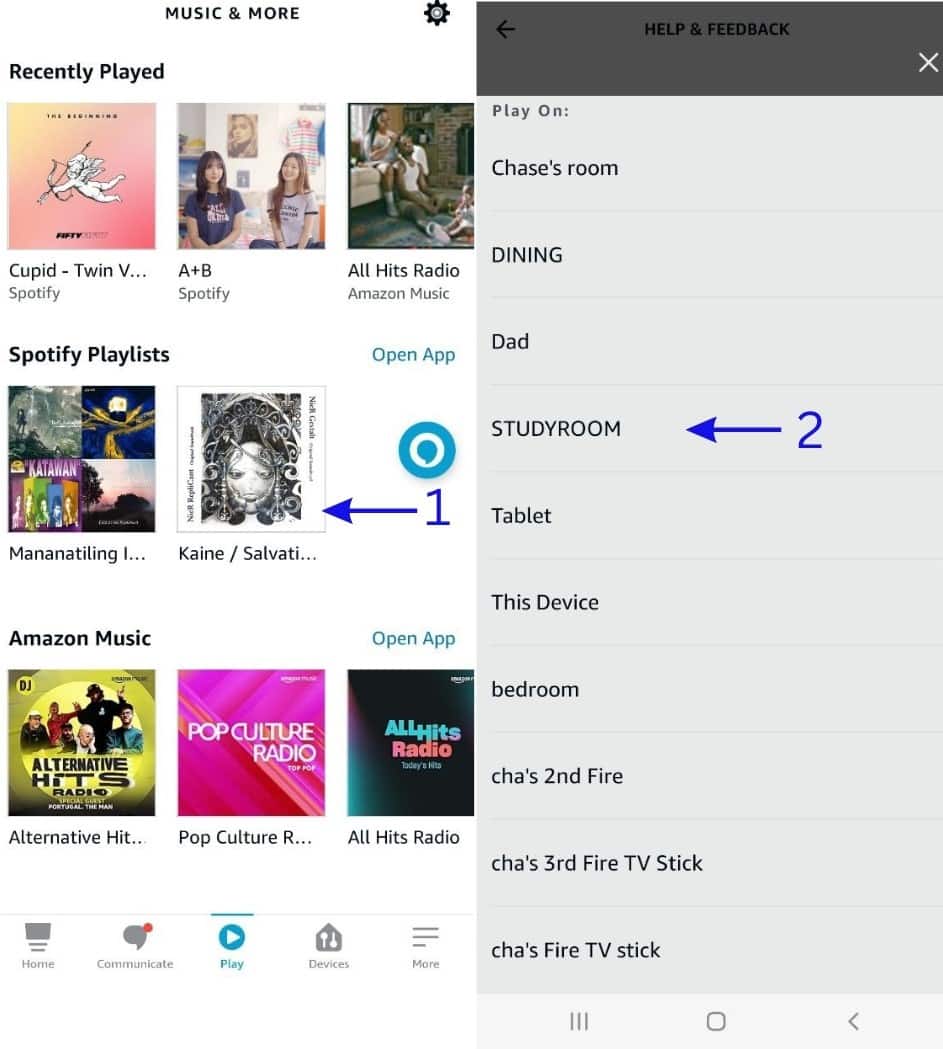
-
- Go to “Play”, which puts you in the “Music & More” menu. Select an album or playlist from your category of choice (Recently Played, Spotify Playlists, etc.)
- A menu will pop up, letting you choose which Echo device you’d like to play on.
While Apple Music is a supported skill, there are a few reasons why it isn’t that popular among Amazon households. Unlike Spotify or Amazon Music, there’s no “free” version available, so you’ll need either a subscription or a trial period active just to access Apple Music on Alexa!
User reception to the Apple Music skill is mostly negative, with many complaining about limited responsiveness, poor integration (Alexa sometimes prioritizes other music players even when set to default), and the need to constantly relink accounts. While this is a way to play Apple Music without speaking to Alexa, it comes with potential drawbacks you’ll have to accommodate.
Play It Through Your Alexa Device (Bluetooth Option)
While it’s not the “official” way to get Alexa to play Apple Music, we find that using Bluetooth to stream music on your Echo device is a lot more reliable than using the Alexa skill!
It’s easy to think of Alexa as just a virtual assistant, but don’t forget that Echo devices are smart speakers too! Using Bluetooth to stream music is effective, but it takes time to go through menus – saying, “Alexa, play [x] on Apple Music/Spotify/Soundcloud” would be much quicker.
But as you’re figuring out how to do it without voice commands, this drawback doesn’t apply!
Another perk with this method is that it doesn’t matter what streaming service you’re using – the steps are all the same when pairing devices to Alexa through Bluetooth.
Simply follow the quick guide below:
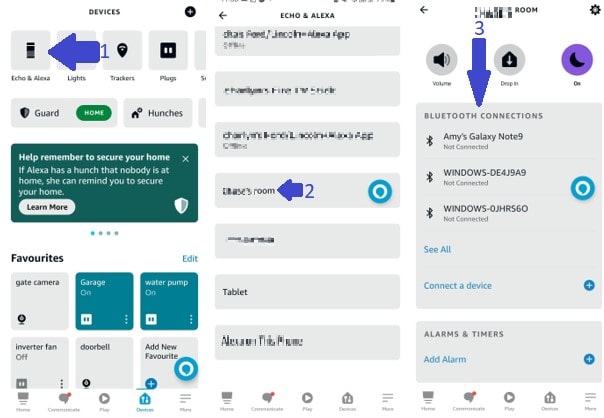
-
- Open your Alexa app, click “Devices”, then go to “Echo & Alexa”.
- Choose your preferred device (not all Echo Dots support Bluetooth streaming).
- Under “Bluetooth Connections”, link with any previously paired device available.
- If the device is unavailable (or if the device is new) click on “Connect a Device”.
Final Thoughts
If you want to play Apple Music on Alexa without voice commands, you have a couple of easy options. You could link your Alexa account to Apple Music through a skill or play it on your Echo device with the help of Bluetooth.
Either way works – though we find the Bluetooth method far less of a headache! It’s also the most reliable way to get Alexa playing music all night long, but remember to charge your connecting device to full first!

