An “Invalid Form” error on LG TV is often caused by the following:
- Display settings conflicts
- Resolution incompatibilities
- Poor cable connections
- Compromised firmware updates
Fortunately, all of these are rather simple to address - we'll go over exactly how to handle them below, so keep on reading!
Common Causes of the 'Invalid Format' Error
Incorrect Display Settings
Incorrect display settings are a frequent cause of the "Invalid Format" error on LG TVs. This often happens when the TV and the connected device (like a gaming console or a Blu-ray player) are not set to compatible settings.
For instance, if your TV is set to a resolution or refresh rate that the connected device cannot support, the "Invalid Format" message may appear.
Additionally, settings such as overscan and aspect ratio can also lead to this error if not properly configured to match your TV’s intended display settings.
Incompatible Resolution
Incompatible resolution is another common culprit for the "Invalid Format" error. This occurs when the resolution of an external device exceeds the capabilities of the LG TV.
For example, attempting to display 4K content on a TV that only supports 1080p can result in this error. Similarly, a computer or gaming console set to an unsupported resolution will trigger the same problem.
To fix this, you should adjust the resolution setting on the connected device to match what the TV can handle. Of course, this process varies greatly between devices.
Troubleshooting Steps
Check Cable Connections

First, inspect all cable connections carefully. Ensure that both ends are securely inserted into the correct ports.
Using high-quality HDMI cables is essential, as low-quality cables can lead to signal problems. If you are using adapters, verify that they support the required resolution.
Switching HDMI ports on the TV can sometimes fix the problem. Also, try testing the cables with another device to rule out a potential faulty cable.
Update LG TV Firmware
Keeping your LG TV's firmware up to date can resolve many issues:
- Press the Settings button on your remote control.
- Navigate to Support or Customer Support.
- Select Software Update.
- Choose Check for updates.
- If an update is available, follow the on-screen instructions to install it.
Regular updates ensure that your TV has the latest features and bug fixes.
Factory Reset Device
If other steps don’t work, a factory reset might be necessary:
- Go to the Settings menu.
- Select All Settings.
- Navigate to General.
- Select Reset to initial settings, then confirm the action.
- Enter your password (if prompted).
A factory reset can fix software glitches causing the error, but you’ll need to redo all your customization after the process completes.
Contacting LG TV's Support Team
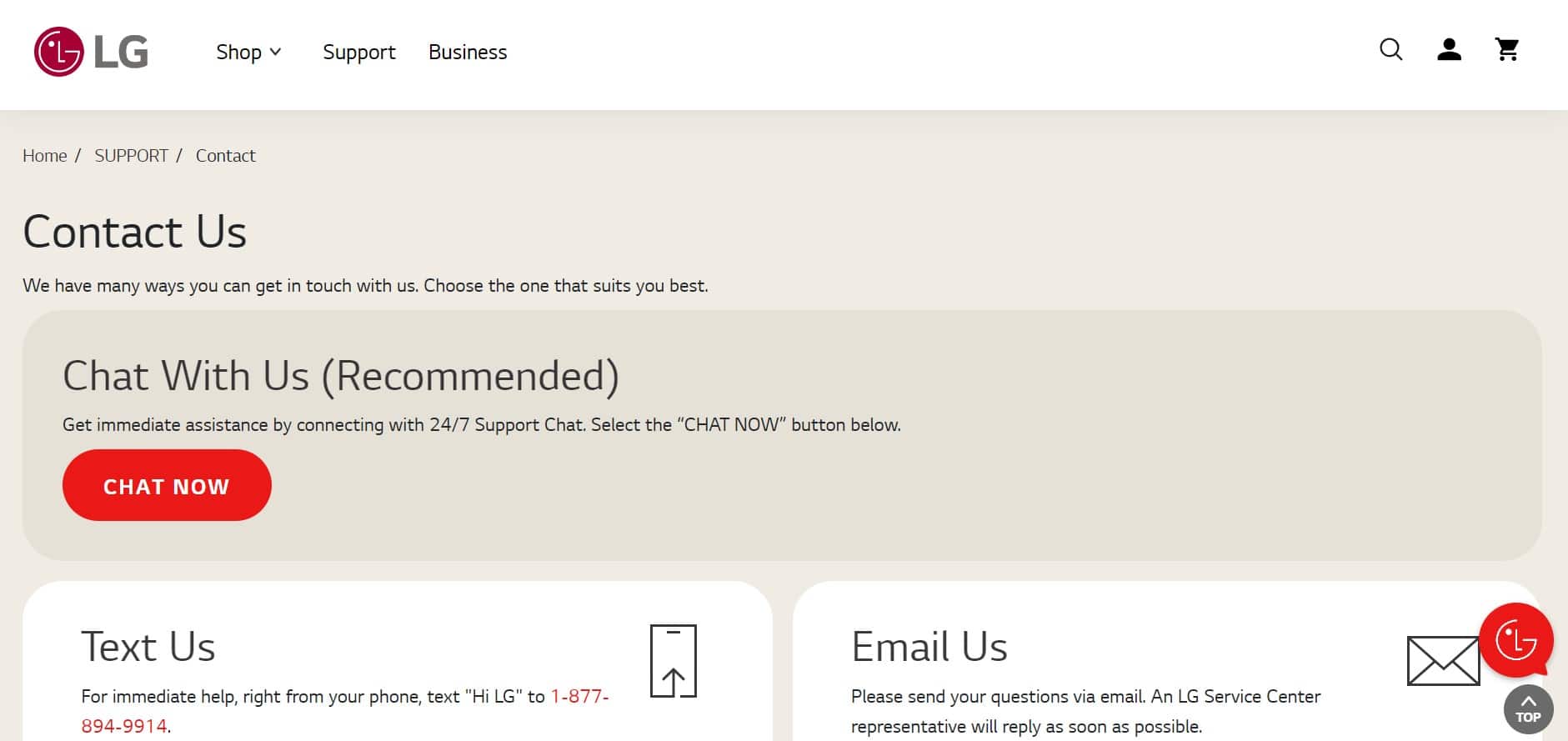
If the “Invalid Format” error on your LG TV persists, it may be time to contact their support team for more hands-on intervention. You can find their website here – be sure to provide all information needed up front to quicken their response.
Here’s a quick rundown on what would be helpful to mention:
- Model Number
- Troubleshooting efforts take
- Screenshots/Pictures of the error message
Either the support staff member on hand will guide you through the solution or look into technician dispatch options to have them assist you directly.

