The first thing to do is ensure that your Alexa’s radio skills are installed and enabled. Check the specific radio station too, as it may not be available in your area.
If that’s not why your Alexa isn’t playing your radio station, the other causes are pretty simple. It could be a Wi-fi problem, a system glitch, or an issue with voice commands.
Don’t worry if Alexa won’t play your radio station – all of the potential reasons behind it are easy to troubleshoot, and even easier to solve! We’ll walk you through everything you need to do to make this problem go away down below.
Alexa Won’t Play My Radio Station – What to Check?
Check if Alexa’s Radio Skills are Installed and/or Enabled
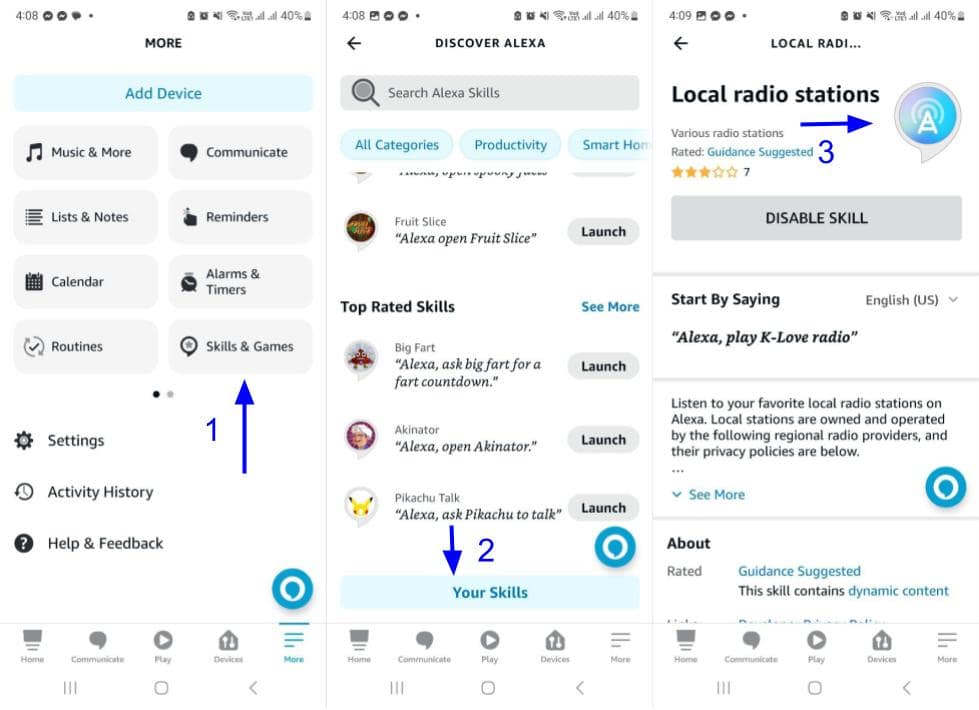
- After opening the Alexa app, tap “More”, then go to “Skills & Games”.
- Scroll all the way down and select “Your Skills”.
- Look for your radio skill of choice to see if it’s enabled. If it’s already enabled, you’ll see the option “Disable Skill” on display.
Not all radio stations will be available in your region, so try troubleshooting for this – check different radio stations to see if it’s a problem with the application or your Alexa device.
Check your Wi-fi Connection
Alexa needs Wi-fi to process information, as queries and commands go through Amazon’s servers for interpretation. Having a poor network connection will reduce responsiveness, increase delays, or even cause error messages (“Sorry, something went wrong”).
It’s also worth noting that Alexa’s radio skills work differently compared to real radios – they use Wi-fi to access broadcasts, not frequencies like AM or FM.
If you’re having issues with your Alexa’s Wi-fi connection, try disconnecting and reconnecting. Should the problem persist, connect your Echo device to a different network (or mobile data) to see if the problem lies with your device or your internet provider.
Power Cycle Your Echo Device
It’s possible that Alexa can’t play your radio station because it’s being bogged down by temporary files or glitches. A quick power cycle neatly gets rid of that issue, and even bolsters your Echo device’s performance for a short while afterward.
Power cycling your Alexa is as simple as turning your Echo device off and on again, though you’ll have to wait about ten seconds to ensure that everything resets properly. Doing this too quickly could damage the power port or even corrupt critical device firmware.
Update your Alexa’s Firmware
Amazon regularly releases updates for Alexa that improve responsiveness, add new features, and remove bugs. Alexa skills are also updated to follow a similar pattern but aren’t released concurrently with these firmware updates. If there’s a conflict between your Alexa software and a specific skill, it’s likely that the latter won’t function as intended.
Always ensure that Alexa is updated to its latest version.
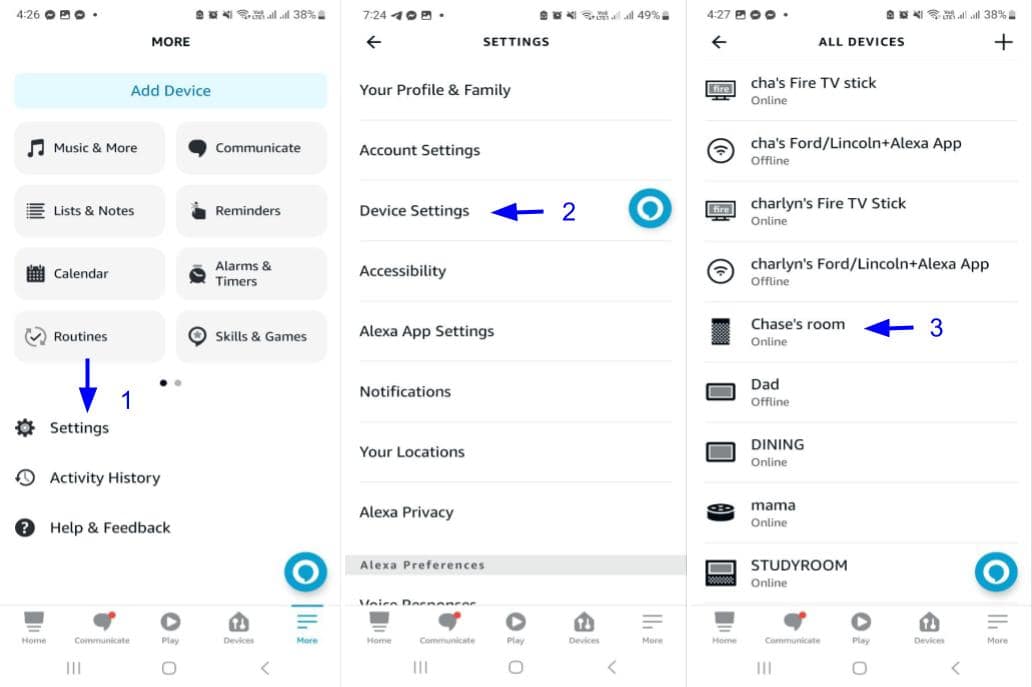
- Open your Alexa app, choose “More”, then tap “Settings”.
- Select “Device Settings”.
- Choose the Echo device you intend to modify.
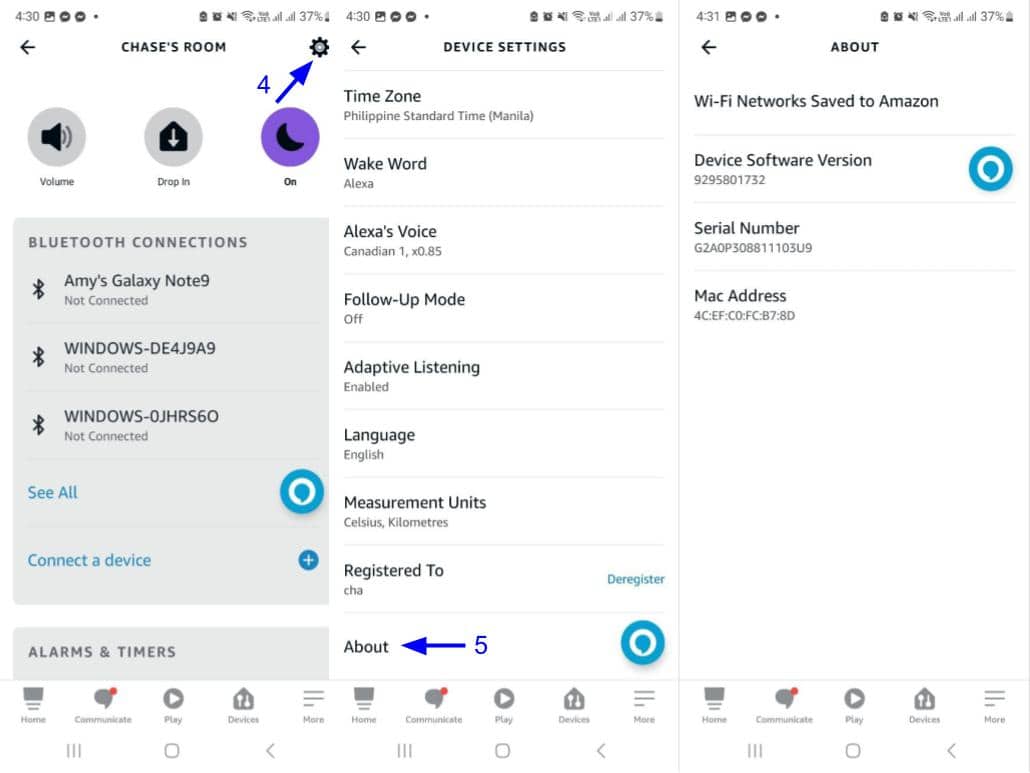
- Press the gear icon on the upper right.
- Scroll down to “About”, then check your device software version.
- You’ll see an option to update available if you’re behind on versions. If not, then it’s a clear sign that your Alexa’s firmware is already up to date.
The longer your Alexa goes without updates, the bigger the potential disparity. Fortunately, Echo devices update their firmware and skills automatically at default settings – though it’s still worth verifying their status for yourself from time to time.
Check If Alexa is Catching the Right Voice Commands
If Alexa isn’t playing your radio station, it might be struggling to understand the request. Your Echo Dot won’t answer you and may even show a spinning blue light on your Alexa.
Check your Alexa’s voice log history to ensure it’s getting the right commands.
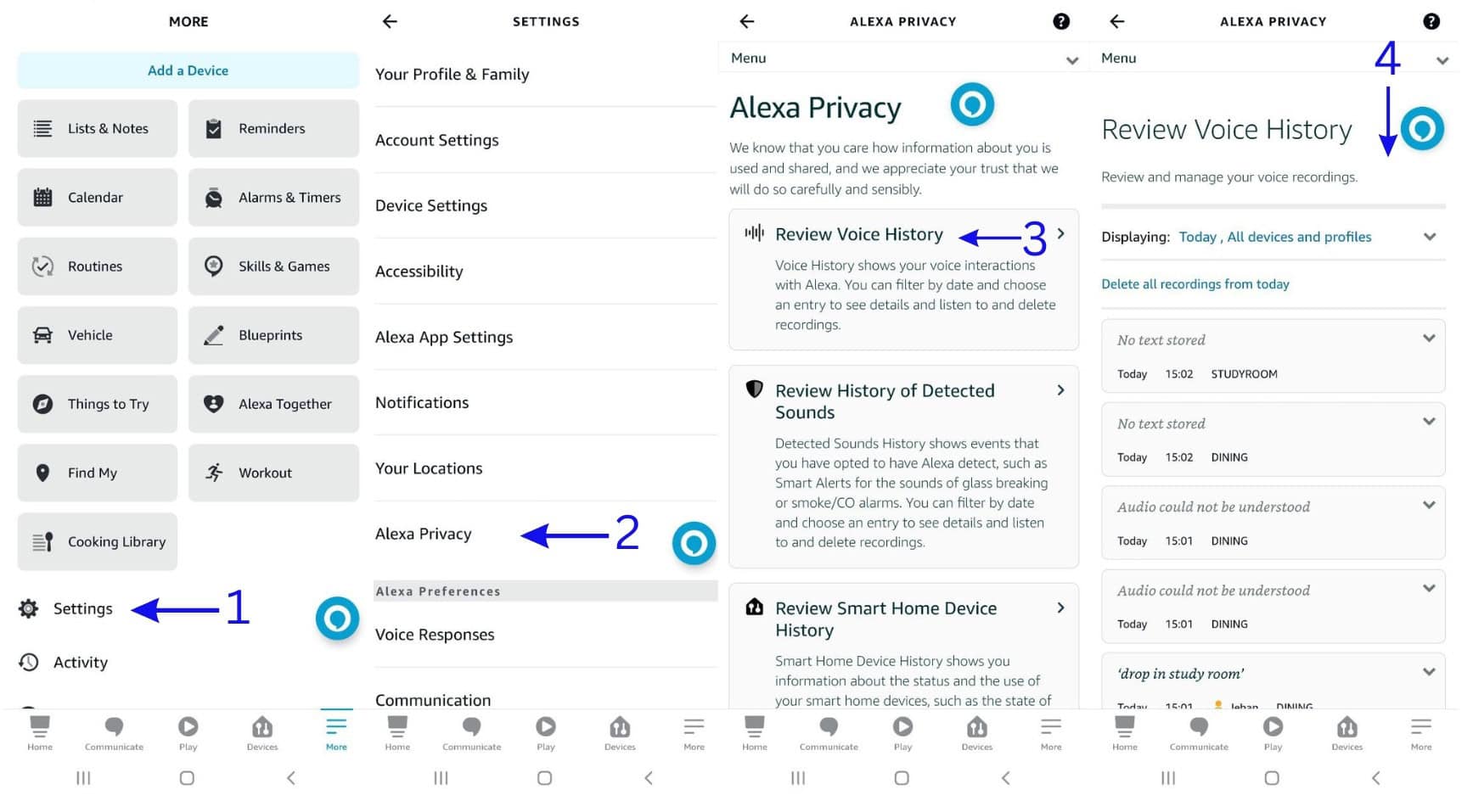
- From the Alexa app, go to “Settings”.
- Tap on “Alexa Privacy” right above the “Alexa Preferences” category.
- Open “Review Voice History”.
- Go over the breakdown of voice interactions with Alexa.
Also, there’s a slim chance that your Echo device has been set to ignore voice commands. It’s very distinctive – you’ll notice a solid red light around your Echo device while it’s active. This will persist indefinitely until you toggle the setting off.
Final Thoughts
It can be annoying when Alexa just won’t play your radio station – especially if you’ve been waiting all week for a particular broadcast – but the issue itself is easy to troubleshoot. Just make sure the right Alexa skills are enabled and your Wi-fi is stable. The other issues are due to glitches you can curb in a matter of minutes, so just be patient while you sort them out.

