TV not connecting to WiFi can be very frustrating, and there are many reasons why it could be not working.
Here are some possible reasons and how to fix them:
- Make sure your WiFi router is turned on and that your TV is within range of the router.
- Check that your WiFi password is correct.
- If you're using a 5GHz WiFi network, check that your TV supports 5GHz.
- Restart your WiFi router and your TV.
- Check for any firmware updates for your TV and install them if available.
- Reset your TV to factory settings.
- Contact your TV's customer support for further assistance.
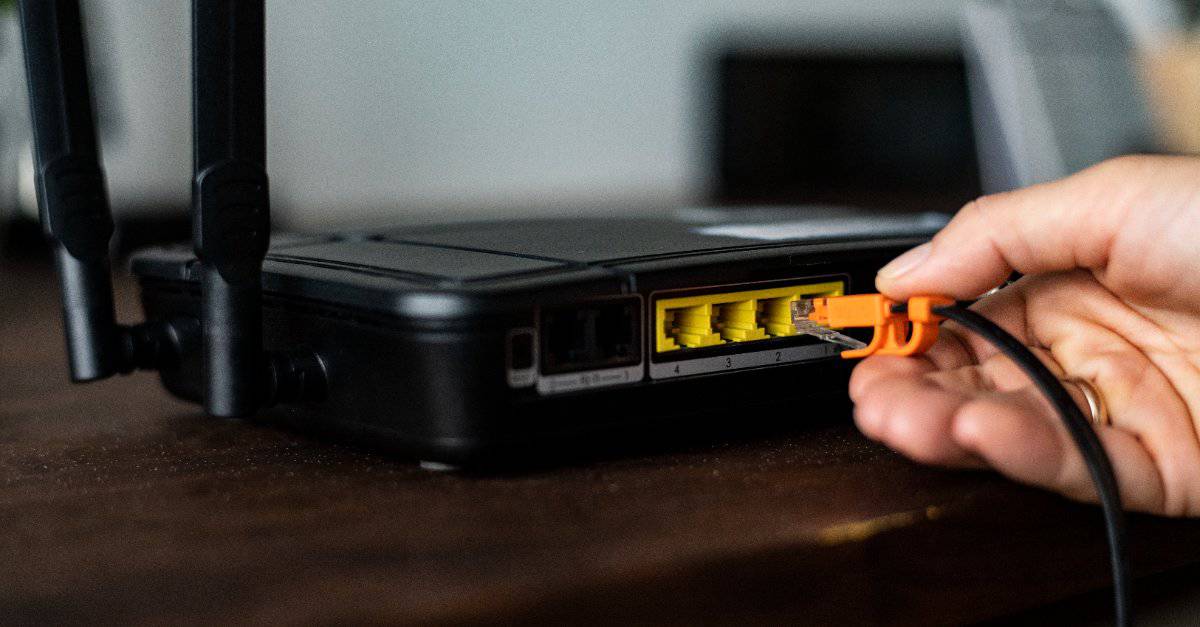
FAQs
-
Why won't my TV connect to my WiFi even though my password is correct?
There are a few possible reasons for this. First, make sure that your TV is within range of your WiFi router. If it's too far away, it won't be able to connect. Second, check that your WiFi password is correct. If you're unsure, you can try resetting your password. Finally, if you're using a 5GHz WiFi network, make sure that your TV supports 5GHz.
-
How do I restart my WiFi router and my TV?
To restart your WiFi router, simply unplug it from the power outlet and then plug it back in. Wait a few minutes for it to boot up and then try connecting your TV again. To restart your TV, simply turn it off and then back on again.
-
How do I check for firmware updates for my TV?
Firmware updates are usually available through your TV's settings menu. Check the "About" section or the "Support" section for more information.
-
How do I reset my TV to factory settings?
Resetting your TV to factory settings will erase all of your personal data and preferences. To do this, go to your TV's settings menu and look for the "Reset" option. Follow the prompts to reset your TV.
-
I'm still having trouble connecting my TV to my WiFi. What should I do?
If you're still having trouble connecting your TV to your WiFi, the best thing to do is contact your TV's customer support. They can help troubleshoot the problem and determine if there's a larger issue.

